On the modem does not burn the Internet what to do. DSL is off
Every year the number of subscribers connected via FTTB technology is growing and growing. This fact can not but rejoice, because more and more people are connecting significantly to a more stable connection. But, nevertheless, a huge number of people are still connected via ADSL (ADSL) and have no other alternative. Unfortunately, the ADSL technology is extremely demanding on the operating conditions.
Forums, official and unofficial, many providers are literally crammed with posts " i do not have DSL on what to do?»
What can the subscriber do in this case?
Most people immediately call technical support, and ... in fact, it’s right, because in 90% of cases, the problem is on the side of the provider. And very often people start to sin on the equipment of the broadband access of the provider, cursing innocent DSLAMs for anything that is worth the light - it should be noted absolutely groundless. For several years of active work with a large "zoo" of broadband access equipment of various manufacturers - only 0.01% of the damage was caused by the problems of the equipment itself.
The most frequent problems arise in the area from the junction box to the subscriber and directly in the premises of the subscriber. This is due to the fact that these areas are most susceptible to damage.
And if the area from the distribution box to the subscriber is served by a line installer, then room wiring around the apartment is already the area of responsibility of the subscriber.
So, we do not have a DSL signal or it is unstable. Let's try to localize the existing problem.
First of all, we check the wiring diagram. First, I remind you that the scheme should be like this:
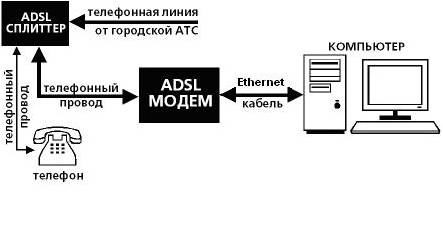
Moreover, I note that many subscribers either ignore this scheme, connecting the parallels to the splitter, or do not use the splitter at all. In this case, we unhook all parallels and connect the modem to the first outlet from the input.
If the connection scheme is correct, we disconnect the splitter and connect a modem instead. In this case, in both cases, the modem must be connected with a known good wire. If at the entrance DSL still not burning - contact boldly in technical support. If it burns and at the same time is stable and without breaks, then the problem is definitely in room wiring or a splitter. We first check the splitter, connecting the modem through it with a known good cable. If the splitter is in good condition, then it remains only to find the damage in the wire from the splitter to the modem, or simply by replacing it.
Of course, as an option - maybe modem DSL module is faulty. To check this, you will have to either look in your friends / acquaintances / relatives for a knowingly serviceable modem, or carry your modem on a 100% serviceable line.
1. DSL indicator is not on the modem:
1.1. There is no contact in the connector, cable or cord. Re-establish contact, replace connecting cords;
1.2. Incorrectly enabled filter (splitter). Perhaps the telephone cable going to the modem and the cable going to the telephone were swapped. The first must come to the connector of the DSL splitter (or MODEM), the second to the connector of the PHONE. The incoming city line must be in the LINE connector;
1.3. The telephone line has a security (fire, alarm) alarm system, a blocker, a mini-PBX. It is necessary to connect a modem (splitter) to the specified devices. Required departure specialist service provider;
1.4. Malfunction of the filter (splitter). Replace the filter (splitter);
1.5. Modem ADSL port malfunction. Replace the modem;
1.6. The malfunction of the ADSL port on the provider side. Required departure specialist service provider to the telephone node.
2. On the modem, the DSL indicator flashes, but does not light up - the modem is trying to connect (it is testing the line):
2.1. Bad contact in the plug, cable or cord. Re-establish contact, replace connecting cords;
2.2. The presence of parallel telephones or linear taps, incl. unloaded telephone lines (parallel line without telephone) to the filter (splitter). All telephones should turn on after the splitter (splitters); disconnect the parallel lines connected before these filters;
2.3. Poor contact in the socket, poor contact in the strands of the cable home / office telephone wiring. Replace sockets, solder strands from local telephone wiring;
2.4. When the ADSL modem is disabled, there is interference on the phone. lines (noise, crackling, extraneous conversations, heard "radio"). Call your repair telephone service to check the telephone line;
2.5. The parameters of the existing telephone line do not meet the requirements of the ADSL technology. Replace local home / office telephone wiring (so called “noodles”) with a symmetric twisted pair UTP. Call your repair telephone service to check the telephone line;
2.6. The parameters of the existing telephone line do not meet the requirements of the ADSL technology. You can try to change the type of modulation on the client port on the corresponding modem pool;
2.7. Malfunction of the filter (splitter). Replace the filter (splitter);
2.8. Modem ADSL port malfunction. Replace the modem;
2.9. The malfunction of the ADSL port on the provider side. Required departure specialist service provider to the telephone node.
The following information is useful for diagnosis:
- the modem connected to the telephone line without a filter (directly, instead of the telephone) should work (the DSL indicator is lit);
- the phone included in the MODEM splitter (or DSL, depends on the filter) should work;
- the modem included in the PHONE splitter connector (or TEL, depending on the filter) will not work (the DSL indicator is not lit);
- the phone will work even if you mistakenly swap connections to the LINE and PHONE jacks. The modem will not work.
3. The LAN or ETHERNET indicator on the modem is not lit (depending on the modem brand), i.e. there is no connection of the modem with the computer or with any intermediate device (switch, etc.):
3.1. Bad contact in the plug, cable or cord. Re-establish contact, replace connecting cords;
3.2. The network adapter (network card) on the computer or the port on the intermediate equipment has failed;
3.3. No power to intermediate equipment;
3.4. Modem Ethernet port malfunction. Replace the modem.
4. The modem is configured according to the instructions, all the indicators are on during operation, but there is no Internet connection:
4.1. An ADSL modem is a sophisticated hardware and software device with its own operating system. Do not exclude the possibility of its "hanging". If you have any problems, start the modem from restarting (turn off the modem for a few seconds and turn it on). After powering on the modem, wait for about two minutes to establish the modem's operating mode (it takes about one minute to self-test and load the modem and another about a minute to establish a DSL connection);
4.2. After turning on and restarting the modem, restart the PC;
4.3. Check the number of network cards on the PC. If there are several, then the settings according to the instructions should be carried out on the card to which the ADSL modem is connected. Start - Settings - Network connections - Connection to the local network, Properties - Internet Protocol TCP / IP, Properties. Different network cards should not have the same IP addresses;
4.4. Make sure the network card driver is installed correctly. In the device manager, the icon for the network card should be without a question mark “?”. In the section Start - Settings - Control Panel - System, Equipment, Device Manager - Network Cards - Your Network Card, Properties. It should be written: "The device is working properly, This device is used (enabled)";
4.5. Customizable network card must be programmatically enabled. Start - Settings - Network Connections - Connection to the local network, Status: Enabled. Otherwise, in the context menu (called by the right mouse button) of the network card select: “Enable”;
4.6. Check the PC settings using the control commands. Start - Run - Open: cmd (press Enter or OK). In the black MS-DOS emulation window, type:
FOR VPN USERS
- ipconfig
- ping address of the main gateway ENTER
otherwise
Ping statistics for the default gateway address:
- ping vpn.brk.ru (VPN server address) ENTER
If packets are received (successful completion) go to the next item. If packets are lost, the settings on the modem may be lost or there are some technical problems on the part of the provider.
- tracert vpn.brk.ru
This command is designed to determine the route data in TCP / IP networks. Reflects the path of packets from the user to any address on the network.
tracert vpn.brk.ru
Route tracing to vpn.brk.ru
with a maximum number of hops 30:
1 1 ms 1 ms 1 ms 192-168-4-1.nets..168.4.1]
2 1 ms 1 ms 1 ms vpn.brk.ru
Tracing completed.
If at some stage of tracing the symbols * appear, then we can conclude on which node of the network it is worth looking for a possible problem.
- ping www.yandex.ru
www.yandex.ru www.yandex.ru
FOR USERS WITH REAL IP ADDRESSES
- ipconfig ENTER (find out the required settings for the network card: ip-address, network mask, main gateway, DNS server addresses);
- ping address of the main gateway ENTER
Successful completion can be judged by the team statistics:
Ping statistics for the default gateway address:
Packets: sent = 4, received = 4, lost = 0 (0% loss),
otherwise
Ping statistics for the default gateway address:
Packets: sent = 4, received = 0, lost = 4 (100% loss),
If packets are received (successful completion) go to the next item. If packets are lost, check the settings of the network card in accordance with the instructions. Start - Settings - Network connections - Connection to the local network, Properties - Internet Protocol TCP / IP, Properties.
- ping www.yandex.ru ENTER (with internet connected)
If packages are received (successful completion), but the pages are not loaded in the browser, you should check its settings, reinstall it or install an alternative Internet browser.
If the packets are lost and we see the line “the specified host is not available”, you need to check whether the provider's DNS servers are specified in the network card settings (89.249.48.158 and 89.249.49.158). In this case, the pings should go to the digital analogue www.yandex.ru - 93.158.134.3. If the addresses of DNS servers are registered, but pings to the resource still give the answer “the specified node is unavailable”, you need to check whether the packets go to the addresses of the DNS servers themselves. If the packets go, then the DNS service on your PC does not work. You must reinstall the network components of Windows. Perhaps this is a consequence of the work of the programs installed on the PC, or the actions of malicious programs (viruses). Contact your PC service. If pings to DNS servers do not pass, most likely the problem is on the provider’s side.
If the packets are lost and we see the line “The request has timed out,” there may be problems on the provider side or on the site server www.yandex.ru, trace to the site www.yandex.ru or try to ping another resource.
The unstable work of the Internet using ADSL technology is usually associated with the fall of the DSL link. In 95% of cases, this problem arises because of a poor-quality telephone line and / or if the modem is not connected correctly in the apartment.
The remaining 5% comes from the failure of the station or subscriber equipment (the modem or splitter is faulty). In this article I will try to tell you how you can make the connection more stable.
Trying to fix the problem yourself
If you notice due to an unstable link, you can try to fix the problem yourself. Here are some tips:
- Check in your apartment whether the modem is properly connected. Connection diagram can see. Very often, subscribers install an additional telephone on the circuit section in front of the splitter, the result is that when the handset is lifted, the link disappears. Why? Off hook = short circuit;
- Check all the twist copper wires in the apartment, perhaps the contact somewhere is not very good. If you find such a connection, strip the wires, connect and wrap the twist with electrical tape;
- Splitter may be defective. To understand if this is the case, connect the line from the telephone jack directly to the modem and watch.
If the methods described above did not produce results, then contact the technical support of your Internet service provider, they will send an electrician for troubleshooting. Believe me, you will probably not be able to do something else on your own.
It is a little theory, or why DSL connection vanishes
An ADSL profile is installed on each ADSL port supplied from the PBX to the telephone line. This profile determines the link speed, that is, the speed at which the modem is connected. And if the line is of poor quality, then it will not withstand the profile that requires a line of better quality or shorter length. I understand, difficult to understand, but you really try.
What's the point? Yes, in that if the profile is not maintained, then the link will constantly disappear, because the modem tries to link to the profile that is displayed on the port.
I will give an example. In the screenshot below is the Status tab, from the D-LINK ADSL modem WEB interface. 8128 Kbps is the speed at which the modem is connected. And the profile on the port is set at 10,000 Kbps. Link will fall.
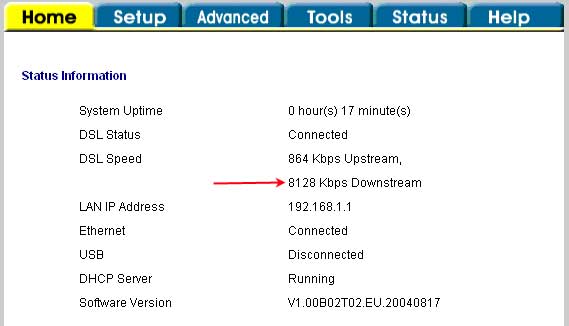
In such a situation (and indeed in almost all situations) problems with a link can be solved by changing the profile to a more suitable one for your body. lines. True, there is one BUT! Link speed must be at least 1 Mbit / s higher than the speed of the subscriber’s tariff plan. And of course, only those employees can do it. support (with the help of special software with which they moderate the equipment at the PBX). Well, if you are a subscriber, then easily get behind your own, flashing such information when you call the same. support
Let's return to the screenshot. I set 8064 Kbps profile on the port. Everything! Now the connection will be stable. For the time being, of course, until the line parameters become even worse.
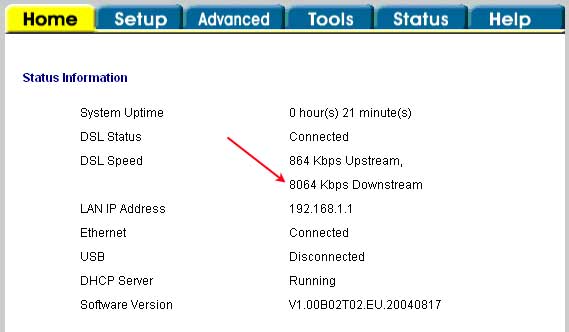
Thank you all for your attention. Questions?
Comments:
|
George 2014-10-30 03:08:01
Hello! There were three questions. I live near Petersburg, Rostelecom ADSL is connected, but it was often cut down even at a speed of 4 Mbit / s. They advised to switch to a speed of 2 Mbit / s due to the fact that the channel does not withstand the load. But now this Internet is being cut down after a while or it does not connect at all, DSL is constantly flashing. In the TP they said that there is a signal and it is necessary to check my equipment, although I have already checked the working modem and the working router. In the next house the same Internet with the same modems works fine. The first question is - can speed affect the breaks of a DSL connection? The second question is how and where to set the port speed described in the article, and will it help? The third question - is it worth tormenting the TP with checking the cables in the attic of the house? [Answer] [Cancel reply]
|


















