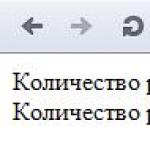How to set up a mobile Internet megaphone on your phone. Internet connection and settings megaphone for Android
All mobile Internet users know that inserting a SIM card into a gadget slot is not enough to access the Internet. There is such a thing as Internet settings. Depending on the mobile operator, the parameters required to connect to the World Wide Web may differ. In this article we will look at how to set up mobile Internet on a Megafon number. Please note that the names of operating system sections and the names of parameters may differ in each of the available operating systems (Windows, Android and iOS).
Megafon mobile Internet settings: general description
In order for the subscriber’s gadget to be able to connect to the Internet, the following conditions must be met. Let's look at them below:
- The Internet service must be activated on the SIM card. By default, it is activated on all numbers and is basic, along with voice services. However, the subscriber can control it by connecting and disconnecting at any time.
- On a mobile device, be it a tablet PC or a smartphone, settings must be specified, namely an access point. Previously, it was possible to obtain mobile Internet settings (Megafon and any other operators) through a contact center or an automatic system. They were sent via text message, and the user could simply save them. Currently, on modern devices, the setup is carried out automatically when registering a SIM card in the operator’s network.
- Mobile data must be enabled on your phone. By default, this function is disabled - thus, users of mobile gadgets are protected from arbitrary connection to the Internet, for example, to download updates for applications.

Step 1. Connect the Internet service
If the SIM card was purchased relatively recently and no manipulations were performed with it (for example, turning off the Internet at the SIM card level), then this step can be skipped. Otherwise, before setting up mobile Internet on the Megafon number, you should activate it. You can do this by dialing a simple request *105*360#. The same command can be used to disable the service. After entering the request, the system will send a text message to the subscriber with the results of the operation.
Step 2. Setting up Megafon mobile internet on Android
As mentioned earlier, setup on modern smartphones and tablets is done automatically, at the moment when the SIM card is registered in the operator’s network. If it was not possible to resolve the issue with Internet settings in automatic mode, you should enter the data manually.

For devices running on the Android platform, you should perform the following sequence of actions to create settings:
- go to the section with general system settings (usually this menu item has a “gear” icon);
- click the "More" button to open an additional branch of parameters;
- find the “Mobile network” section in the list;
- in the form that opens, select “Wireless Internet settings”, and then go to the “Mobile network (Internet)” section.
Mobile Internet settings for iPhone
For owners of Apple devices, Megafon mobile Internet settings (for iPhone) are also required. This setting should be done over the network, automatically, by default. To manually enter parameters:
- go to the device menu by selecting the “Cellular Communications” section;
- then select “Voice and data”;
- then select from the list of sections and go to 2G/3G/LTE.
Parameters that should be contained in the settings of mobile gadgets
Access point (APN) - internet.
Network type -default.
Mnc - 02.
Mccc - 250.
The username and password can be left blank - if the mobile device allows this. If the device does not accept empty values and issues appropriate warnings, then you should enter one value in both fields - gdata.

These settings are universal for all types of mobile devices (smartphone, tablet PC), regardless of the platforms on which they operate.
Mobile data activation
So, after the mobile Internet has been configured on the Megafon number, and the subscriber has made sure that the service itself, which provides access to the Global Network, is connected, the Internet should be tested. To do this, you first need to go to the settings; as a rule, in modern devices, the “Mobile data” option can be found in the quick settings panel, which becomes accessible if you swipe your finger from the top of the screen down. Here you need to enable mobile data. After this, you can go to any browser or other application that works via the Internet and check if you can establish a connection to the Network.

Conclusion
In this article, we looked at how to set up mobile Internet on a Megafon number. If, after installing a SIM card in the slot of a mobile gadget, the Internet works without additional manipulations, then it is not at all necessary to perform the previously described actions. Otherwise, manual configuration must be performed. Please note that if problems are identified and it is impossible to connect to the Network, you should make sure that the appropriate settings have been made, the Internet service is activated on the number, mobile data is activated, and the amount required to establish a connection is present on the balance. If you have a negative balance, you will not be able to use the Internet, even if you have an unlimited option (unless, of course, you have the promised payment connected or it does not work
In order for a mobile device to access the Internet from MegaFon, it must be configured correctly. This applies to both mobile phones and smartphones, tablets and modems. The setup process includes creating an Internet profile in which an access point (APN) and some other parameters are specified.
The main difficulty is that all devices are configured differently– phones and other devices differ in menu structure; additional parameters may be absent or present. In order for you to understand the general essence of the Internet settings on MegaFon, we have created this detailed review.
Setting up Internet on your phone
In order to set up the Internet from MegaFon on your phone, you need to find the menu for creating and setting up Internet profiles. For example, in Samsung phones this menu is located in a completely expected place - in the settings of the built-in browser.
As for Nokia phones, profiles are stored in the communication settings menu. When creating a profile for Internet access from MegaFon, you need to specify the following parameters:
- Profile name – MegaFon Internet (in fact, you can enter anything here);
- Home page – http://megafon.ru/ (here we can enter the address of any resource);
- Access point (APN) – internet (indicated without http://);
- Authentication type – normal;
- Login and password are not needed.
We do not touch other settings, leaving the values prescribed there. Also, do not touch the proxy settings - they are not needed here. After all settings have been saved, the phone needs to be rebooted. Next, we check that the settings are correct by opening the browser and trying to access the Internet.
Somewhat earlier, it was possible to order automatic settings by performing one simple action - sending an SMS with the number 1 to the free service number 5049. Today, this option has lost its relevance. The easiest way to set up Internet from MegaFon is on smartphones. Today in the world of smartphones there are three main mobile platforms used - WindowsPhone, Android and iOS. In order to set up the Internet on Android, you need to go to the “Settings – Wireless networks – Mobile network – Access points (APN)” section. Here we create an access point and specify the above parameters (they are the same as for phones).
In some cases, when setting up Android devices, you will need to specify two additional parameters - MCC: 250 and MNC: 02. After completing the settings, do not forget to restart your smartphone.
If you have an Apple iPhone smartphone at your disposal, then the access point is registered in the following menu - “Settings – Cellular communications – Cellular data network”. We register the necessary parameters (access point, login and password), after which we send the smartphone to reboot and check for network access.
Owners of Windows Phone-based devices should visit the menu item “Settings – Data transfer – Add Internet access point”. We create an access point, specify the required parameters, save the settings, reboot the smartphone and try to connect to the network.
Setting up MegaFon mobile internet on a tablet
Tablet PCs operate on the same mobile platforms as smartphones - the tablet most often differs only in screen size. Therefore, setting up the Internet from MegaFon on tablets is carried out in accordance with the instructions described above for smartphones. This applies to tablet PCs on all types of mobile platforms.
Modem settings
Even a child can set up a 3G or 4G modem from MegaFon - we install the purchased modem in a USB port, wait for the installation of the control program to start, wait for the drivers to be installed, and then open the program itself. The settings will be created automatically, so all we have to do is click on the “Connect” button and go online.
If you have a universal modem at your disposal, then the profile must be created manually. To do this, go to the appropriate menu item and create a profile with the following parameters:
- Profile name – MegaFon Internet;
- Access point – internet;
- The dial-up number is *99#;
- Login and password – leave empty.
After that, select the created profile as the default profile and click the “Connect” button.
Each phone connected to the MegaFon network must have settings for Internet access and for sending/receiving multimedia messages. The lack of correct settings leads to the fact that it is simply impossible to use network services and work with MMS. This applies equally to regular phones and smartphones. All modern mobile devices can configure themselves automatically, you just need to insert a SIM card.
But sometimes the settings are not registered or installed - in this case, you need to configure the phone manually. In this review, we will look at the procedure for obtaining automatic settings and learn how to enter settings manually. You can also read, which describes all the subtleties.
How to order Internet settings Megafon on your phone
Previously, Internet settings on MegaFon could be ordered using SMS commands. To set up the Internet, you had to send the number 1 to number 5049. A few minutes later, an SMS with profile settings was sent to the number. This method doesn't work today, and the settings come automatically when you insert a SIM card into your phone or smartphone.
GPRS settings on MegaFon can also be obtained through service offices - go there with your device, where specialists will set it up. On the MegaFon website, in the “Frequently Asked Questions” section, there is a subsection “Internet, modem and MMS”. Here you can familiarize yourself with all the current manual settings for modern mobile platforms.
How to manually set up Internet Megafon
APN settings on MegaFon can be entered manually. To do this in your phone you need create a profile with the following data:
- Profile name – MegaFon Internet (you can enter anything here);
- Home page – http://www.megafon.ru/ (in fact, you can also enter anything you want here, since the home page for the built-in browser is set here);
- Access point – internet;
- Authentication type – normal;
- Login and password are not filled in.
There may also be proxy server settings here - you need to disable its use; no data is filled in here. If everything is specified correctly, you can try to access the Internet by opening your browser.
If we talk about the 3G settings from MegaFon, then no additional settings need to be made to access third generation networks. Make sure that automatic search for WCDMA networks (or forced registration in WCDMA networks) is set in the properties of mobile networks.
The location of the menu item with Internet profile settings may differ depending on the phone and smartphone model. The names of the fields to be filled in may also differ, for example, APN and Access Point are the same thing.
How to order settings for MMS Megafon
It is impossible to order MMS settings on MegaFon. Previously, this required send number 3 to number 5049, but today this command does not work. When you install a SIM card, the MMS service will be configured automatically. After activating automatic settings, you will be able to send MMS to Megafon. If something doesn't work, contact the help desk or service office.
How to manually set up MMS on your phone
If automatic settings are not accepted or installed, you must enter manual settings. For this a profile is created on the phone, where the following data is indicated:
- Profile name – for example, MMS Internet;
- Server address (home page) – http://mmsc:8002;
- Proxy – enabled;
- Proxy address – 10.10.10.10;
- Proxy port – 8080;
- Access point (or APN) – mms;
- Username and password are not filled in.
As is the case with setting up Internet profiles, the names of some items may differ depending on the phone or smartphone model.
How to set up Internet on a 3G and 4G modem Megafon
3G and 4G modems from MegaFon are sold already configured - you need to connect the purchased modem to a free USB port and wait until the installation of the built-in control program is completed. After this you can go online. Setting up a MegaFon modem may only be necessary if the data from the automatically created profile has disappeared somewhere. In this case you need to create a new profile and enter the following data in it:
- Profile name – any, for example, MegaFon Internet;
- APN (or access point) – internet;
- The dial-up number is *99#;
- Name and password are not filled in.
After this, you can check your network connection. We also recommend reading our review Setting up MegaFon mobile Internet, which discusses the intricacies of setup for different devices.
In our age of modern technology, the Internet on a mobile phone has long been not a luxury, but rather an everyday necessity. Situations arise every day when you need fast, high-quality and convenient access to the Internet during the day to check your email, get the necessary information, contact friends or access the necessary documents. It is in such situations that setting up MegaFon mobile Internet will become a reliable assistant in solving routine problems.
The mobile Internet essentially provides modern and fast access to the global web in a simplified version - all you need is a regular MegaFon SIM card and any, even the most simple, mobile device.
The concept of a mobile device covers a wide range of gadgets, from the latest smartphones and laptops to regular compact phones and tablets. To use these devices to access the network, you only need to connect to the Mobile Internet service, which can be done from any company number. But sometimes difficulties arise during the connection process, which can be easily resolved if you know the basic information.
Advantages of mobile Internet Megafon
The network of this operator covers almost the entire territory of the country, and also works well outside of it when roaming is connected, which means that in every location where the MegaFon network operates, you can quickly and conveniently access the mobile Internet. Setting up the MegaFon Internet is simple, straightforward, does not require special knowledge or technology, just a few minutes - and you can already use access to the global web, and thanks to special options, the company makes mobile Internet accessible to every client!
Moreover, the mobile Internet is positively different in quality, providing fast connection speeds and browsing, even downloading video materials, listening to music and accessing many other Internet materials. High-speed Internet access is provided using 3G technology, which allows for uninterrupted operation and high speed, up to 14.4 MB per second.
How to set up Internet Megafon
As already mentioned, the company’s mobile Internet works on various devices, including mobile phones, laptops, tablets on various platforms - it can be iOS, Android, Windows Phone. When you install an operator SIM card, for example, into a phone or tablet, all the necessary settings are set automatically. Just a few simple steps - and it’s easy to understand how to set up MegaFon Internet on your mobile phone or tablet.
1. If automatic settings work, you just need to enable data transfer:
— for iOS:
Settings → Cellular → Voice and data → 2G/3G/LTE.
— for Android:
Settings → Wireless network → Mobile network.
— for Windows Phone:
Settings → Data transfer.
It happens that automatic settings do not arrive or do not work as they should, how to set up MegaFon Internet on a tablet or mobile in such cases?
16.12.2015 11.12.2015 from wpandr_adm
If you connected the Internet from a megaphone, you can reconfigure the Android if for some reason the standard settings do not work. Typically, in smartphones that support 3G, when launched with a new SIM card, the network access point is immediately activated. But sometimes, for various reasons, there are failures in identifying a given access point. If this happens and the phone remains unconfigured, you can correct the situation yourself.
You need to try setting the Internet settings manually. To do this, go to the “Settings” menu, select the “Wireless connections and networks” function, find the “More ...” item, where we select the “Mobile network” item. In this item, select “Access points (APN)”. Please note that these items may have different names in different phone models, look for names that are close in meaning.
We go to “Access points (APN)”, we see that the list is empty, but on the panel at the top there will be either a button “Add access point” or “+”. In this menu you should enter “Name (megafon)”, “APN (internet)”, “User name (you can choose yourself, for example, gdata)” and “Password (gdata)”. Select the “Save” button. You need to activate the new access point by selecting the “Mobile network” panel, where you need to click on “Mobile data transfer”. Internet setup is complete.
If you don’t want to fool yourself with manual settings, go to your operator’s website (in this case, Megafon). Click on the “Internet” tab and read what the company can offer you. The easiest way is to call or message the operator. In response to your request, the specialist will send instructions to your Android gadget and suggest further actions. The numbers for sending SMS or calling are listed on the website. You can also contact the nearest service center and ask a company employee to set up the Internet on your smartphone with you and check its operation.
If neither operator assistance nor independent actions lead to the desired result (which is extremely rare), you should contact your dealer. For example, if the phone is new, then the first thing you need to do is solve the problem in the store where you bought it. It is likely that the problem is in the gadget itself or in its firmware.

How to connect a computer
Devices running Android OS can be connected to a computer via a USB cable. This will allow you to connect your computer to the Internet through your phone. The procedure is as follows:
- Use a USB cable to connect your phone to your computer.
- The computer may request drivers or programs to operate the device. Download them to your computer. You need to look for drivers on the disk that came with the phone. If it is not there, then you should look for it on the smartphone itself.
- Find the USB connection button on your smartphone. Enable USB mode in the phone settings. This is done differently for different smartphone models. First, “Settings”, and then the following: in LG and NTS – “Wireless communications/Modem mode/USB modem”; in Cyanogenmod – “Wireless networks/Modem mode/USB”; in Samsung – “Network/Modem and access point/USB”; in MIUI – “System/Modem Mode/USB”.
- The smartphone now works in USB modem mode. Now you need to turn off Wi-Fi. If this is not done, the Internet will run through it, instead of using the 3G connection.
If something doesn’t work, it only means that the computer did not gain access to the network, but nothing will happen to the phone.
So feel free to experiment. It is worth remembering that with this connection method, the data transfer speed on the computer will be limited by the device itself.