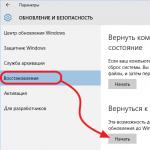How to download gadgets for windows 8
8GadgetPack is a tool that will help return familiar gadgets to the desktop in Windows 8, which help to quickly obtain the necessary information (clock, calendar, weather, exchange rates, system and so on). Gadgets are installed in the same simple way as before. The program comes with 56 gadgets (official from Microsoft, as well as the most popular ones), and also includes the 7 Sidebar gadget, which simulates the sidebar of Windows Vista gadgets. The program has a set of standard and some additional gadgets, and also supports the installation of new ones.
System requirements:
Windows 8 / 8.1 / 10 (32-bit & 64-bit)
Torrent Gadgets for Windows - 8GadgetPack 23.0 in detail:
A special feature of the program is a convenient window with settings “8GadgetPack Tools”, which contains the following options:
disable autoloading of the program;
reset the settings of all gadgets (return to the state as after installation);
visit the program website;
leave feedback;
uninstalling the application
List of gadgets:
7 Sidebar - Helmut Buhler
Agenda - Ronnie
All CPU Meter - AddGadgets.com
·App Launcher - Dean Laforet
Calendar - Microsoft
Clipboarder - Helmut Buhler
Chameleon Weather - gersma
·Clock - Microsoft
Control System - AddGadgets.com
CPU Meter - Microsoft
CPU Utilization - Jonathan Abbott
Currency - Microsoft
·Currency Meter - AddGadgets.com
·Custom Calendar - Home Cooked Gadgets
Date Time - Chia-Wei Chang
Desktop Feed Reader - Cristian Patrasciuc
Digiclock - Gersma
·Digitalclock - schnawel007
DriveInfo - Kris Thompson
Drives Monitor - Igor M. Bushin
Drives Meter - AddGadgets.com
Feed Headlines - Microsoft
FlipClock - Ciro Ippolito
·Glass Calendar - gersma, modded by digitalmaxx
Glassy CPU Monitor - Helmut Buhler
·Glassy Network Monitor - Helmut Buhler
·GPU Meter - AddGadgets.com
HUD Time - Factor Mystic
iBattery - Vitim
Launch Control - Kinesys Ltd
MiniRadio - Ronnie
MSN Weather - Microsoft
·Multi Meter - SFkilla
My Weather - Pat Possible
Network Meter - AddGadgets.com
Network Monitor II - Igor M. Bushin
Network Utilization - Jonathan Abbott
·Picture Puzzle - Microsoft
POP3 Mail Checker - Thomas Pleasance
Power Status - Orbmu2k
Recycle Bin - Eiskalter Engel
Reminder (Denk-Daran) - dahi24
Remove Drive Safely - Plamen Todorov
searchALL Gadget - Jayden Howard
ShutdownRestart - Midnight Mick
Slide Show - Microsoft
Sticky Notes - Microsoft
Sticky Notes Online - SharPra
System Monitor II - Igor M. Bushin
·Top Five - Orbmu2k
·Top Process Monitor - Igor M. Bushin
·Turn off PC - Carlos A. Priale Condori
·Unit Converter - GadgetWE
Volume Control - Orbmu2k
WeatherCenter - hadj
Weather Meter - AddGadgets.com
·?????????? - 66turn
What's new in version:
·Made some usability tests and quite some issues came up!
·Added newsletter option so you can get notified about updates via mail.
·Fixed rare crash in Clipboarder when opening a link.
·Added workaround for a bug in MS Word when copying a formula while Clipboarder is running (Word crashes when the user copies a formula and then the textformat of the clipboard is requested.
·Clipboarder detects this now and skips the text formats).
·Added also another workaround for a minor bug in Word: When a certain clipboard format is requested Word adds a favorit inside the document.
·That format is now skipped as well.
·Fixed a bug with the "Enable unformatted paste" option in Clipboarder when used with the right shift-button.
·Clipboarder now handles images with transparency copied in browsers correctly.
·Added Date Time, Digitalclock, Turn off PC, CPU and Network Utilization Gadgets.
·Removed Google Mail gadget (it no longer works).
·You can place gadgets on the sidebar whereever you want now without snapping while holding Shift.
·Added workaround for a bug that caused several gadgets to fail sometimes during startup.
Fixed a bug that caused gadgets to go behind the sidebar sometimes. Fixed many minor issues.
Much to the regret of many gadget fans, Microsoft decided to remove this functionality from its new version of the OS, explaining this as “increased vulnerability” and a potential source of malware infection. The step is somewhat strange, but, fortunately, an alternative was found very quickly; at the moment, several options for third-party products are available that return support for gadgets in Windows 8 and 8.1. We will consider the most popular, functional and stable from our point of view.
Gadgets Revived
The developers quite succinctly gave the name to their brainchild, because translated from English “revive” means to revive, resurrect. We boldly called them developers, of course. Rather, these guys transferred the functionality of the Windows gadget panel to the updated G8 rails, but many thanks to them for this. The installer can be downloaded both from us and using the official website.
Installing Windows Desktop Gadgets
I don’t know why the installer is called “Windows Desktop Gadgets”, in general it’s logical and okay. We launch it, make sure that Russian and English are selected and confirm the installation. Hot on our heels, we can make sure that the familiar gadget panel or Gadget Sidebar has appeared in the system. It has become available in the context menu of the Windows Desktop, and is also present at “ Control Panel» → « Design and personalization» → « Desktop gadgets" Great, all that remains is to test the existing gadgets and install a couple of third-party ones to complete the experiment.
Checking existing gadgets and installing new ones
We transfer the “Clock” and “CPU indicator” gadgets to the Desktop, they work correctly, the time shows the correct one. When testing the “exchange rate”, for some reason the panel asked to reboot, but after a second it continued working as normal, everything is fine.
It's time to install some new gadgets. We go to and select, for example, Simple Clock and Yandex.Weather, download, install. Both gadgets “landed” normally on Windows 8.1, the time and weather are shown correctly. Hooray!
It is worth noting that testing was specifically carried out under Windows 8.1, as the most recent and supported version of the G8. We also cannot fail to mention an alternative project for returning gadgets to Window 8 - 8GadgetPack. Initially, there was an idea to describe both applications, but... Gadgets Revived turned out to be quite a worthy option, it was decided not to create confusion and leave it. If something changes in the future, we will keep 8GadgetPack in mind.
8GadgetPack is an application that allows you to install gadgets on the latest versions of the operating system. As you know, the ability to add gadgets for the desktop appeared in Windows Vista; they also worked in the “seven”, but when the Windows 8 operating system was released, the developers decided to abandon the possibility of using them. This decision was made due to the appearance of many "holes" and "vulnerabilities" in the system's security, which were caused by the addition of these "add-ons" to the desktop.
For those who are accustomed to using desktop gadgets, but at the same time want to switch to more recent versions of the operating system from Microsoft, this program was created. It returns users the ability to work with gadgets on Windows 8, 8.1 and 10, allowing them to be placed in the sidebar or in any location on the desktop. Installing the program is as simple as possible. In addition to 8GadgetPack itself, a set of the most popular desktop add-ons will also be added to your PC. You can also download them (gadgets) from specialized web resources and add them to the program library (or directly to the sidebar) using the appropriate button.
8GadgetPack can be launched when Windows starts, allows you to scale the sidebar and the gadgets themselves, “pin” them to a specific place on the desktop, and also disable the display of all desktop add-ons in one click. You can download and use this program completely free of charge.
Key Features and Functions
- allows you to use desktop gadgets on Windows 8, 8.1 and 10;
- contains its own library with add-ons;
- makes it possible to pin gadgets in a specific place, as well as freely scale them;
- can place gadgets on a separate panel or in any location on the desktop;
- distributed free of charge.
As many people should know, Microsoft has removed support for desktop gadgets in their latest operating systems Windows 8.1 and Windows 10. We have already written about why they did this on the main page of our website. You can return your favorite gadgets to Windows 10/8.1 using special programs called 8GadgetPack and Desktop Gadgets Installer, available for download on our website completely free of charge. Any computer user with minimal knowledge can do this. Below we will take a closer look at both programs that will help you install any gadgets in Windows 8.1 and Windows 10.

We present to your attention one of two programs that, in 1 minute, can return support for your favorite desktop gadgets to the Windows 10 and Windows 8 operating systems. After installing the Desktop Gadgets Installer, you will again be able to install gadgets, including from Windows 7, in the above versions windows.
How to install gadgets in Windows 10 and Windows 8.1 using Desktop Gadgets Installer?
1. Download the Desktop Gadgets Installer program from the link below;
2. Launch the downloaded file;
3. Select the installation language;

4.Install the program by clicking on the “Next” buttons at the bottom of the window that opens;
5. After the program is installed, the “Gadgets” menu item will appear in the desktop context menu (called by right-clicking on any free space on the desktop), as in Windows 7.

6. By selecting this menu item, you will be taken to the standard window for setting up and selecting desktop gadgets for Windows 8.1 and Windows 10.


8GadgetPack program like Desktop Gadgets Installer is designed to bring back support for desktop gadgets in Windows 10 and Windows 8.1. But there is one difference from the program above. It not only includes support for gadgets, but also installs a ready-made set of gadgets (about 50 pieces) into the system, which includes weather gadgets, processor and memory temperatures, a gadget sidebar, and much more.

Installed 8GadgetPack is like a regular program. After downloading the installation file, run it and follow the instructions of the installation wizard by clicking on the “Next” or “Next” buttons at the bottom of the window. After which, as in the case with Desktop Gadgets Installer, In the desktop context menu (called by right-clicking on any free space on the desktop), the “Gadgets” menu item will appear, by going into which you can drag installed gadgets onto the Windows 10/8.1 desktop.

Download 8GadgetPack
Remember the sidebar in Windows? This feature first appeared in Windows Vista, and allowed us to attach so-called gadgets to the side of the desktop - some of them display the date and time, others show the processor load, etc. And although Windows 7 also has a similar function, at the end of 2011 Microsoft closed the Windows Live Widget Gallery website, where gadgets were officially published, and Windows 8, which the company was then developing, is to blame - starting with this version of Windows, Microsoft decided to abandon these same gadgets.
Many people around the world, still users of Windows Vista or Windows 7, are planning to switch to Windows 8, but are afraid of losing the gadgets they have become so accustomed to over these many years. Fortunately, there is a way out of this situation. Almost a year ago, we wrote about an application that brings gadgets back to Windows 8. If you have any problems running this application on Windows 8.1, I suggest you try an alternative solution called Desktop Gadgets, which is designed specifically for Windows 8.1.
Unlike 8GadgetPack, Desktop Gadgets supports all kinds of languages (including Russian), so you are provided with gadgets with an interface in your native language.
The installation process is standard: run the executable file from the downloaded archive and select your language, and then follow the simple instructions of the installation wizard.

If you see a message like the one in the screenshot below when you try to install gadgets, you will need to disable the SmartScreen filter (at least temporarily). Read about how this can be done.

Once the installation is complete, you will be able to select gadgets from the desktop context menu (similar to Windows Vista).