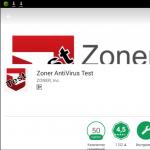Asus ac66u router has decreased range. ASUS RT-AC66U B1 router review – powerful and functional? Notes on firmware
Which is, without a doubt, one of the best models available on the market. However, that same spring, at the CeBit exhibition, some manufacturers showed samples of equipment supporting the new 802.11ac wireless standard, which promised to significantly increase performance - to the level of a gigabit wired network.
One can, of course, argue why mobile devices need such speed: 802.11n is enough for streaming video, and user data is increasingly located on network storage and cloud services. But if a standard has been developed, then someone needs it. As a last resort, marketing will come to the rescue and convince us that we simply cannot live and work without this function.
Today we will look at one of the representatives of the new generation of devices that support 802.11ac. Let us remind you that this standard is now in the draft state of the third version, which, however, does not prevent the sale of network equipment with its implementation.
In fact, the Asus RT-AC66U differs little from its predecessor: one of the two radio units has been replaced with a new version with 802.11ac and the amount of flash memory has been increased.
Contents of delivery
This time the packaging is noticeably more compact - only about 30x23.5x8.5 centimeters. Its design is standard - photographs, descriptions, technical features. To attract attention, a combination of matte and glossy lamination was used. Interestingly, there is no “Wi-Fi Certified” logo on the box, which once again confirms the “draft” status of the standard.

The package contents also remain unchanged: a router, three external antennas, a stand for vertical installation, a 19 V 1.58 A power supply, a gigabit network cable, an optical drive, a quick guide in several languages, and a warranty card (the warranty period is two years). Localization affected electronic documents, device interface and utilities.

The CD is of little interest since the device is new and undergoing frequent updates, so it would be better to download the necessary programs from the company's website. In particular, it provides utilities for initial setup, searching for a device on the network, restoring firmware, and connecting a printer.
Appearance
This section could be completely skipped - the RT-AC66U almost completely repeats the design of its predecessor. The differences are really minimal - new text on the front panel and a gold logo instead of silver. So the assessments of appearance will be the same.

From a style point of view, everything is fine - black matte plastic with an interesting texture looks attractive. The router has the possibility of horizontal and vertical (with a stand) installation, as well as wall mounting. Large external antennas, common to both bands, provide high signal strength and good sensitivity.

Like its predecessor, the router is heavy, and this is due to the need to install a large radiator to cool the high-performance hardware. From a temperature point of view, it is more efficient to install the router vertically, since the passive ventilation grilles are located along the contour and at the bottom of the device. The standard desktop version is somewhat worse. Although we note that in tests under load there was no noticeable influence of temperature on the results.

The set of nine blue LEDs has not changed - status, LAN1-4, Internet, 2.4 and 5 GHz Wi-Fi, USB. The brightness of their glow is average, but the activity of ports and interfaces is accompanied by blinking.

At the rear end of the case there are wired ports, connectors for antennas, two USB 2.0 ports, a power supply input and a switch, reset buttons and WPS client connection buttons. There is a small note only about the last one - it is too small, and with the LAN4 connector occupied by the cable, it will not be easy to get to it.
Hardware configuration
The hardware of the device differs from the RT-N66U a little more than its appearance. The processor used is the same - BCM4706/BCM53003 with a frequency of 600 MHz. The amount of RAM has also been preserved; in the new model it is an impressive 256 MB. But they added flash - instead of 32 MB, there is now as much as 128 MB. Additionally, there is also a second 2 MB chip with some service sections. To operate at 2.4 GHz, a BCM4331 radio unit is installed, and a new chip, BCM4360, is responsible for supporting all versions at 5 GHz, including 802.11ac. Both of them are connected to the main processor via the PCIe bus. Modes up to 450 Mbit/s for 802.11n (3T3R) and up to 1300 Mbit/s for 802.11ac are supported.
As for USB, the controller is located in the processor, and an additional hub based on the AU6259 chip is connected to it externally. Unlike the previous model, there is no slot for microSD memory cards. The gigabit switch has not changed - BCM53125. The PCB also has a console connector and a JTAG pad. The hardware version of the device under test is A1.
As Asus has already encountered many times, the announcement of a device and even its appearance on sale, unfortunately, does not at all mean the existence of the correct firmware for it, which performs all the functions described in the specifications. Interestingly, the router, if it has access to the Internet, can itself check the availability of new firmware versions and install them after the user confirms. In our case, he settled on version 3.0.0.4.164, so 3.0.0.4.188 and then 3.0.0.4.220, with which testing was carried out, had to be downloaded independently and uploaded in the traditional way.
Settings and features
In general, the router has similar capabilities to its predecessor, but there are some improvements and additions. So in this section we will not describe the functions in detail, but will try to focus only on the main ones.
The web configuration interface has not changed - all the same dark colors, built-in assistant, translation into several languages (including Russian), graphical network diagram, etc. The only thing that has been noticeably improved here is that in addition to HTTP, it has also been implemented HTTPS (port number can be changed). Adding links to manuals, utilities, and FAQs on the company website can also be helpful. Not everything from these documents is localized. It should be noted that this was also implemented in the previous model with a firmware update.

You can allow access to settings from the WAN side. We retained support for using the telnet client to access the console, which opens up wide opportunities for expanding the set of device functions. The Network Map now displays more information. In particular, Internet connection data (address and host name) was added.

All current options are supported for connecting to the Internet - IPoE, PPPoE, PPTP, L2TP, 802.1x. It is possible to change the MAC address and disable NAT. There are options for port switching and translation, UPnP, DMZ, NAT Passthrough for some protocols, and a DDNS client. In the latter case, you can use both the popular services DynDNS, NO-IP, TZO, and Asus’s own service, which is very easy to set up - you just need to come up with a unique name for the third-level domain, no registration is required. For IPTV users, it is possible to select the port number for connecting the set-top box, enable multicast and a built-in UDP Proxy server. In addition to receiving a list of routes from the provider, manual programming is also supported. Note that there are two hardware options - enabling Jumbo Frames (works only in the LAN segment) and disabling the hardware packet translation accelerator.

In the local segment, everything is standard - you can select the device’s IP address, enable the DHCP server for automatic client configuration. The server allows you to specify fixed MAC-IP pairs, which can be useful when using remote access with port translation. We note support for IPv6 through automatic or manual assignment of addresses and tunnels, which may become relevant in the near future.

Little has changed in the settings of the wireless interfaces either. Since the radio blocks are completely independent, all options are duplicated. For each range, the network name is traditionally indicated (with the ability to hide), operating mode (“all standards” or “n only”), channel width, channel number (there are 13 for 2.4 GHz and 4 for 5 GHz), access control mode (including open network, WPA2-PSK and enterprise versions, RADIUS server) and password. To quickly connect clients, you can use WPS technology. An additional security enhancement is provided by a MAC address filter. The “Professional” page allows you to program the operating schedule of wireless modules, allow multicast broadcasting, and set some specialized options.

The router can also create guest networks, three for each band. For each, you can select protection, set an automatic shutdown timer, and allow access to the local segment of the main network.
The Firewall group of pages allows you to create lists for filtering by URL links, keywords on site pages (a test showed that this function does not work), MAC addresses and services. In the latter case, the rules specify parameters familiar from firewalls - source and destination addresses, port ranges, protocols, filter operating time.

In the “Administration” section you can find a standard set of firmware updates, changing the administrator password, managing configurations, setting the clock, and enabling the telnet server. Here you can select one of three operating modes of the device: wireless router, bridge (client), access point.

Operation logs, like those of other Asus models, are presented in an expanded format - standard system logs, states of wireless controllers and DHCP server tables, routing and address translation. Note that for remote control there is only support for sending messages to the syslog server; unfortunately, the device cannot communicate via email.
One of the additional functions of the router - “Parental Control” - allows you to set a schedule for selected clients for allowed access to the Internet.

Another feature already familiar from previous reviews is a PPTP remote access server with support for MSCHAP v1/v2 and MPEE-40/128. It will allow you to gain secure access to your home local network. The administrator can program up to ten accounts, the maximum number of simultaneous connections is also ten.
Let's also mention the implementation of the QoS traffic control function. As before, we assess its need for home routers as controversial. But to monitor current traffic consumption on different interfaces, this function can be useful.
Working with USB devices
RT-AC66U inherited the same two USB 2.0 ports. They can be used to connect external drives, printers/MFPs and cellular modems. Full support for MFPs only works for Windows operating systems using bundled proprietary software. For other operating systems, you can use the LPR protocol.

With the support of 3G/4G modems, the situation is gradually improving. But, unfortunately, the manufacturer hid the compatibility list very deeply, which creates some difficulties when selecting a model. On the other hand, models missing from it may also work. In particular, Huawei E156G started working for us. It was enough just to select an operator from the list. There is currently only one mode for using the modem - when the cable connection is lost, the router switches to the cellular network. However, we must take into account that the mechanism only reacts to the physical disconnection of the cable, and does not know how to return back.

For drives, the range of capabilities has been expanded. As before, you can connect devices with FAT32, NTFS, EXT2, EXT3 file systems. Access is provided via SMB and FTP protocols (it is also enabled for access via the Internet). In the first case, you can select the network name and workgroup name, and set the encoding for the FTP server. The administrator can program several users in the router and grant them rights to shared resources, which are folders on partitions.
If there are not enough ports, you can use a USB hub. You can safely disconnect the drive using the button in the header of the Web interface.
The following graph shows the results of testing the read and write speed of a large (about 700 MB) file. Note that, like its predecessor, the server in the router reacts strangely to the inclusion of Jumbo Frames - the speed in some cases is halved. Therefore, testing was carried out without using this technology.
In general, the results are quite expected for the platform used. We also note that if you simultaneously use Internet access and/or wireless networks, the numbers will be lower. In tests, the router processor load on this one task alone reached 40-80%. So if you want to use a router as a network storage device, you need to clearly understand the possible performance limitations.
As before, the miniDLNA module allows you to stream media files located on external drives to compatible players. Indexing is carried out immediately for all devices and supports files in jpeg, mp3, m4a, aac, wma, avi, mp4, mkv, wmv, mpeg and some others. It's easiest to organize photos and videos into folders, and you can use tags for audio recordings. Additionally, you can enable the iTunes network library, but the server version is not compatible with iTunes 10, so it was not possible to test it.
The relatively powerful processor of the router can also be used by the system of offline file downloading via HTTP, FTP, Magnet, ed2k links and the BitTorrent and NZB protocols. The Download Master module is installed directly from the router’s Web interface onto the selected partition of the external hard drive and occupies about 50 MB on it. Here you can also find a link to download the proprietary utility for your PC. It allows you to automatically send files for download from Explorer, Internet Explorer and other browsers, call the module’s own Web interface (password protected) to control the process and set parameters. Among them are setting a schedule, selecting a directory for storing downloaded files, changing the port number of the management interface, and allowing access from the WAN. The utilities amule, nbzget, snarf, transmission are used as clients. For the latter, you can change the port number, limit speeds and the number of peers, enable encryption, DHT and PEX.
To estimate the load, we present the following figures - one task to download a large file (an image of one of the popular Linux distributions) worked for us at a speed of 2-3 MB / s with the number of peers 20-30 and at the same time occupied about 90% of the processor time (recording was carried out to ext3 partition). There is no need to talk about the speed of access to the partition at this moment - it drops ten times. So you can let the router work as a standalone server, but only if the power is really not needed for other tasks. And, of course, you don’t need to expect PC or NAS performance from it.
The settings pages for working with a USB drive, in our opinion, are not very well designed. In some cases, the router opens a new window for them, and the options and parameters are not always clear to novice users.

A completely new feature in the tested version of the firmware is AiCloud. It consists of several features: Cloud Disk, Smart Access and Smart Sync. Unfortunately, their description is not very clear and difficult to understand. The main feature of the service is to provide access not only to USB drives on the router, but also to all other systems on the local network. We are talking about the standard “Network Neighborhood”. To do this, the router becomes the Master Browser and stores a list of all local devices. Moreover, if the computer is turned off, it will still be present in the list and the WOL (turn on over the network) option will be available for it.

The user then has several options for accessing the data. In particular, using Cloud Disk, you can do this through a Web file manager, and Smart Access is used in conjunction with the AiCloud program for mobile devices on Android and iOS. Work via HTTP (port number - 8082) and HTTPS (standard port - 443) is supported. All this requires DDNS configured on the router and an external IP address. It is expected that future versions of AiCloud software will not have this limitation. It should also be noted that currently logging into the service only works with an administrator account. For local systems, you can enter your own usernames and passwords. An additional option is to provide temporary direct links to files for easy and quick downloading from the browser. Access to documents is read-only. There are built-in players for photos, music and videos. Office formats can be viewed in Google Docs and edited if necessary, but the modified file cannot be written back to the old location. The Smart Sync module allows you to configure synchronization of a selected folder on a USB drive with the MySyncFolder directory on the Asus WebStorage cloud storage.
The utility of the same name for smartphones provides, in general, exactly the same capabilities as the browser. And links to documents can be sent immediately via email or SMS.
Of course, similar capabilities can be implemented through the built-in VPN server, but the AiCloud service is aimed at untrained users and is really very easy to set up and use. The only pity is that it is not possible to work with multiple user accounts. This would allow more flexible configuration of access to documents. Note that there is a built-in blocking when an attempt to guess a password is detected, but it can only be removed through the router’s Web interface.
AiCloud may indeed be of interest to many (forgetful) users. So if you urgently leave home or office, then, with minimal preliminary settings, you can download the desired presentation or spreadsheet directly from your phone or tablet at the meeting.
Performance
The device was tested using a slightly modified program and only on a bench using the IxChariot program. The router settings were minimal - only setting the parameters for connecting to the Internet and wireless networks.
The first graph shows the results in a routing test using all connection setup options - IpoE, PPPoE, PPTP and L2TP.
For a direct connection, more than 850 Mbps is provided, which is a good indicator for modern gigabit routers. When using the PPPoE protocol, the results are noticeably lower - up to 200 Mbit/s, but for modern mass connections using the FastEthernet standard this is more than enough. PPTP and L2TP also provide full use of a 100 Mbit/s channel in most tests without problems. Note that compared to the RT-N66U, the results are slightly higher, but we must take into account that last time a different firmware version was used.
Support for access to the provider's local network may be of interest to users with VPN connections. The following graph shows testing data in a scenario of simultaneous downloading from the local segment and the Internet.
As you can see, there are no comments regarding operation in this mode for the router.
Additionally, we decided to conduct routing tests with alternative firmware version 3.0.0.3.178.15. Given that it is based on an earlier original build, a slight difference in results is to be expected.
But the main conclusion is that changing and expanding the capabilities of the device is not accompanied by a significant drop in speed in the main mode of operation of the router.
As with its predecessor, tests were also carried out on the built-in VPN server. A standard module from Windows 7 was used as a client. Modes without encryption with MPPE 128 were tested. The direction is indicated relative to the external client.
Depending on the Internet connection mode and encryption, the server provides access speeds from 30 to 110 Mbit/s, which will be more than enough for most remote access tasks. As last time, we note that using a VPN server is quite a difficult task for the router platform in terms of processor load.
The device's wireless access points were tested together with the fastest controllers in our laboratory: Asus EA-N66, Atheros AR5BXB112 (AR9380), Intel Ultimate N Wi-Fi Link 5300, Intel Centrino Ultimate-N 6300 and NETGEAR WNDA4100. All of these devices support dual band and 3T3R operating mode with a maximum speed of 450 Mbps. In this case, the first is an Ethernet bridge, the next three are miniPCIe adapters, and the last is a USB controller. To test the most interesting 802.11ac mode, we used a second Asus RT-AC66U router switched to bridge mode.
Of course, in most cases, if both the router and the adapter can operate at 5 GHz, this is the range that should be used, but we additionally tested 802.11n and 2.4 GHz adapters to evaluate the capabilities of the device in question in this range.
For the 5 GHz band, the router was configured to set the WPA2-PSK AES mode. To achieve high results at 2.4 GHz, the wide channel mode (“40 MHz”) was additionally forced and channel numbers were strictly selected from the most free ones. There are no neighboring networks on 5 GHz yet, but 2.4 GHz is quite busy. The distance between the devices was about five meters without obstacles.
The first graph shows the results of single-threaded tests for reception, transmission and simultaneous operation in two directions.
Evaluating the results, we can confidently say that modern high-performance wireless devices allow you to operate at speeds almost twice as high as wired networks of the previous generation. Of course, all this is very dependent on broadcast conditions, but at least we succeeded. In absolute terms, in the 5 GHz range the numbers are slightly higher, but in the 2.4 GHz range the results are quite decent. I would especially like to mention the Atheros and NEGTEAR adapters. The first continues to hold the palm, and the second is interesting for its USB interface, which allows it to be used on any computer to add or improve a wireless interface. As for 802.11ac, in this group of tests it can improve performance by one and a half to two times.
The second graph shows the results of similar tests, but for unidirectional transmission we used eight streams, and for full duplex transmission we used four streams in each direction.
Despite the fact that 802.11n’s results have also increased, the new standard has grown even more. In this scenario, its speed is already two to three times higher: performance has increased from 200-300 Mbit/s to 500-600 Mbit/s. What’s interesting is that again the actual speed is approximately half the technical speed indicated in the specifications.
As we can see, the new wireless communication standard, although it does not formally provide “gigabit speeds,” is still quite noticeably different from the current version. But we must not forget about its draft status and the lack of controllers built into laptops and other mobile systems.
This can be clearly demonstrated by the test results of the “new iPad” shown in the following graph (the direction is indicated relative to the tablet).
In this case, you can count on figures of about 40 Mbit/s, which can be implemented by the controller built into the tablet. This is, of course, enough to watch online video broadcasts. But for synchronization and backup I would like more - transferring 32 GB at this speed will require more than an hour and a half.
New devices from market leaders, judging by the technical characteristics, use more efficient controllers, but the actual speed must be tested in practice.
Regarding the specific hardware in question, there is another important point - with the current firmware version, the RT-AC66U only supports four channels in the 5 GHz band. This means the only possible configuration for 802.11ac and it is not yet very clear how two such access points will work on the same airwaves. True, this limitation is related to regional settings and may well be removed/changed in new firmware versions for our market.
conclusions
The Asus RT-AC66U router differs from its predecessor in the only consumer characteristic - support for the new 802.11ac wireless standard. So its assessment will differ little - the device has a high-performance platform, a successful design and an attractive design. With any common Internet connection options, it will not be a weak link and will allow the user to get the maximum available access speed.
Asus has implemented in its firmware not only traditional router functions, but also significantly expanded it. In particular, it is worth mentioning support for guest wireless networks, traffic monitoring, VPN server, and limiting Internet access according to a schedule. But the largest number of functions is associated with the installed USB ports. They can be used to share a printer and MFP, reserve a channel through cellular modems, implement the basic functions of a network storage device with access to files via the SMB, FTP and DLNA protocols.
One of the latest innovations - the AiCloud service - allows you to work remotely via a browser or mobile device with files not only on USB drives, but also on other computers on the network. Synchronization with Asus WebStorage is also supported.
The implementation of the 802.11ac protocol performed well in tests, noticeably outperforming the modern version of the 802.11n standard. However, the actual use of the new protocol is noticeably limited due to the low prevalence of equipment on the market that supports it. So today it’s worth choosing a model with ac only if you need to provide high speed over a short distance and there is no way to lay a cable, or, if you have the funds, “for the future.” For a certain category of users, the increased amount of flash memory in the updated model may be of interest.
The device is expected to appear on the local market in mid-October. The estimated cost will be 6,500 rubles. The average retail price of Asus RT-AC66U in Moscow, current at the time you read this article: $129().
Hello, friends
In this review, I will share my impressions of my new home router ASUS RT - AC66U B1.
Introduction
I had the idea of changing the router for quite a long time, but with the beginning of my epic with the introduction of a smart home, it became more acute than ever. Several years ago I replaced my old D-link dir-600 with a TP-LINK TL-WR1043 - which suited me quite well until recently.
But the “trick” of TP-LINK, which allows you to allocate no more than 8 IP addresses with MAC binding in the DHCP settings (you can bind more, but only the first 8 will work) - I was categorically not satisfied with it and I started searching.
My initial requirements were the following:
1. Dual-band (change it this way, especially since the 2.4 GHz band in a multi-story building is quite clogged with neighboring networks)
2. Be sure to have gigabit ports, at least four (the reason why I didn’t move to Xiaomi MiWiFi as soon as they appeared)
3. Since it’s a smart home, it means having a VPN server, preferably OpenVPN
I almost decided on the LINKSYS WRT1200AC - but then I changed my mind and decided to settle on the hero of the ASUS RT review - AC66U B1.
Specifications
Data transfer rate:
802.11a: 6,9,12,18,24,36,48,54 Mbps
802.11b: 1, 2, 5.5, 11 Mbps
802.11g: 6,9,12,18,24,36,48,54 Mbps
802.11n: up to 450 Mbps
802.11ac: up to 1300 Mbps
Antenna - External antenna x 3
Reception/transmission - MIMO technology, 2.4 GHz 3 x 3, 5 GHz 3 x 3
Operating frequency - 2.4 GHz / 5 GHz
Firewall / Access Control - Firewall:SPI intrusion detection,DoS protection
Access control:Parental control, Network service filter, URL filter, Port filter
Management: UPnP, IGMP v1/v2/v3, DHCP, NTP Client, DDNS, Port Trigger, Port Forwarding, DMZ, Universal Repeater, System Event Log
Interfaces: RJ45 for 10/100/1000 BaseT for WAN x 1, RJ45 for 10/100/1000 BaseT for LAN x 4, USB 2.0 x 1, USB 3.0 x 1
Guest networks: 2.4 GHz x 3, 5 GHz x 3
VPN server: IPSec Pass-Through, PPTP Pass-Through, L2TP Pass-Through, PPTP Server, OpenVPN Server
VPN client: PPTP client, L2TP client, OpenVPN client
Initial examination
The router is delivered in a box that is clearly intended for the Chinese market, judging by the abundance of hieroglyphs. Although accustomed to Xiaomi smart home gadgets, I’m already used to them
There are no complaints about the packaging - nothing is loose in the box, everything arrived safe and sound.

The kit includes the router itself, a power supply, a booklet and a disk (which I never looked into, the instructions are not fun :))

The power supply is 19 V, the stated current is 1.75 A, I won’t check it, we’ll take your word for it. In this configuration - the plug is flat, an adapter is included, but I stopped using them a long time ago - the universal sockets and extension cords from Xiaomi definitely rule.

The router is made of black plastic, glossy in places, matte in others. Most of the surface has the original texture

On the top there are LED indicators (blue color) for the activity of LAN ports, the presence of an Internet connection, 5 and 2.4 GHz network activity and power.
 At the front end there is a USB 3.0 connector, which, coupled with a more powerful dual-core processor, is the difference between revision B1 and B0.
At the front end there is a USB 3.0 connector, which, coupled with a more powerful dual-core processor, is the difference between revision B1 and B0.
 On the back of the device there is a power connector, a power button, a second USB connector - this time 2.0, WAN and 4 LAN ports - all gigabit and a WPS button - for connecting devices.
On the back of the device there is a power connector, a power button, a second USB connector - this time 2.0, WAN and 4 LAN ports - all gigabit and a WPS button - for connecting devices.

Antennas - it seems like I read that they should be removable, but in reality they don’t unscrew, but it doesn’t hurt, and that’s what’s needed.

The bottom side of the router contains some technical information - default MAC, PIN code, serial number, name of default networks. There are no wall mounts.

At this point, I propose to stop the review part and move on to the setup. I don’t see much point in disassembling it - I don’t consider myself smarter than the Asus engineers who designed this gadget.

Web interface
You can work with the router either through the “web face” or through an application for Android / IOS. There will be no difficulties for those who have smartphones/tablets but no desktop computer (and there are many such people).
The interface is made in dark colors, in Chinese by default, but in the upper right corner there is a language selector, of which there are quite a few in the system, there are Russian and Ukrainian, and if you like, Romanian.

Wireless network
Settings for 2.4 GHz and 5 GHz networks - here we set the name of each network, password, mode, channel width and number, etc.
 If necessary, we can hide the broadcast of its name (SSID), there are also tabs for setting up WPS (Wi-Fi Protected Setup) - semi-automatic connection of devices to the network, WDS (Wireless Distribution System) - for expanding the wireless network area by combining several routers, filter by MAC addresses, setting up the Radius server.
If necessary, we can hide the broadcast of its name (SSID), there are also tabs for setting up WPS (Wi-Fi Protected Setup) - semi-automatic connection of devices to the network, WDS (Wireless Distribution System) - for expanding the wireless network area by combining several routers, filter by MAC addresses, setting up the Radius server.

There are also additional settings that may be useful to system administrators

The local network
In the LAN settings - indicate the internal address of our router

Range of issuance of dynamic IP addresses by the DHCP server

Which can give 64 static addresses linked to MAC - which is like a balm for my soul after 8 TP-Link addresses
 Setting up static routes,
Setting up static routes,

IPTV and Switch Control

WAN port - connection to the provider
The WAN port supports several connection options, depending on what your provider offers, it is possible to copy the required MAC address - if the provider checks it - in this case, the equipment on its part will not notice the replacement.

There is an interesting feature of a double WAN port - which will allow you to have a backup Internet access channel if the main one is lost, for example through a USB modem. I have already organized backup power for the router, gateways and single-board PCs, I will definitely try to make backup access to the Internet.
 There are also options for port switching and forwarding, DMZ - demilitarized zone, a network segment containing public services, DDNS - dynamic domain name system, etc.
There are also options for port switching and forwarding, DMZ - demilitarized zone, a network segment containing public services, DDNS - dynamic domain name system, etc.

VPN server
What I was very interested in is that the router has the ability to organize two types of VPN servers - PPTP - (Point-to-Point Tunneling Protocol) - a point-to-point tunnel protocol that allows a computer to establish a secure connection with the server by creating a special tunnel in a standard, unsecured network. With authorization by username and password

and OpenVPN - the principle is similar, but a more secure option, since in addition to the name and password, the router generates a special file - a key, for each connected device.

In additional settings, you specify the range of IP addresses that will be issued to devices connected via VPN. An excellent option for remotely connecting to a home network, I use it in conjunction with the Domoticz system management application - ImperiHome

In order not to overload the review with a large number of screenshots, I will stop here, but if you want to learn more about the web interface of the router, you can do this by watching my video review, the link to which will be at the end of the text review.
Application
For those who do not have the opportunity or desire to tinker with the web interface, it is possible to configure and manage the router through the Asus Router application from the playstore or Apple Store.
The application works either on the same local network with the router, or via a VPN - there is no cloud interface. In principle, everything is the same as what is in the web interface and is here - the current traffic status and the list of connected devices (33 devices on the home network - I’m shocked), and setting up the networks themselves, including guest ones
Examples - what settings and monitoring look like from the Asus Router mobile application
 |  |  |
For such convenience - a separate plus in the karma of the manufacturer.
More details on the application - also in the video review
Exploitation
Of course, the operating experience is only a few days, but overall I like it. The process of setting up and changing the old router to a new one took literally 10 minutes. After which I turned off my TPLink, changed the name of the 2.4 GHz network to Asus - to what I had and put it in its place, connecting all the cables.

All devices (and I have a lot of them) immediately picked up the network on the new router - no problems arose. I transferred everything that is possible to the 5 GHz network, which works much faster, for example, on the Xiaomi Note 3 smartphone, the connection speed at 2.4 GHz is 72 Mbit/s, at 5 GHz - 433 Mbit/s, as an example, a speed test done at the same time in one place on 2.4 and 5 GHz networks - twice the speed increase. It is important that the 5 GHz band is much less congested by neighboring networks.
 |  |
The main laptop and Xiaomi Mijia 1080p cameras went there at 5GHz (by the way, video loading has become faster - definitely).
OpenVPN - works great, connects instantly, ImperiHome for domotics - works great.
All my goals - which I pursued when changing the router - were achieved 100%.
Video review - where everything is a little more detailed:
That's all, thanks for your attention
Review and testing of the ASUS RT-AC66U gigabit router.
It's no secret that ASUS likes to release very high-quality and really cool devices. Yes, it often happens that these devices, as they said in the 90s, are “for growth.” This review is dedicated to just such a device - the ASUS RT-AC66U router.
When you first look at the box, you immediately notice the wireless network standard - “802.11ac” and the ability to operate at a frequency of 5 GHz, respectively. And this gives a connection speed of over 1 Gbit/sec. Unfortunately, devices capable of operating at such speeds have not yet arrived, but we will be able to test the RT-AC66U with current laptops.
In the box with the router you can find:
- disk with software
- instructions
-VIP guarantee
-patch cord
-power adapter
- stand for router
-3 antennas 

The design of the router is at its best - it is not just a rectangle with antennas. First things first. 
There are holes on the sides for ventilation. And, as mentioned above, the shape of the router allows you to think that you have a high-tech device, and not a simple router. 
At the back are all the ports and control buttons:
1) three connectors for antennas
2) 220V power connection
3) two USB 2.0 ports
4) five gigabit Ethernet ports - 4xLAN and 1xWAN
5) power and reset buttons (holding the reset button for a long time allows you to reset the settings to factory settings) 
Traditionally, antennas can be pointed in almost any direction. 
At the bottom you can find stickers with basic information about the device and holes for attaching the stand. When positioned horizontally, the router will not slide - all four legs have rubber tips. 
ASUS RT-AC66U on a stand. 
In the upper right corner there is the manufacturer’s logo in golden letters and the name of the model indicating the main advantage. 
At the bottom of the case there are indicator icons that are illuminated by blue LEDs if the corresponding functions are active. 

When you connect for the first time, the Network Setup Wizard starts. We will not focus on it - everything is very clear there and with comments that anyone can follow several steps.
The first tab shows us the state of the system - whether there is access to the Internet, how many clients are connected, whether there are USB drives, information about your wireless networks. 
In the Guest Networks section, you can create up to three networks in each frequency range. You can set a session time limit and isolation from your local network. 
Below, in the “Traffic Manager” section, QoS rules are located and you can see a graph of network congestion (Internet, wired network, 2.4 GHz or 5 GHz). 

“Parental Control” will allow you to configure a network access schedule for specific MAC addresses. 
Finally, it's time for USB ports. Thanks to the ability to connect your own drives (FAT32, NTFS, EXT2 and EXT3 file systems are supported), you can create your own SMB/FTP resources. FTP resources will help you be accessible anywhere in the world where there is Internet, using DDNS. You can also install 3G/4G modems in the ports. In addition, you can set up your own UPnP/DLNA/iTunes server. 
The AiCloud application for mobile devices running Android or iOS will also allow you to give access to files on the drive. 
Traditional wireless network settings. For each range you can set your own settings. 

For one of the ranges you can set the WPS standard. The router supports a DHCP server with the ability to bind IP to MAC addresses, a built-in UDP proxy, a NAT translation accelerator, multicast support, and the ability to enable Jumbo frames. Connecting to the Internet can be done using PPTP/PPPoE/L2TP. It is possible to configure port forwarding, virtual servers and PPTP/L2TP/RTSP/IPSec traffic. Not without moving one machine to the DMZ and relaying PPPoE.
The built-in firewall can protect your network from DoS attacks; you can also configure filtering by URLs, keywords, and white and black lists of MAC addresses.
Don’t forget about the possibility of installing custom firmware from enthusiasts.
Main technical characteristics:
Network Standard
IEEE 802.11a, IEEE 802.11b, IEEE 802.11g, IEEE 802.11n, IEEE 802.11ac, IEEE 802.3u, IPv4, IPv6
Product Segment
AC1750 ultimate AC performance; 450+1300Mbps
Data Rate
802.11a: 6,9,12,18,24,36,48,54Mbps
802.11b: 1, 2, 5.5, 11Mbps
802.11g: 6,9,12,18,24,36,48,54Mbps
802.11n: up to 450Mbps
802.11ac: up to 1300Mbps
Antenna
Detachable antenna x 3
Operating Frequency
2.4G~2.4835GHz /5.1~5.8GHz
Encryption
64-bit WEP, 128-bit WEP, WPA2-PSK, WPA-PSK, WPA-Enterprise, WPA2-Enterprise
Firewall & Access Control
Firewall: SPI intrusion detection, DoS protection
Access control: Parental control, Network service filter, URL filter, Port filter
Management
UPnP, DLNA, DNS Proxy, NTP Client, DDNS, Port Triger, Virtual Server, DMZ
VPN Support
IPSec Pass-Throuth
PPTP Pass-Through
L2TP Pass-Through
PPTP server
WAN Connection Type
Internet connection type: Automatic IP, Static IP, PPPoE(MPPE supported), PPTP, L2TP
Dual Link support
Multicast Proxy support
Utilities
.Download master
— support BT, NZB, HTTP, ED2K
— support encryption, DHT, PEX and magnet link
- upload and download bandwidth control
- download scheduling
.Media server:
Image: JPEG
Audio: mp3, wma, wav, pcm, mp4, lpcm, ogg
Video: asf, avi, divx, mpeg, mpg, ts, vob, wmv, mkv, mov
.QoS:
WMM
User definable rules for IP/MAC/Port. Upload and Download bandwidth management.
ACK/SYN/FIN/RST/ICMP with Highest priority
.Guest Network
2.4GHz guest network x 3, 5GHz guest network x 3
.Printer Server: multifunctional printer support(Windows nly), LPR protocol support
.File server: Samba and FTP server with account management
.PPTP VPN server
.Network map
.Traffic monitor
Ports
1 x RJ45 for 10/100/1000 BaseT for WAN, 4 x RJ45 for 10/100/1000 BaseT for LAN, Support Ethernet and 802.3 with max. bit rate 10/100/1000 Mbps and auto cross-over function(MDI-X)
USB 2.0 x 2
Buttons
WPS Button, Reset Button, Power Button
LED indicators
PWR x 1
LAN x 4
WAN x 1
AIR x 2
USB x 1
Power supply
AC Input: 110V~240V(50~60Hz)
DC Output: 19 V with max. 1.58 A current
Dimensions
207 x 148.8 x 35.5 mm (WxDxH)
Weight
450 g
Router Special Features
3G/4G data sharing AiCloud Printer server Download Master AiDisK Multiple SSIDs Parental Control
Testing
For testing, a PC (network cable) and a laptop (over the air, 2.4 GHz) were connected to the ASUS RT-AC66U. A folder with files was shared on the PC and we downloaded it from the laptop and then uploaded it back. Reception and transmission speeds reached 21195 KB/s and 19299 KB/s, respectively. 

By increasing the buffer size, it was possible to achieve a data transfer rate of 336 Mbit/s. 
Then a second laptop was connected (over the air, 2.4 GHz). In this test, files were transferred from one laptop to another. The reception speed reached 10144 KB/s, and the upload speed reached 10097 KB/s. 
The data transfer speed via the network cable is, as expected, excellent. 

Conclusion
The ASUS RT-AC66U router boasts excellent speed performance, many options for building and configuring a network, and the ability to install custom firmware. Only the price can scare off ordinary users, but they do not need such a sophisticated device, which is well worth the money.
The disadvantages include:
-not very fast operation of the standard firmware interface (not critical for professionals - custom firmware is already beginning to appear)
- quite strong heating during operation (measurements were made in the Asuswrt-Merlin firmware, the temperature under load was up to 65 degrees).
But these negative aspects do not affect performance, so ASUS RT-AC66U currently has no equal. 
In order to get to the router’s web interface, you need to open your Internet browser and type 192. 168.1.1 in the address bar, Username - admin , Password - admin(provided that the router has factory settings and its IP has not changed).
Setting up Wi-Fi on the router
In the characteristics ASUS RT-AC66U It is stated that this router has High-speed dual-band WiFi, up to 1.75 Gbps. Go to the menu item Additional settings - Wireless network. Please note that both radio blocks can be configured here. Name (SSID) - indicate the name for the first and second networks, but they must be different.
We set the parameters as follows:
- Field SSID: Enter the name of the wireless network. The value in this field cannot be changed.
- Authentication method: WPA2-Personal
- WPA encryption: TKIP or AES
- WPA Preshared Key: you must enter any set of numbers from 8 to 63. They also need to be remembered so that you can specify them when connecting to the network.
- Click the button below Apply


Setting up an Internet connection
In the router interface, you need to select the tab on the left Extra options, in the list that opens, select Internet.

Setting up a PPPoE connection
- WAN connection type: PPPoE
- Get a WAN IP address automatically: Yes
- Username: Your login according to the contract
- Password: Your password according to the agreement
- MTU: 1472
- Save the settings with the button Apply.
Setting up an L2TP connection
- WAN connection type: L2TP
- YES
- automatically- put a point on YES
- Username and Password: login and password from the contract
- VPN server:
- The remaining parameters can be left unchanged. In the hostname, write something in English. Save settings.

Setting up PPTP (VPN) when automatically obtaining a local IP address
- WAN connection type: PPTP
- Enable WAN, Enable NAT, Enable UPnP - set it everywhere YES
- Get an IP address and connect to DNS automatically- put a point on YES
- Username: Your login according to the contract
- Password: Your password according to the agreement
- enter the IP address or name of the VPN server according to the contract
- Save the settings with the button Apply.

Setting up PPTP (VPN) with a static local IP address
- WAN connection type: PPTP
- Get an IP address and connect to DNS automatically- put a point on No
- IP address: We enter your IP address according to the contract
- Subnet mask: We hammer in the mask according to the contract
- Main gate: We drive in the gateway according to the contract
- DNS server 1: And DNS server 2: enter your provider's servers (Rostelecom Omsk DNS 1: 195.162.32.5 DNS 2: 195.162.41.8)
- Username: Your login according to the contract
- Password: Your password according to the agreement
- Heart-Beat or PPTP/L2TP(VPN) server: enter the IP address or name of the VPN server according to the contract
- Save the settings with the button Apply.

NAT when automatically obtaining an IP address (DHCP)
- WAN connection type: Dynamic IP
- Save the settings with the button Apply

Checking Internet connection status

Saving/restoring router settings
After setting up, it is recommended to save them so that if problems arise, you can restore them. To do this you need to go to the tab Additional settings, menu Administration, Restore/Save/Load settings tab.
- To save the current router settings, you must press the button Save. The settings file will be saved to the specified location on your hard drive.
- To restore settings settings from a file, you must click the button Choose File, specify the path to the settings file, then click the button Send.
Attention! Button press Restore will restore factory settings!

Specification:
|
Number of ports |
|
|
Fixed IP |
|
|
Dynamic IP |
|
|
PPPoE/Russia PPPoE |
|
|
Possibility to set MAC manually |
|
|
Ability to manually set MTU size |
|
|
Gigabit Ethernet (10/100/1000 Mbps) |
|
|
Number of ports |
|
|
Manual blocking of interfaces |
|
|
Quantity |
|
|
Possibility of replacing antenna/connector type |
|
|
Forced setting of the working antenna number |
|
|
Manually blocking the wireless interface |
|
|
WPS technology support |
|
|
Operating frequency |
|
|
Supported standards and speeds |
|
|
up to 54 Mbit/s |
|
|
up to 11 Mbit/s |
|
|
up to 54 Mbit/s |
|
|
up to 450 Mbit/s |
|
|
up to 1300 Mbit/s |
|
|
Region/Number of channels 2.4 GHz |
|
|
Region/Number of channels 5 GHz |
|
|
Possibility of manual speed setting |
|
|
Maximum output power |
|
|
Working with another AP |
|
|
WDS support (bridge) |
|
|
AP support |
|
|
WDS+AP support |
|
|
Ability to work in client mode |
|
|
Wireless repeater |
|
|
Safety |
|
|
Blocking Broadcast SSID |
|
|
Binding to MAC addresses |
|
|
yes, up to 128 bit |
|
|
802.1x (via Radius) |
|
|
Firmware capabilities |
|
|
Administration |
|
|
Setting a password for the admin user |
|
|
Ability to change/add Login |
|
|
WEB interface |
|
|
WEB interface via SSL |
|
|
Own utility |
|
|
Ability to save and load configurations |
|
|
Built-in DHCP server |
|
|
Static DHCP over MAC |
|
|
UPnP support |
|
|
Protocols supported by WAN |
|
|
Traffic shaping (traffic limitation) |
|
|
one-to-many NAT (standard) |
|
|
Ability to disable NAT (work in router mode) |
|
|
Possibility of working in bridge mode |
|
|
NAT pass through |
IPSec, PPTP, PPPoE, L2TP, RTSP, H.323, SIP |
|
Built-in DNS server (dns-relay) |
|
|
Dynamic DNS support |
|
|
Watch |
|
|
Clock synchronization |
|
|
Setting the time manually |
|
|
Utilities |
|
|
Logging |
|
|
Logging the execution of firewall rules |
|
|
Logging Wireless |
|
|
Logging DHCP Leases |
|
|
Logging Port Forwarding |
|
|
System Logging |
|
|
Storage inside the device |
|
|
Storage on an external Syslog server |
|
|
Sending by email |
|
|
Routing |
|
|
Static (setting records manually) |
|
|
Availability and capabilities of built-in filters and firewall |
|
|
SPI (Stateful Packet Inspection) capabilities |
|
|
SPI (Stateful Packet Inspection) support |
|
|
Ability to use SPI in rules |
|
|
Availability of filters/firewall |
|
|
on the LAN-WAN segment, restricting Internet access |
|
|
on the WLAN-WAN segment, restricting Internet access |
|
|
on the LAN-WLAN segment |
|
|
Supported filter types |
|
|
Including SPI |
|
|
By MAC address |
|
|
By source IP address |
|
|
By destination IP address |
|
|
According to the protocol |
|
|
By source port |
|
|
By destination port |
|
|
Time reference |
|
|
By application |
|
|
By domain |
|
|
Working with URL blocking list services |
|
|
Types of actions |
|
|
Virtual servers |
|
|
Possibility of creating |
|
|
Setting different public/private ports for a virtual server |
|
|
Ability to set DMZ |
|
|
Ability to set DMZ traffic at the port level |
|
|
Nutrition |
|
|
external, Input AC: 100 - 240 V, 1 A, 50-60 Hz; Output DC: 19 V, 1.58 A |
|
|
802.1af (PoE) support |
|
|
Additional Information |
|
|
Availability of USB ports |
|
|
Connecting an external USB HDD, Flash (Samba (Storage) / FTP server / media server) |
|
|
Connecting a WEB camera (video surveillance) |
|
|
Connecting 3G/4G modems |
|
|
Connecting a USB printer |
|
|
Firmware version |
3.0.0.4.376_3626 |
|
207 x 149 x 36 mm |
|
|
Products webpage |
|
|
Product page |
|
Packaging and delivery
The ASUS RT-AC66U router comes in a cardboard box, which reliably protects it from damage during transportation. The packaging is well illustrated and includes a number of detailed diagrams that help you better understand the benefits of the IEEE 802.11ac standard and other technologies used in this model.
The delivery set includes the following set of components that the user may need when connecting the ASUS RT-AC66U router and its further operation:
- power adapter (Input AC: 100 - 240 V, 1 A, 50-60 Hz; Output DC: 19 V, 1.58 A);
- three antennas;
- network cable;
- stand;
- user guide;
- warranty card;
- CD with documentation and software.
The ASUS RT-AC66U model is made in a rather attractive black case with a proprietary notch on the top panel. Against the background of monotonous gray boxes, such a router looks much more impressive. It will fit perfectly into the interior of a modern room or office.
To ensure that the device does not take up much space on a table or shelf, the manufacturer has provided a special stand.
As for the configuration of the case itself, it is already more standard for solutions of this class: indicators of device operating modes and the status of LAN ports are located on the cover of the router, and all interfaces are grouped on the rear panel. There are also sockets for connecting three removable antennas.
At the ends and bottom of the case you can find many ventilation holes. Still, in network equipment of class AC1750 and higher, fairly powerful electronics are installed, which require appropriate cooling. But we’ll talk about this a little later, but now we suggest taking a look at the set of available connectors and controls.
It looks like this:
- “DCIN” input for connecting a power supply;
- “Power” button, with which you can turn the router on or off;
- two USB 2.0 ports;
- nameless button used to reset settings;
- gigabit WAN port;
- four gigabit LAN connectors;
- “WPS” button for quickly connecting to an existing wireless network;
- three inputs for connecting external antennas.
Note the presence of two USB 2.0 connectors, which significantly expand the capabilities of the ASUS RT-AC66U model. Depending on the connected devices, it can act as a network storage, print server, or manager for downloading files from the Internet. In addition, there is support for 3G/4G modems.
Internal organization
Inside the router there is a two-layer board, covered on both sides with massive radiators. As we wrote above, devices of this kind use relatively powerful components, so efficient heat removal from them is a rather important task. As you can see, ASUS engineers took a responsible approach to resolving this issue.
Unfortunately, it is not possible to examine the markings of most chips, since they are hidden behind heat distribution plates, the removal of which will most likely lead to damage to the components or the board itself. Nevertheless, we still managed to find some information about the hardware used here.
According to it, the central processor is a Broadcom BCM4706 chip operating at a frequency of 600 MHz and including a gigabit MAC, 512 KB cache memory, a USB 2.0 controller, and a dual PCIe interface. LAN ports are supported using a Broadcom BCM53125 network switch. The central processor operates in conjunction with a Broadcom BCM4331 chip, which provides wireless channel operation at a transmission frequency of 2.4 GHz with a maximum speed of up to 450 Mbit/s. The Broadcom BCM4360 controller is responsible for supporting the 5 GHz band and the IEEE 802.11ac standard. The theoretical data transfer rate in this case already reaches 1.3 Gbit/s.
The RAM subsystem is represented by two Samsung K4T1G164QF-BCF7 chips of the DDR2 standard with a capacity of 128 MB each.
The ASUS RT-AC66U model can be configured using the WEB interface or its own utility. Let's consider the first option first, since it is this that provides the maximum possibilities for setting up the network and router. The WEB interface has an intuitive and logical structure with several tabs on the left side of the page. Accordingly, their contents and a list of available parameters are displayed on the right side. We note the presence of Russian and Ukrainian localization and high-quality translation of all names and explanations.
The first group of tabs is called “Quick Internet Setup,” which fully describes their purpose. This configuration method is quite simple, so it is primarily suitable for beginners who have not previously encountered setting up network equipment.
In this mode, the system automatically sets all the necessary parameters and performs testing. The user only needs to select the type of connection, enter a password to access the network and, if necessary, set the information provided by the provider for access to the Internet. Moreover, the entire setup process takes literally a couple of minutes.
To control and monitor the status of the created network, the “General” group of tabs is intended. The Network Map page displays a detailed diagram where you can get a quick overview of connected clients, network devices, and connections to the World Wide Web. To do this, just click on the corresponding icon.
The “Guest Network” section allows you to configure a session to connect guest clients to the Internet without access to the internal network. Moreover, this can be done separately for each band (2.4 or 5 GHz).
The Traffic Manager tab contains options for prioritizing specific network tasks (surfing, downloading files, transferring files, etc.), as well as tools for monitoring incoming and outgoing traffic.
The Parental Control submenu provides the ability to limit the time a specific client can use the network. This feature is useful in educational institutions, office organizations, and even at home if your child spends too much time on social networks or playing online games.
Information about all additional services available when connecting devices via USB ports is grouped on the “USB Application” tab. Here you can set rules for sharing access to an external drive via the Internet, organize file storage (FTP / SAMBA) or a print server. There is support for 3G/4G modems, as well as the ability to use the phone as a device to access the global network.
Separately, I would like to note the functionality of the built-in utility for downloading files (Download Master). It supports different types of networks, including the p2p protocol. That is, based on the ASUS RT-AC66U, you can organize a torrent client that does not require a separate, always-on PC. The main thing is not to forget to connect a USB drive to the router and set the correct path for saving files.
The next section, “AiCloud,” is used to organize access to cloud services, including the ability to create your own cloud storage.
For more detailed configuration of the wired and wireless network segments, you should refer to the “Advanced Settings” group of tabs. In addition, it contains parameters for managing the NAT service, VPN server, firewall and other services that are useful when administering complex networks.
Like the ASUS RT-AC87U, it also supports dual WAN function. With its help, the LAN port can be configured to be used as a second WAN port and thus organize two independent connections to the Internet. In this case, the user is given the opportunity to manually distribute Internet traffic between them or establish one of the connections as a backup.
The router's WEB interface provides detailed logging of ongoing events. It also provides capabilities for quick diagnostics and collection of network information.
In general, the functionality of the ASUS RT-AC66U model can be called very good. In this regard, it is practically in no way inferior to top solutions that support the IEEE 802.11ac standard. Thus, we can safely say that the number of settings described above is quite enough to organize and control a network in a home, office, or even a small enterprise. You can find a complete list of all available parameters by looking at the gallery of screenshots.
Software

The ASUS RT-AC66U router has several utilities that partially duplicate the functions available in the WEB interface, including creating a wireless or wired connection and setting up a network printer.


The remaining utilities are more of an auxiliary nature. Thus, ASUS Device Discovery allows you to quickly find out about the network configuration and get brief information about all connected clients, and Firmware Restoration allows you to update the router firmware.
Testing
The main problem of network technologies, and especially wireless lines, is signal transmission interference. It is they who force the limited computing resources of the Wi-Fi client to be spent on decryption and additional verification of each transmitted packet. It is very easy to create radio interference for a wireless channel - almost any electrical appliance or digital device can do it. The most common household appliances can have a particularly strong impact: a microwave oven, a refrigerator motor, or even a fluorescent lamp when it is turned on, etc. Another important, and often the main source of interference can be the high density of Wi-Fi networks surrounding the place where the wireless solution is used. Considering all these factors, we cannot talk about complete repeatability of test results for the wireless network segment.
Therefore, testing of all network solutions that come into our laboratory takes place under “ideal” operating conditions: in one room with direct visibility and at a distance of no more than two meters between points. To conduct the experiments, we used the following additional network equipment: ASUS RT-N66U, ASUS EA-N66 and Gigabit Ethernet Intel 82566MC.
Comparative performance testing in 802.11n mode at 2.4 GHz using WPA2 encryption
Comparative performance testing in 802.11ac mode at 5 GHz using WPA2 encryption
Data flow in both directions
Data flow from client to router
Data flow from router to client
In real-world operating conditions, the average round-trip data transfer rate over a 2.4 GHz wireless connection (IEEE 802.11n) was approximately 118 Mbps. At the same time, the maximum speed, depending on the direction, was 160 or 133 Mbit/s. These results for this mode can be considered quite good.
However, using the IEEE 802.11ac standard allows them to be improved even further. Let us remind you that in this case the data is broadcast at a frequency of 5 GHz. As can be seen from the graphs, the average speed has more than doubled - to 300 Mbit/s. A significant increase in performance can also be observed in individual sections of the connection: “client - router” and “router - client”. Looking at these results, we can confidently say that within a home or small corporate network, the performance of the ASUS RT-AC66U model in the wireless segment is quite sufficient.
Comparative testing of packet transmission speed through the LAN interface for another LAN client
Data flow in both directions
Data flow in one direction
The functionality of the node responsible for exchanging data via LAN interfaces is quite good. Let us remind you that the router has Gigabit Ethernet ports with a theoretical throughput of up to 1000 Mbit/s. The total cross-data speed was almost 870 Mbit/s, and the maximum was 800 Mbit/s. Such indicators for devices of this kind are more than acceptable.
Comparative testing of the speed of packets passing through the router's NAT service
In the ASUS RT-AC66U model, the NAT service is implemented in hardware, resulting in an average switching speed of 844 Mbit/s. For lower-quality gigabit solutions, where the NAT service operates at the software level, this value is usually 3-4 times lower.
Comparative testing of the speed of reading/writing files using a SAMBA client to an external SSD drive connected via a USB 2.0 connector

Reading from a connected SSD drive

Recording to a connected SSD
The speed of reading files through the SAMBA client from an SSD drive connected to the router via a USB 2.0 connector was about 11.1 MB/s, and writing - 8.4 MB/s. These indicators are at a good level, ahead of many competitive analogues. Of course, they are very far from USB 3.0 performance. Nevertheless, for organizing a home file server or a device for downloading files from the Internet, such performance is quite enough. But to create network storage within a small company, it is better to purchase a higher-level router, for example, the ASUS RT-AC87U model.
After the announcement of the IEEE 802.11ac standard, noticeable improvements can be observed in the network equipment market every month. Moreover, not only does the number of offers increase, but their cost also decreases, which makes us, as ordinary users, happy. After all, this means that soon everyone will be able to appreciate the benefits of the new communication mode.
True, this requires the necessary equipment, for example, a router. In practice, it demonstrated excellent results and was only slightly inferior to the flagship model ASUS RT-AC87U. At a frequency of 2.4 GHz, the average speed of a wireless connection in both directions was about 118 Mbit/s, and at a frequency of 5 GHz it reached as much as 300 Mbit/s. Such indicators should be quite sufficient for transmitting “heavy” content in real time via the Wi-Fi segment of the network. No less good results were recorded on the wired connection section. Thanks to the presence of gigabit ports and hardware implementation of the NAT service, the average switching speed in this case can reach 844 - 870 Mbit/s.
If we add here a functional WEB interface and support for additional services, such as a print server, network storage, cloud services and offline file downloading from the Internet, then in the form of ASUS RT-AC66U we get a rather interesting device, and with a relatively affordable price tag (about $180 ).
Advantages:
- IEEE 802.11ac standard support;
- support for simultaneous operation of two wireless Wi-Fi data transmission channels: 5 GHz and 2.4 GHz;
- high data exchange speed in real conditions: on average 118 Mbit/s and 300 Mbit/s in both directions using IEEE 802.11n and IEEE 802.11ac modes, respectively;
- high performance hardware NAT service;
- availability of gigabit LAN and WAN ports;
- support for dual WAN technology for organizing two simultaneously functioning Internet connections;
- the presence of USB 2.0 connectors, which significantly expands the functionality of the router and provides the user with access to a number of services: print server, media server, FTP storage, client for offline downloading files from the Internet;
| Subscribe to our channels | |||||