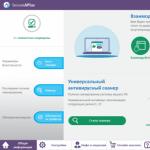All photos have been deleted from my iPhone, what should I do? Methods to recover deleted images on Apple iPhone. Application of auxiliary programs
Losing photos is a very unpleasant incident. However, if you mistakenly deleted the photos you need from your iPhone, then you have some chance of recovering them. In this article, we will look at the three most accessible ways to recover deleted photos on iPhone.
Recover Deleted Photos on iPhone Using Recycle Bin
All deleted photos on iPhone are first placed in the trash for 30 days. Therefore, if less than 30 days have passed since the photo was deleted and you have not deleted this photo from the trash, then you can restore it quite simply.
To do this, open the Photos app on your iPhone and go to Albums. Here, among your Albums, you need to find an album called “Recently Deleted”. This album is a basket.
Open the Recently Deleted album and find the deleted photos that you would like to recover. Click on the “Select” button and mark the photos you want.

After that, to restore photos you just need to click on the “Recover” button.

After this, the marked photos will be restored to the albums where they were located before deletion.
Recover Deleted Photos on iPhone Using iTunes
If you backed up your iPhone using iTunes, then you can restore one of these backups and thus recover your deleted photos.
Please note that restoring data from a backup will cause new photos and data that appeared on the device after the backup was created to be deleted. Therefore, before starting the recovery, make sure that you will not lose anything.
So, in order to recover deleted photos on an iPhone using an iTunes backup, you need to connect the iPhone to your computer, open iTunes and click on the iPhone icon.

After this, a window with the settings of your iPhone will appear in front of you. Here you need to click on the “Restore from copy” button, which is located in the “Backups” block.
Please note that under the “Restore from copy” button the date of the last backup will be indicated. If the backup was created after the photos were deleted or before the photos appeared on the iPhone, then there is no point in restoring.


And wait until iTunes recovers deleted photos and other data on your iPhone.
Recover Deleted Photos on iPhone Using iCloud
If you have selected to create automatic copies via iCloud in iTunes, then you can restore deleted photos from a backup only when you first set up your iPhone. This means that in order to recover data via iCloud, you need to reset your iPhone.
Please note that after resetting and restoring via iCloud, the data that appeared on the iPhone after the last iCloud backup was created will be lost. Therefore, before performing this procedure, make sure that you do not lose anything.
To reset the settings, go to your iPhone’s settings and go to the “General – Reset – Erase Content and Settings” section. After this, you will see a warning about data deletion. In order to continue, you need to click on the “Erase iPhone” button.

After this, the iPhone settings will be reset and the initial iPhone setup menu will appear in front of you. At this point, you will need to select the “Recover from iCloud copy” setting option.

After this, the system will ask you to enter your username and password to access iCloud, and if the data is correct, restoring your iPhone from the iCloud backup will begin.
And in order not to have to restore photos in the future, it’s better to do it in advance.
iPhone owners are well aware of how well Apple devices take photographs. To bring back a lot of stunning photos from an exotic trip, you don’t have to take a semi-professional camera or point-and-shoot camera with you - the iPhone camera will accurately convey all the charm of distant islands and European capitals.
Unfortunately, quite often travelers who take photographs with an iPhone recklessly forget about the need to transfer the pictures to the computer and, as a result of an incorrect jailbreak, an unsuccessful OS update, or simple carelessness, they lose the photos. Is it possible to return photos to iPhone after deleting?
If your iPhone has iOS 8 or a later version of the operating system installed, you can return a photo erased due to an oversight without even leaving the application " Photo" Along with the 8th version of the OS, the folder “ Recently deleted", which is a complete analogue of " Baskets"on Windows. After deletion, the photos go to this folder and are stored there for as long as possible. 30 days.
The images should be returned like this:
Step 1. Go to the application " Photo" and find the folder " Recently deleted"(« Recently Deleted»).
Step 2. Click on the button " Choose» (« Select") in the upper right corner and check the pictures you want to return.

Step 3. After selecting the photos you want, click " Restore» (« Recover»).

The photos will be returned to the album from which they disappeared.
This recovery method is appropriate if you deleted photos in the standard way and did it recently. If images are lost due to unsuccessful manipulations with the software, you should become familiar with other methods.
Is it possible to restore photos to iPhone from backups?
Photos are included in both iTunes and iCloud backups. This means that if a backup was created after the photo appeared on the device, the photo is contained in the backup copy. By restoring your iPhone from a copy, you will return the photo you need to your gadget.
However Before starting the recovery procedure, you should create a backup with current information. As soon as the return of information from the old copy is completed, “pull out” the snapshot from the device’s memory and transfer it to the computer. Then perform the recovery procedure again, using a backup with current data. As a result, you will return a photo dear to your heart without losing anything.
Differences in procedures for returning data via iTunes and from iCloud cardinal:
Recovery through the programiTunes It’s quite simple to do – just click on the “ Restore from copy» in the device management menu.

If you have multiple backups stored on your PC iTunes, you should press CTRL+ “Restore from copy” and select the appropriate one by date.
Recovery from the cloudiCloud you will be able to produce after you reset the device fully. To do this you need to follow the path " Settings» — « Basic» — « Reset" and click on the item " Erase content and settings».

Then, after performing the initial setup of the gadget, restore the iPhone from the copy iCloud– you will be offered this opportunity.
On our website you can learn about how to recover data on an iPhone in more detail.
How to recover deleted photos on iPhone using third-party programs?
If the deleted image is not included in any backup, you should prepare for financial expenses. All applications that can recover videos, photos and other data on an Apple gadget are paid utilities, and their prices are hefty.
We already wrote about how to recover SMS on iPhone, and suggested using a shareware utility iSkySoft. It should be noted that the situation with SMS is simpler: the information contained in the message can be viewed using the trial version of the program - there is usually no point in returning the SMS to the device.
Free versions of special programs only allow you to find out whether it is possible to recover a lost photo - but to directly restore it you need to purchase a version Pro.
The best “reanimator” of erased data is often recognized as a utility called SmartPhone Recovery Pro, which can be downloaded from the Enigma Recovery developer website. The full version of this program costs almost 4 thousand rubles, however, having paid this money, you can be calm about the result. How to return photos via SmartPhone Recovery Pro?
Step 1. Run the utility and go to the " Recover from iOS Device».

Step 2. Check the boxes of what types of data you want to return. Our task is to restore photos; This means we put a checkmark next to the item “ Photos».

Step 3. Click on the big green button " Start scan" - this is how you start scanning the gadget’s disk. Just below the iPhone image it is indicated how much longer the user will have to wait for the analysis results.

Once the scan is complete, the iPhone user will see something like this:

Program SmartPhone Recovery Pro sums up how many deleted and existing photos and videos she managed to find in the iPhone’s memory. In our case, the utility found 233 erased photos and 4 deleted videos. There are no existing photos and videos on the gadget.
Step 4. Click " Continue» (« Continue") and see what results the program managed to achieve. note that Only one deleted photo is available for preview (the very first one)– the developers obviously considered this sufficient for the user to be convinced of its effectiveness. A preview of the rest is available after purchasing the full version, so find the desired photo in the list of discovered ones SmartPhone Recovery Pro It will work just by name.

Step 5. Check the box next to the photo you want to return to your iPhone's memory. If you wish to restore All deleted pictures, check the box next to the section name " Camera Roll» (« Camera roll") in the block " Folders».

Step 6. Click on the button Restore» (« Restore»). SmartPhone Recovery Pro also makes it possible to export data to file formats XLS, CSV(For Outlook), XML(via the button " Export"), however this option is more appropriate when restoring, say, contacts, SMS and notes than photos.

Step 7. The program will notify you that you are still using the trial version and offer to purchase the full version.

If you click " Buy", you will find yourself on the developer’s website, where you can make payment for SmartPhone Recovery Pro. Click on the button " Activate"Required if you have an activation code.
At this stage, an unexpected turn awaits us: we press “ Cancel" and click on the cross to close the program.
Step 8. A message appears offering a 40% discount on the utility—as long as you don’t leave.

Click the green button " Yes, I want to use this discount", and you will find yourself on the developer’s website, where you will see that the cost of the software has changed significantly in your favor.

Instead of the promised 40% discount, you only get 30%, but this is already a significant saving. After you pay for and activate the full version of the utility, the photos you selected will be returned to the device’s memory.
A user who tries several programs for iPhone data recovery, which are offered on thematic sites and forums, will certainly notice how much all the utilities are similar to each other. Using the instructions for SmartPhone Recovery Pro can be easily learned as well Enigma Recovery, Tenorshare UltData, iSkySoft iPhone Data Recovery and many other programs.
From the point of view of the recovery algorithm, there are no differences - what can we say, even if the design elements of most utilities are similar. Conspiracy theorists have room for imagination: there is a strong feeling that all of the programs listed were created “under one wing” and exist only to create the “illusion of choice” in the user.
Conclusion
If the photo you deleted was included in the backup copy iTunes or iCloud, restoring it will not be difficult, and you will not have to pay for it. This is why mobile technology experts so strongly recommend making backups regularly for preventive purposes.
If there is no copy of a valuable photograph, it can only be returned with the help of additional paid programs, the cost of which ranges from 2 to 4 thousand rubles. Many people think that paying such a sum for the restoration of one or two photographs is unreasonable, but this is only a subjective opinion: everyone probably has photographs whose value cannot be measured in financial terms. Utilities like SmartPhone Recovery Pro are capable of not only returning such pictures to the iPhone, but also providing the user with confidence that his personal data will not be lost due to carelessness.
Dmitry Marishin
Have your iPhone photos suddenly disappeared? Don't worry, just read this article or watch the video, follow the instructions, and the photos will appear in your smartphone's memory again.
First step
Before you take any action to recover photos, it is better to go into the settings and check what information your iPhone shows in this regard.
- Basic.
- About this device.
Data on the smartphone will be displayed here, where you will see the number of photos and videos stored on the device.

You can also check the memory in the phone system.
- Basic.
- iPhone storage.
This way you will see what and how much the phone's memory is occupied.


If you see that photo and video content is stored in the device’s memory, then go to the application: “Photos” > “Recently Deleted” folder. Perhaps your photos simply ended up as deleted and can be easily moved back.
Second step
When everything is checked and the photos are still not found, you can turn to the help of your computer and iCloud. The thing is, the photos are still in the iPhone's memory. It’s just that for some reason the phone doesn’t display them.
To connect your phone to a PC, watch this video:
In order to transfer photos from iPhone to computer, you can use the following video:
If during synchronization you still did not see your photos through the computer and, accordingly, could not transfer them to the PC, then this problem can be solved using the following programs: itools and ifunbox. Download them to your laptop or computer.
This software really does a very good job of detecting photos on your iPhone and will help you download them to your PC.
Also, you can go to the Apple cloud site: https://www.icloud.com/
Provided that you have configured synchronization with iCloud, all photos can be downloaded to your laptop from the cloud.
Third step
And so, you downloaded the photos and saved them on your PC. Now the next task remains. Since the pictures themselves are not visible on the iPhone, it is necessary to solve the problem with the phone’s file system.
Reboot
The first thing you can do here is close all applications on your iPhone and restart it.
If after the reboot the photos are back, then congratulations. If not, then look at the following methods.
Update
The malfunction may be due to outdated firmware. Then you will need to update your iOS system to the latest version.
Recovery
After the update, if the images still do not appear, you can restore the system from a backup copy.
In the rarest cases, it may happen that even after strictly following all the described steps, the problem will remain. In such cases, we recommend contacting a service center. True, it is better to contact the service center after the first step of our instructions.
If you have any questions, or want to get more detailed advice, write to us on social networks, or call:
Our phone number: +7 978 773 77 77
Happy upcoming year everyone! I store most of my iPhone photos and videos on the device and rarely transfer them to my computer. Why? Just a little lazy. No, in fact, a backup copy is made periodically, but until recently I did not attach much importance to this. And, apparently, very much in vain.
After all, just yesterday I was asked a question that made me think hard. It sounds like this: “Hello! Please tell me, all the photos on my iPhone suddenly disappeared by themselves. Yesterday everything was in place, but now they are simply gone! How could this happen and is it possible to do something about all this?
I’ve definitely never encountered anything like this before, some kind of phone is a pest - it takes and deletes photos and videos itself! What if a similar situation happens to me and everything suddenly disappears? We need to figure it out urgently!
Let's decide on the answer to the main question - can the device delete your data on its own? Hardly. This means that this phenomenon has quite logical reasons. Now is the time to recognize them and figure out where to look for missing media files? Go!
However, iOS also has other, more serious glitches, when photos and videos are deleted on their own after generally common actions - firmware updates or repairs. In this situation you need to look at:
- Have they completely worn off?
- Or only “virtually”, that is, they still take up space on the iPhone and “just” don’t show up?
In the first case, there is little chance of getting the files back. It seems that there are special programs that restore even completely deleted information, but to be honest, I have not used them, so I cannot advise anything. If anyone has experience, be sure to write in the comments, very interesting!
In the second case, you can detect media files this way:
- Connect your iPhone to your computer and search for photos using standard Windows or Mac tools.
- Use PC programs such as iTools or iFunbox. Download, connect and look for missing files in the internal memory of the iPhone.
- Make a backup copy and “open” it, again, using specialized programs. About one of them.
In general, in the most advanced cases you cannot do without a computer. And even then, unfortunately, a positive result is not always achieved. However, as always, I hope for the best and wish you to find all the missing photos and videos!
Today I decided not to limit myself only to the instructions for, but also to clarify one more frequently asked question about the G8: “Where the fuck did the Camera Roll and all the old photographs with it go?”
I'll explain. Your photos haven't disappeared, they're just in a different place now.
Photos taken with your iPhone: From now on, all the photos you take on your iPhone go into the tab Photo, and are distributed into Collections and Moments, sorted by time, date and location of your photos. Thus, this tab is now a slightly improved version of the defunct Camera Roll. Also, fresh pictures are included in the pack Recently Added in the tab Albums, where they are stored for 30 days.

Photo from your Photo Stream: Many were confused by the lack of a separate folder for Photo Stream, but Photo Stream as we knew it no longer exists. Now all photos taken on your other devices (on iPad, for example) also go to Collections and Moments in the tab Photo and to the folder Recently Added in the tab Albums along with all the photos you took on your iPhone.

Well, the reason for the hype due to the inability to use your old photos in third-party applications lies only in a software inconsistency: third-party applications (including the popular WhatsApp and Facebook) previously used the default folder camera roll, now due to its absence they use the folder Recently added, in which, as we remember, only photos taken over the last 30 days are stored. I think the problem will be solved by updating third-party applications soon. Some have already foreseen this point.

Be patient, or you can try to create a Camera Roll folder and transfer the photos you need to work with applications into it.