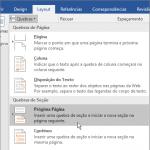How to remove T9 on an old Samsung. How to disable T9 and autocorrect on Android OS. What functions can be adjusted further?
Many Android users are often annoyed by a feature on a phone like the T9. It happens that it does not work correctly, thereby putting the user in awkward situations or forcing the user to write the same word several times. Sometimes the keyboard produces such absurd things that only one question comes to mind: how to disable T9 on Android. And, believe me, doing this is very simple.
T9 (Text on 9 keys) is a function that is preinstalled in a smartphone or tablet, and is available even in old push-button phones. Previously, it worked a little differently: it was enough to sequentially press the keys with the letters you needed from the word and the phone “magically” determined what exactly you wanted to write. Now technology should have advanced, but T9, on the contrary, began to only irritate and not surprise. This is because word prediction and so-called “auto-correction” have only added more problems than benefits for many.

The main goal is to correct user errors when he misses a button but continues to write. The final result will be a corrected word that is output based on the letters typed using the built-in dictionary. Thus, T9 predicts what the owner actually wanted to write. Some people are quite satisfied with the function and even help in many cases, but for some it is just a complete headache. Let's solve this problem and get rid of future misunderstandings.
Disable the function
There are several standard ways to remove Text on 9 keys:
- using Android system settings;
- through the settings menu of the keyboard you are using.
Both options are universal and fit almost all phone models.
Through system settings
This method is suitable if you are using the default system keyboard. In order to disable T9, just follow a few simple steps (using the example of a Samsung phone):
- In system settings, find the item “Language and input” or something similar.

- In the window that opens, you can configure the basic functions of the keyboard. This can be done by clicking on the gear icon or on the optional menu - three dots located on the side of the name.

- In the settings, look for an item called “AutoCorrect”, “Auto-Correction”, “Automatic Word Replacement”, “Correction Options” or something similar. Here the user must independently determine whether this option is responsible for T9 or not.

- In our case, we need to set the value of the “Correction options” item to “Never offer”. You can also look at the remaining options and observe the result.

If you don’t find an item in the settings that is at least somehow related to T9, don’t be upset - manufacturers often hide the ability to disable this function. Perhaps you do not have a system keyboard, and you will have to look for the configuration through its personal settings provided not by the developer, but by the manufacturer.
Thanks to this method, you can disable T9 in Asus Zenfone, Lenovo, and other smartphones. For example, for Sony Xperia the configuration is located in the “Language and Input” item, where the keyboard of the same name is used by default. Therefore, the method is also suitable for Sony models.
Via keyboard
This method means using the settings of the keyboard application, which is currently installed by default. Typically, such software can be downloaded from the Play Market in order to expand the functionality of the letter.
To change settings, you usually need to go to advanced settings using the application icon on the desktop. Sometimes additional configuration can be found on the shape of the keyboard itself, where a logo or specific design is indicated. The program has its own settings items, which may differ - it all depends on its interface.
For example, in some Alcatel T9 phones it is called “intelligent input”, although the purpose is identical. In the case of Honor smartphones, it happens the other way around - it is “T9 mode” that is indicated.
Disabling T9 on different models
For some smartphones, the instructions may differ slightly, especially if the device has a proprietary shell installed. Let's look at an explicit example.
- Go to system settings and find the “Advanced” menu item.

- In the window that opens, select “Language and input”.

- From the keyboard options, select the one you are currently using. In our version we will consider

- In the keyboard options, look for the “Text Correction” option.

- All that remains is to turn off all those options that the user does not need, namely: “Suggest options” and “Suggest words.”

After this, the process of disabling T9 can be considered completed.
If the user needs to disable various AutoCorrect features, such as "Auto Capitalization" or "Auto Space", you can use the previously described instructions. Just go to the settings of your keyboard and mark all the functions that are in any way similar to the T9.
In messengers
Sometimes instant messengers offer their own settings for keyboards, thereby imposing the autocorrect function. This can happen in well-known communication applications such as Viber or WhatsApp.
Typically, applications follow system settings or settings in the keyboard. In order to quickly disable T9 in Viber or WhatsApp:
- Click on any field where you can write text.

- In the keyboard that opens, find the line with autocorrect options, where there should be an application/settings icon or a right arrow.

- This icon will open the keyboard's quick settings, where there may be an option to disable word prediction. In our case, there was no such option, so it’s worth turning to the system configuration or the capabilities of the application itself.

This situation may not arise for everyone, because third-party programs, such as WhatsApp or Viber, do not have access to system elements. This method is also suitable for the VKontakte social network, as well as any other correspondence applications.
Let's sum it up
Whatever smartphone you have - HTC, Asus, Huawei or Galaxy - using these instructions you can easily disable Text on 9 keys mode. The steps are universal for both Android 5.1 and 6.0, and may differ only in the name of the items and their location. It is better to use swipe - it saves time and in case of an error, you can delete an incorrect word as quickly as writing a new one, i.e. in one motion.
Video
You can watch detailed video instructions on how to disable T9 on Android. The created video will help users better understand the implementation of all the provided actions.
Actually, the T9 mode is quite convenient. As soon as you typed the first letters of the word “hello”, the caring system has already completed everything for you, all that remains is to touch the “Ent” key. But what if you communicate in Albanian, and all your messages begin with the standard “kagdil” in such cases? What if your “great and mighty” is filled with untranslatable figures of speech, for which the lyrics of Sergei Shnurov’s songs are so famous?
In general, there are many cases when the system does not keep up with the flight of your thoughts, and much more time is spent on corrections than if everything was written by hand. That's when the question arises:
This procedure is, in principle, simple and now we will tell you in detail what needs to be done to turn off automatic adjustment.
Through system settings
The screenshots show how the procedure is performed using examples of Explay Fresh and TouchWiz models from Samsung. It is clear that there is no point in showing this action on all existing types of shells, but looking at the examples shown, it is quite obvious that the principle of operation will be the same for all devices. So.
On the desktop, open the “Settings” application and go to the “Language and input” section:

In the window that opens, select the keyboard to use by clicking on the settings icon, then activate the “Keyboard Options” item 9 (for Samsung TouchWiz):

Using Explay Fresh as an example, click on the “Auto-correction” item. Next, we just have to deactivate the “AutoCorrect” item in the first case, and in the second case, in the “Auto Correction” menu, check the “Off” line if we want to completely disable the function, but the optimal solution in this case would be to check the “Moderate” item ":

Via keyboard
Another option that can be used to adjust autocorrection is to use the functionality of the keyboard itself. To do this you need to do the following:
We open any system service or application that uses text input, for example, SMS, notepad, notes, etc. Next, press and hold the spacebar key for 1-2 seconds (on some device models you need to press the input field). In the “Select input method” (or simply “Input method”) tab that appears, select the active keyboard and press the input settings key. In the section that opens, select the “Auto-fix” item and proceed as described in the previous method:

The instructions talked about pre-installed tools. If you use a third-party keyboard, then you need to look for T9 settings in a specific utility.
How to enable T9 on Android
If you use a laconic style of communication when writing messages and the auto-correction mode is comfortable for you, then you can turn on T9 by following the same path as when turning it off, that is, through the settings, go to the “Language and input” section, select the keyboard, which we are currently using, click on the settings icon and then select (mark) the desired positions.
How to use enable (disable) T9 in third-party applications, watch the video:
And that's all for today. Good luck everyone, write letters!
T9 is a text typing system for mobile and now also touch devices. Interestingly, the name T9 comes from Text on 9 keys, which can be translated roughly as “typing text on 9 buttons.” Formally, the name is relevant only for mobile smartphones, but it is also used on smartphones.
Today we’ll talk about how to enable T9 mode on Samsung smartphones. In the first case, let's consider the option when you use a Samsung branded keyboard.
Go to the settings of your smartphone using the icon of the same name.

Find the “Language and Input” section and go to it.

Click on the line "Samsung Keyboard".


Move the switch to the "On" position as shown in the screenshot below. Here you can configure this mode as you wish.

Now when you enter text on the keyboard, speed typing tips will be displayed.

Now let's talk about cases when you use another keyboard, for example, Gboard from Google. Go to the same “Language and Input” section, just select the Gboard keyboard.

The keyboard settings will open. Click Correct Text.

Move the "Show hint bar" switch to the "On" position. Here you can use other settings.

A hint line will appear on the keyboard.
Owners of Android devices often encounter the problem of typing text information without the T9 option. Some people don’t like this feature because it takes time to type, especially if new words are not included in the database. Removing this function is not difficult, you just need to know how and where to do it. How to disable T9 input mode on Android devices from different manufacturers?
Installing a new dialpad
Since most smartphones have a standard keyboard for typing from the manufacturer, the T9 dictionary may not be disabled.You should find the “Swiftkey Keyboard” application in the Play Store and download it to your phone. After that, go to the smartphone settings section, select “Language and keyboard” and mark the installed keyboard instead of the usual one. If the expected changes in operation are not noticed, then when typing a test, you need to move the curtain and select the installed Swiftkey Keyboard in the “Input Methods” section.
You can download Swiftkey Keyboard from .
Android Secrets: Video
Disabling T9 and choosing a language
Using the same Swiftkey Keyboard as an example, you need to go to “Settings”, find the “Language and Keyboard” section and select the input language.
Installing the dial pad from T9 to Android
If you need T9 or an analogue, you can install a layout with this option. The Play Store has a huge number of typing utilities to choose from. A high-quality text input tool with wide functionality, a familiar key layout and pre-installed T9 for small displays - . The built-in dictionary has a wide range of words, and there are no special problems when typing text.
We should talk in detail about how to properly enable T9, using the example of the SwiftKey Keyboard application. To do this, you need to open “Settings”, then select the “Input” section, and then click on the “Input and auto-corrections” item. In this mode, you need to select the “Quick insertion of word prediction” category. If after all the above, the T9 option does not work, then you will need to configure T9 in the Android system.
The universal grammatical error correction feature is useful for all users. The famous “T9” appeared in older models of push-button phones, but has not lost its relevance even now. Modern smartphones also have this “assistant”, and the information provided will tell you how to turn on T9 in Android.
The first mobile device with the auto-correct function for typed words was released back in 1999. Since then, the program has undergone a long evolution and has become a full-fledged assistant for quickly typing messages. By the way, the name comes from the abbreviation “Text on 9 keys,” which means “typing text on 9 keys.” The modern program is much more adapted to new capabilities and is called Smart type (“speed dial”), but even manufacturers can position this function as the same T9. Unlike its predecessor, Smart type can replace entire words, which is both convenient, but can also create some awkward and comical situations.
Key autocorrect features:
- Spell check. The database can use several dictionaries and languages at once, which reduces the chances of incorrect spelling.
- Quick input settings. A useful feature for those who like to exchange quick messages. In order not to make your interlocutor wait, you can type text literally with one hand.
- The ability to save frequently used surnames and names that are not included in the standard T9 dictionary.
The T9 dictionary can be selected in different languages, and all the necessary words are saved in the system, which will make it easier to enter text messages. If you wish, you can even enter words with spelling errors, if this is allowed in correspondence with friends or colleagues. It is also recommended to include surnames and given names in the dictionary, which can be replaced with words that are not entirely suitable. This will avoid awkward moments in further correspondence.
How to enable T9 on Android
Despite the functionality and usefulness of this feature, in some cases it is better to abandon it. This primarily concerns users who often use special terms and names that are unknown to the standard dictionary. This can lead to situations where autocorrect plays a cruel joke, turning correspondence into a collection of blunders. If you don’t have the time or desire to “teach” your phone the necessary terminology, the best option would be to simply disable this option and rely only on your own literacy and knowledge of spelling rules.
On Samsung
The algorithm of actions will differ slightly depending on your device model. Usually you can understand the settings menu without any instructions, but for extended use of the autocorrect function, it is advisable to also study the manufacturer’s recommendations.

Approximate route of action:
- Go to your phone's settings.
- Select the "Language and input" menu.
- Here you need to find the keyboard
- In the device settings, look for “Smart dialing” or a function with a similar name.
- Typically, the smart input function is called “T9 Mode”.
- Next, you need to switch the activation slider to the required position (disabled/enabled).
On Xiaomi
Xiaomi smartphones are confidently catching up with Samsung in popularity, so many users have a similar gadget. Despite the differences in software, Xiaomi smartphones are also equipped with the ability to correct spelling in text messages, so it would be useful to know how to enable this useful feature.
What does that require:
- Find the keyboard settings in the menu.
- Select the “Text Correction” section.
- Settings patch options.
Among the options offered, you can choose word and name suggestions, the ability to save text in a custom dictionary, auto-correction, and blocking obscene words. New versions allow you to do other actions, for example, use blanks from entire phrases and sentences.
Turn on T9 on tablets
Many tablets also have an automatic text correction function, because these devices can easily be turned into a communication tool. Plus, your tablet can easily be turned into a portable workspace, so the quick input feature and automatic text correction will be very useful.

How to make T9 settings on Android:
- While typing messages, tap the gear icon. This is a symbol for the available function settings.
- When you click on this icon on the side, a small menu should appear.
- In it you need to select keyboard options, as well as confirm the changes made.
You can connect the T9 yourself by installing a new keyboard application. This can be useful if you have to type large amounts of text every day, or if correspondence takes a lot of time. To do this, Google Play offers many paid and free applications that you can choose according to your preferences.
How to enable T9 on Android is of interest to many users, because this function helps correct spelling and make correspondence more literate. In addition, the T9 handles fast typing well, offering ready-made solutions for common words. The rules for connecting the autocorrect function on smartphones from different manufacturers are discussed in the information provided.