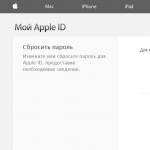WPS - what is it and how to configure? How to configure WPS on the router? Set up Wi-Fi using WPS.
Mysterious WPS button on the router - what is it? On most devices, a button with an inscription or with a lighted WPS marking is usually located on the side of the case on the control panel or on the back side next to the jacks.
Graphically, this key is denoted as two arcuate arrows pointing at each other. The button location is shown in fig. # 1 and 2. Not many people have an idea of how to properly configure the WPS function on the router itself.
WPS mode on the router - what is it?
This is a standard or, in the terminology of professionals, a protocol. It was developed in 2007. The abbreviation WPS means - Wi-Fi Protected Setup - a secure connection to a Wi-Fi network.
This protocol was specifically designed for inexperienced users. The simplicity of this standard allows any man in the street to connect and independently configure on the router the distribution of the signal of the local area network of the wireless Internet.
Also, this mode automatically connects the device to the World Wide Web after a reboot, even if the access password has been lost.
WPS technology allows you to automatically assign the name of your home network, generate a cipher for its protection against unauthorized access, and broadcast a stable radio signal simultaneously for several devices (smartphone, tablet, laptop, TV with the Smart option).
At the same time, the system provides high speed information transfer. On different models of home base stations, wireless mode is activated differently.
How does the WPS mode work
The control algorithm of this function is simple. Setting up and reinstalling the wireless network involves two steps:
- configure the access point of the router (router);
- connect users to the created and activated local wireless network.
The WPS protocol greatly simplifies these manipulations.
Setting up the work is done automatically by transferring the necessary data from the router to the controller. In this case, the identifier (name) of the network - SSID - remains the same. And the new security password is randomly generated by the processor.
The WPS protocol is supported by all operating systems created on the Windows platform, designed for both stationary PCs and mobile devices.
For operating systems that do not have integrated utilities for WPS, special drivers have been developed that allow you to connect to a wireless network.
How to set up a wireless network?
One of the advantages of the WPS standard is the ability to configure without the need to enter the digital interface. There are two options for activating a home network:
- hardware
- by pressing the WPS button on the router; This automatic configuration mode is called Push button connect;
- in the absence of a button, its virtual version can be found in the digital interface of the device
- program
- some modules that support the WPS protocol do not have an automatic reset button on the case; in order to activate the network via the WEB interface, you need to enter an eight-digit PIN code;
- pIN can also be entered via a computer (laptop) after connecting to the router and activating a software session.
CouncilThe PIN code is printed by the manufacturer on a label located on the back or bottom of the device (see Fig. 3). In the hardware settings, the code can be changed by the user.
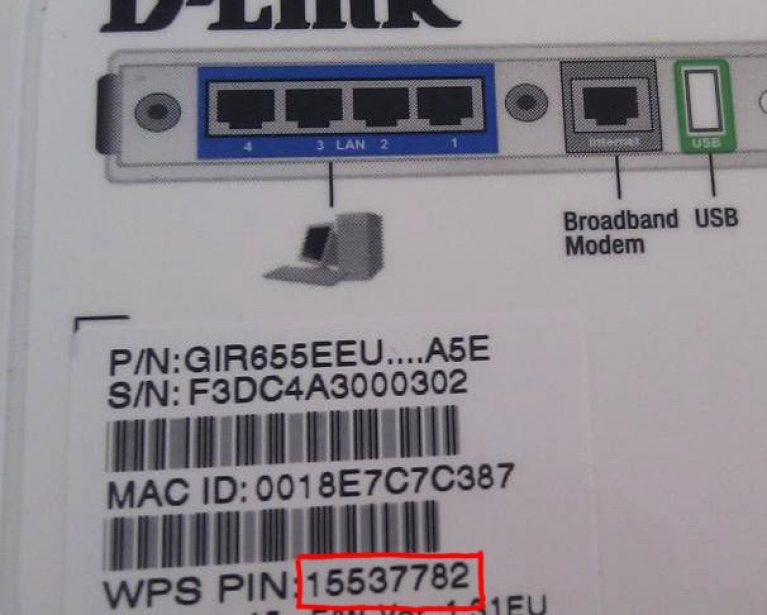
After pressing the button you should wait for two or three minutes. During this time, all activated devices make contact with each other and, thus, the local network is configured.
If on the adapters of receiving devices there is also a WPS button, then it is pressed immediately after the button on the router is turned on.
Light indication on the router
If the WPS function on the equipment has a light indication, then the connection status of the home network to the incoming line of the Internet network can be monitored visually. In case of contact failure or absence of a signal from the external network, the display on the router does not light up.
If the indicator light blinks, it means that the router is in the program settings stage or there is an incorrect connection of receiving devices. You may need to shut down and restart the base station.
When the indicator is on continuously, the signal is distributed stably. This functional solution is used on most devices.
If the WPS button on the router is missing?
On some routers, the reset button of the wireless signal distribution process is combined with the reset button of the current settings. A similar example can be seen in the figure.

In this case, in order to adjust the signal, you need to press and hold the Wi-Fi reset button once for 2 seconds. Hardware settings are reset after holding the key down for 5-10 seconds.
If this is not necessary, you should be careful.
On TP-Link network equipment, Wi-Fi connectivity is referred to as QSS, which means Quick Secure Setup - a fast secure connection. This default function is already activated by the manufacturer.
How to disable WPS on the router in this case?
For this, as well as for subsequent reinstallation, it is necessary to find the “Security” tab in the menu. It will indicate the status “Enable”. To disable, select the Disable QSS or Disable WPS command (see Figure 5).
CouncilWhen setting up a WPS home network, the access key should be remembered or written down.
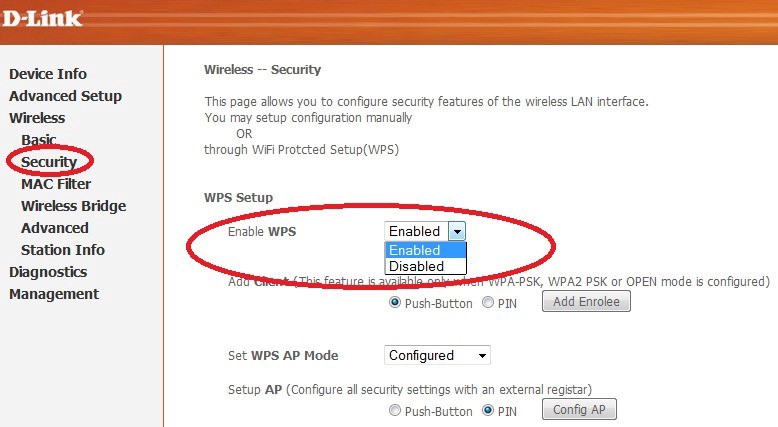
Button WPS on the router ( QSS on TP-LINK) raises questions from those who have just purchased this unit. And this button can be very useful when connecting various gadgets, especially for beginners who find it difficult to configure WiFi on them manually. So let's understand together what the WPS, QSS or EZSetup button on a router is for.
Wireless WPS technology (QSS, EZSetup) is present on all modern models of WiFi routers. The abbreviation stands for:
WPS- Wi-Fi Protected Setup
QSS - Quick Security Setup
As the name suggests, this button activates the function of automatically setting up communication between the router itself and the device that you want to connect to WiFi. The TP-LINK company, on its routers, until recently used its own name “QSS”, so it makes no sense to ask where the WPS button is on the routers of this company. Although the new models TP Link also uses the common name "WPS". And ASUS previously used another abbreviation in routers - “EZSetup”.
What is the WPS button on the router for?
For example, you bought a USB WiFi adapter and want to connect a laptop or computer to your router. But how exactly to set it up to connect to the network — you don’t know — either you just don’t know how to do it, or you simply don’t have a WiFi password, and access to the admin panel of the router is closed. Then WPS will help us - provided that this technology is supported by a router and an adapter. It is easy to find out about this - there must be a corresponding WPS button on the device case that activates this mode.
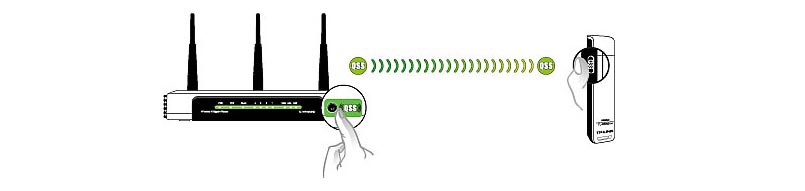
In the same way, other wireless devices with WPS support - TV, IP cameras, wifi amplifiers, storage devices, etc. can be connected to the router.
The essence of the technology is that the router generates an encrypted signal with information about the settings of the wireless network, which is accepted by the connecting adapter
How to connect via WPS / QSS?
First you need to decide whether the WPS mode is enabled on the router (unless of course you have access to the admin area). So this setting looks like on ZyXEL
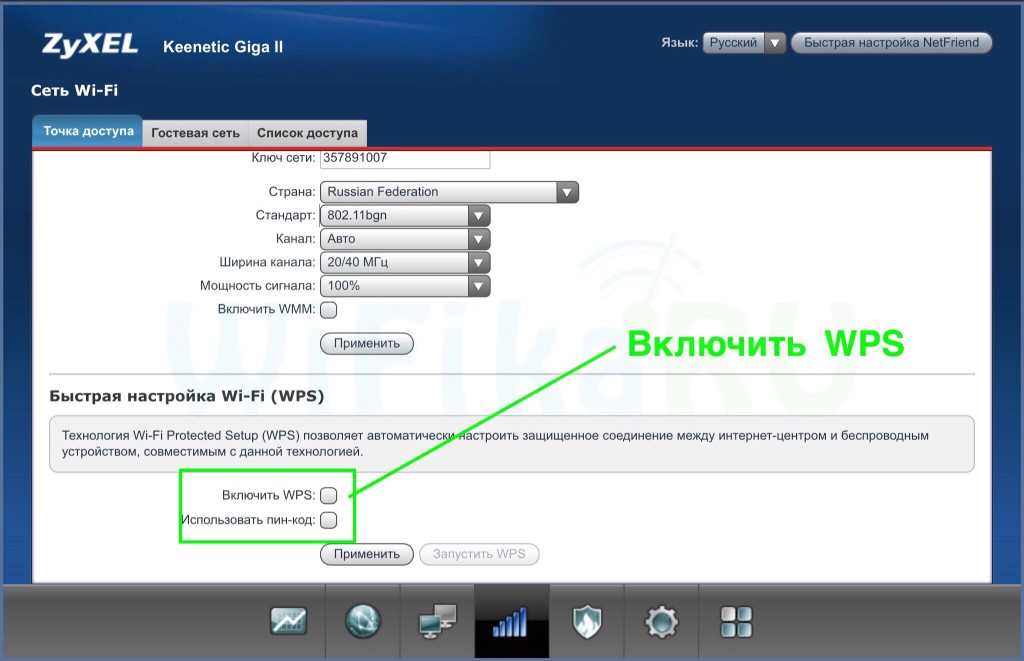
And so on TP-LINK
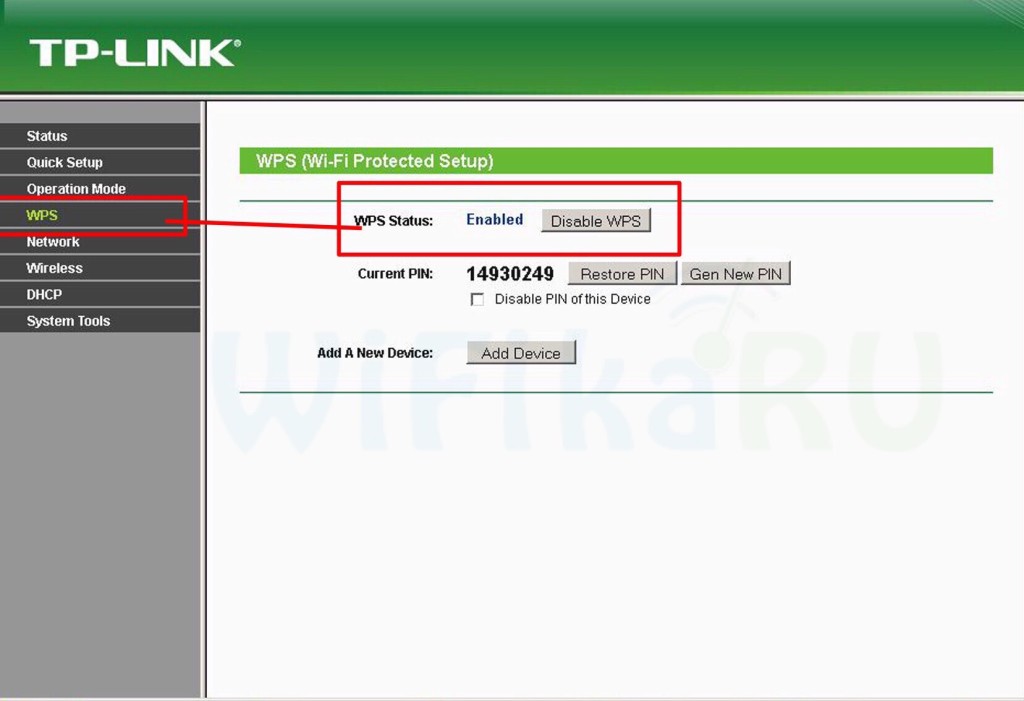
Apply changes.
After that, we find the WPS button on the router and on the second device and briefly press them simultaneously - the signal will be exchanged only for a few seconds, so you need them to work at the same time.
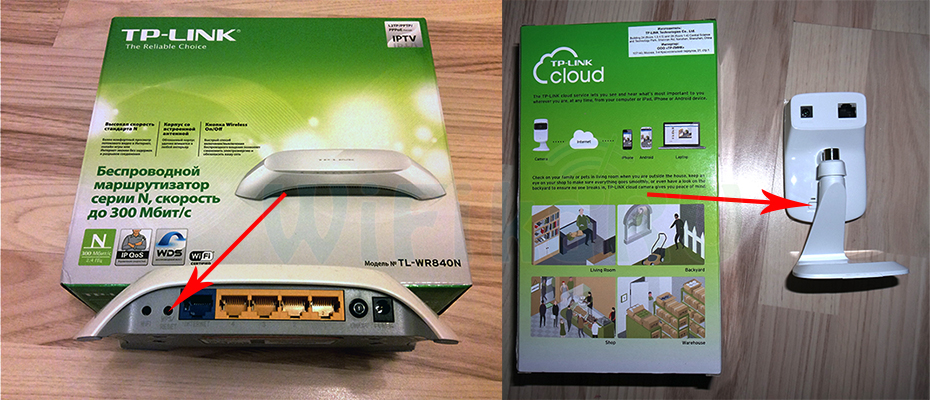
The WPS button is often combined with the “Reset” function, so you need to press and immediately release - a long press will lead to a full reset.
After that, the LEDs on the router and the adapter / camera / will still blink with something that indicates the establishment of communication.
Finally, I want to note that when WPS is constantly on the router, there is a risk of your people getting hacked by bad people, for example, through the WPS Connect mobile program. Therefore, after you have connected your gadget to WiFi, turn off WPS / QSS in the admin panel of the router
Most likely, most users do not even realize that their routers have such technology as WPS (or QSS). In short and in simple language, WPS (Wi-Fi Protected Setup) is a technology that has been specifically designed to simplify connecting devices to a Wi-Fi network. With WPS, you can connect devices to a Wi-Fi router without having to enter a password from a wireless network. Which is very convenient.
On almost every modern router, there is a WPS button. The same section is in the settings of the router. And many are interested in the question of why this WPS button is needed, what it generally is, and how to use this technology. All these questions we will look at in detail in the article.
I will show how to connect different devices to a Wi-Fi network without entering a password (laptops, mobile devices on Android), and how to set up (enable or disable) WPS on different routers (TP-LINK, ASUS, D-LINK, ZyXel).
What is the WPS button on the router for and how to use it?
The button is needed to activate the WPS technology. There is such a button on almost all routers. It is signed as a rule WPS. It looks something like this (on ASUS router):
Not rarely, the button is combined with the reset function of the router. This is often found on TP-LINK routers.
Be careful not to keep the "WPS / RESET" button pressed for a long time. After holding it for about 5 seconds, the settings of your router will be reset to the factory settings.

And on new ZyXel routers, the WPS function enable button looks like this:

In any case, finding such a button on the case of your router is not at all difficult. Well, if it is not there, then go into the settings of the router, and look for the corresponding item in the control panel (below in the article, I will show how to do it).
The function is activated by one click on the button. In the case of my ASUS router, I need to hold the button for 1 second. When the WPS function is activated, the indicator will most likely flash on the router. On the ASUS router, the power indicator flashes. Some routers have a separate indicator, usually in the form of a lock. The function is activated for a while, then the indicator stops flashing. It can be reactivated by simply pressing a button.
How to connect to Wi-Fi without entering a password via WPS (QSS)?
With the activation of the technology on the router, we figured out, let's now consider the process of connecting different devices.
Ways to connect to a Wi-Fi network without entering a password (via WPS):
- When the WPS button is on the router and on the device you are connecting. For example, an external USB Wi-Fi receiver, it’s enough to press a button on both devices and the connection will be established.
- If there is no mechanical button on the device that you want to connect to Wi-Fi, but it is not on laptops, smartphones, tablets, etc., then WPS is activated by a button on the router, and on a computer, for example, the connection is automatic. On mobile devices, in the settings simply select the connection using WPS. It all depends on the specific device.
- There are such models of routers on which there is no WPS button. But, this does not mean that the technology is not supported. In any case, you can activate this technology through the settings of the router.
- Connect using PIN code. In the WPS function settings, a special PIN code is set with which you can also connect devices. Simply selecting the appropriate connection method, and specifying the code.
To connect to Wi-Fi in the ways described below, the WPS function must be enabled on your router. It is enabled by default, but on my D-LINK it was turned off. So, if you have not disconnected anything, then everything will work. If something does not work, then you need to check the settings. How to do this, I will write below in the article.
We connect to a Wi-Fi computer (laptop) on Windows 7, 8, 10 via WPS
Everything is very simple here. Open the list of available networks on the computer, select the required network, and click on the "Connect" button.
A window will appear with a password. And below, there should be a message "You can also connect by pressing a button on the router." You may have to wait a couple of seconds for this message to appear.
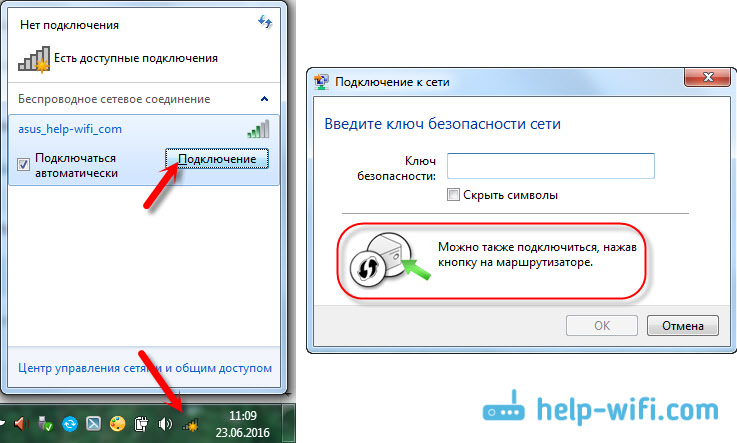
Now, press the WPS button on the router, and the computer will connect to Wi-Fi without entering a password.
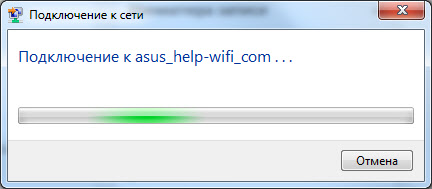
That's all, you can use the wireless internet connection. On the router, you do not need to disable anything.
If you have an adapter with a WPS (QSS) button
For example, I have a WPS button on the ASUS router, and a QSS button on TP-LINK.

Go, when you press the button on both devices, a connection must be established. This is true, but as far as I understand, a proprietary Wi-Fi adapter utility should be installed on the computer. It is located on the disk that comes with it. Also, you can download it from the official site for your adapter model.
Connecting via WPS smartphones and tablets on Android
To connect to Wi-Fi without entering a password on Android, you need to go to the Wi-Fi settings, select the advanced settings, then select the connection using WPS, and press the button on the router. A smartphone, or tablet will automatically connect to a Wi-Fi network.
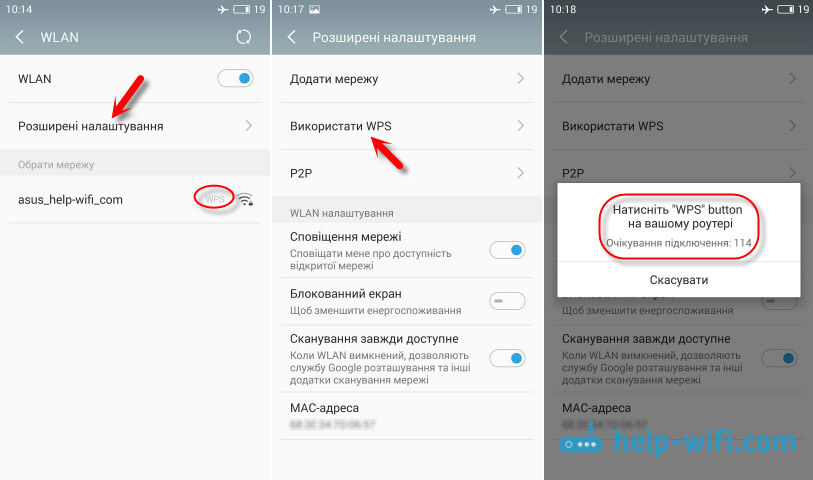
On different devices, these settings may look different. But the procedure will be the same. There you can still choose a WPS connection using a PIN code.
Even with, you can use WPS technology.
As for iOS (iPhone, iPad, etc.), as far as I understood, there is no support for WPS. If I am mistaken, if you know, then write me in the comments.
How to enable, disable and configure WPS (QSS) on the router?
Let's look at the basic settings of Wi-Fi Protected Setup technology on routers from different manufacturers. There are practically no settings there. Basically, this is a technology shutdown. (since it is enabled by default) It is enough to open the tab "Wi-Fi network" in the settings. There you will see the necessary settings. Go to, go to the tab "Wi-Fi" - "WPS". By the way, as it turned out, this technology is disabled by default on D-LINK routers. Therefore, it needs to be included. Well, do not forget to save the settings. Using WPS (QSS), you can really quickly connect your device to Wi-Fi without entering a password. The technology works, and is very easy to use. Personally, I only used this chip a few times. There is no need to often connect new devices, and the password is not difficult to enter. By the way, if you do not use the WPS function, then it is desirable to disable it. Honestly, I do not know why, but I have already met several times that it is desirable to disable it for security reasons. Although, I think that this is complete nonsense. The main thing is that you would be comfortable using a wireless network, connect new devices, etc.Quick Wi-Fi (WPS) setup on ZyXEL Keenetic
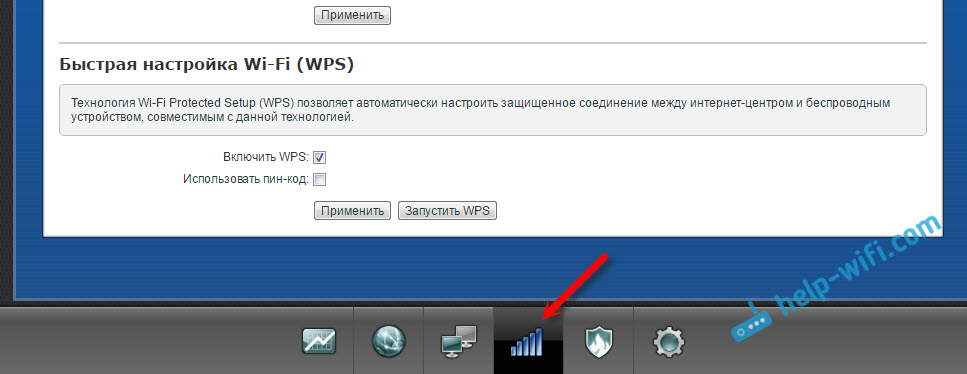
Wi-Fi Protected Setup on D-LINK

conclusions
In the article, I will tell you what the WPS button on the router is. Wireless Internet is getting more and more popular every day. This is due to many factors. This is first of all getting rid of the need to pull long cables around the apartment. Also available anywhere, freedom of movement of devices so to speak.
But despite the many advantages, many people prefer not to buy a router for this purpose, and if they buy, they use it as a simple switch. This is due to the fact that inexperienced users are afraid of the need to set up a wireless network, enter a password and other less pleasant operations. It was for such people that the WPS technology was created.
WPS - this is a developed technology, the purpose of which is aimed at facilitating the connection to the router via a wi-fi network of other devices. This standard is completely secure, which will keep user data secret.
There are two options to connect using wps technology:
- Hardware
- Program.
Answering the question: “What is WPS?”, Many experienced users recall their home devices with a dedicated button. It is designed for easy connection to each other's computer and router. Usually it is present on the router or modem. On some models, this button is used to reset the settings to factory settings and as a function of wps (for example, the D link DIR-320 router). In this case, keep it for more than 3-5 seconds. not necessary.
To connect two devices, you need to click on the appropriate button on the router and on the wireless network adapter. Pressing should be once and not more than 3-4 seconds. After this procedure, you must wait 1-2 minutes.
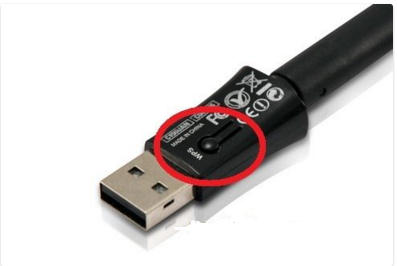
You also need to take into account the fact that the name of the wi-fi network will remain what was previously set by default. Using such a connection, you do not need to enter a password. It will be created automatically using internal encryption mechanisms.
Software technology simplified connection to the router
Most often it happens when the device supports wps technology, but there is no corresponding button. For this method, and a software method was developed. You can enable such a connection on the router in its settings (as a rule, in the wireless network menu). When using this approach, you need to carry out a small configuration of your network.
As a rule, you need a special PIN code to work. You can find it at the bottom of the label on the router. If it is missing, this code can be viewed in the web interface of the device in the “Wireless Network” - “WPS” menu. You also need to make sure that this connection technology is enabled. To do this, put a tick in the appropriate field and click "Apply".
The next step is to connect to the existing network. For example, in Windows 7/8 / 8.1, you need to click on the wi fi icon near the notification panel (next to the clock) and select your network. Then click on the "Connections" button. After that, the connection wizard will be launched, which will ask you to enter a PIN code in a special window. 
If everything was done correctly, after entering, the computer will connect to the network.
If the wireless network is not configured on the router, then when you first connect, the system will display a window where you can specify all the necessary parameters. As a rule, you need to enter the wireless network name (SSID), select an encryption algorithm, and enter the login password itself. In order not to forget all the information it can be recorded. It is useful for further connection of other devices. 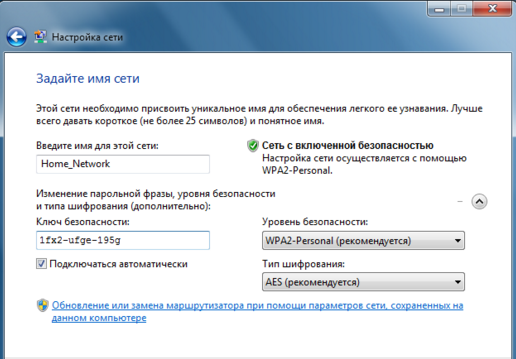
Examples of enabling the software method on routers
D-Link Router
On the D link router, the WPS enable settings are in advanced functions (usually at the bottom of the right side of the Advanced Settings). Next, you need to select the Wi Fi menu, then the WPS section. By default, this feature is disabled in D link routers. It should be included by checking the appropriate box. Here you can see information about the PIN code. After all the changes, click the "Apply" button. If the D link router does not work, then you should repeat the procedure, but press the save button at the top and reboot the device. 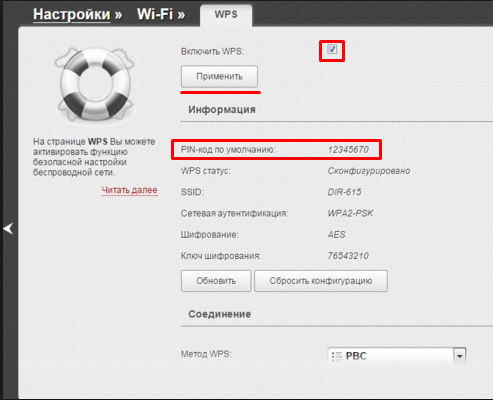
TP-Link Router
In these models, Wi-Fi Protected Setup is enabled from the main menu. Here you need to select the WPS item on the left side. After that, the settings window of this technology will open. You must ensure that the status is Enable. In the field "Current PIN" you can see the code that you will need to enter when connecting. If for some reason it needs to be changed, then the button “Generate new PIN” is used for these purposes. After all the changes you need to click "Save". After that, the device will reboot and you can start working with it. 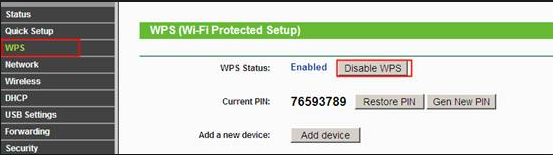
Asus Router
To change the necessary parameters on the Asus router, select the item “Wireless networks” and click on the WPS section. Here, you need to make sure that the technology is turned on; to do this, the corresponding switch must be set to On. You can also see information about the current PIN code that you will need to connect to the network. All changes need to be confirmed with the “Save” button. 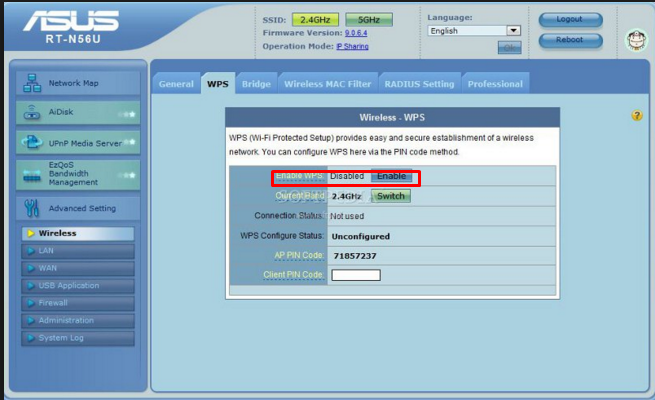
As you can see, from the above described such connection means only the maximum simplification of the use of wireless technologies. Attracting not only ordinary users, but also professionals. Among the shortcomings of this technology can only be noted weak protection. This is due to the fact that the password (albeit long), you can pick up special programs. This situation is not so critical at home, but when used in an enterprise it is not highly recommended. I hope you understand what the WPS button on your router means.
In contact with
Nowadays, a wireless connection to the Internet using Wi-Fi technology is gaining immense popularity. This is due to the fact that the user becomes completely independent of the web of cables and wires, now there is no need to be tied to the workplace. If you wish, you can move the laptop to any part of the apartment or go with it to the courtyard of your house without breaking the Internet connection. However, the development of these technologies raised the question of protection, and most users do not have the necessary knowledge. Because manufacturers of wireless equipment have developed a special protocol WPS. It allows you to automate the process than saves inexperienced users from unnecessary trouble.
WPS - what is it and what is it for?
This abbreviation stands for Wi-Fi ProtectedSetup. This standard was developed by an alliance of manufacturers of wireless Wi-Fi devices, whose main goal was to simplify the configuration process, and this technology even allows an inexperienced user to quickly establish a wireless connection to the Internet, without going into all the details of the work and Wi-Fi encryption protocols. Thanks to WPS, the device is able to automatically set the network name, as well as encryption, which will be used to protect against attempts. Previously, all these procedures had to be done manually. 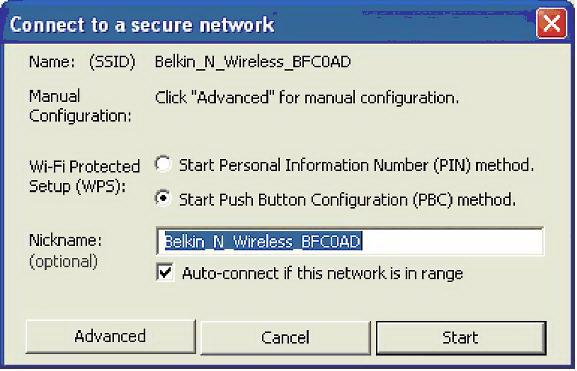
Setting up wireless networks using the WPS system
What is Wi-Fi ProtectedSetup and why it is needed, we found out. Now let's see how to configure the wireless network. What is needed for this? We need a personal computer (preferably with a Windows 7 operating system) and an access point that supports WPS mode. The process of setting up this system is similar for all devices that support this technology, regardless of the model and manufacturer. So, we proceed to the description of the procedure. The first step is to turn on the router. On the computer, we update the list of available wireless networks. Our model of the router appears on the monitor. Click the "Connect" button. Since the considered wireless network currently does not have security settings, the operating system of the computer will offer to configure the access point. Click "OK" and continue to work. In the next step, the WPS-wifi system will request a PIN. This information can be found on a special sticker on the router case. Usually the factory code consists of eight digits. If desired, it can be changed in the device settings. Enter the code in the pop-up window and click "Next". A window with the configurations of our router will appear on the monitor. The operating system will prompt you to assign the basic parameters of the created wireless network, namely: name, encryption type, security key. That's it, the WPS setup is over, the access point is ready to go. 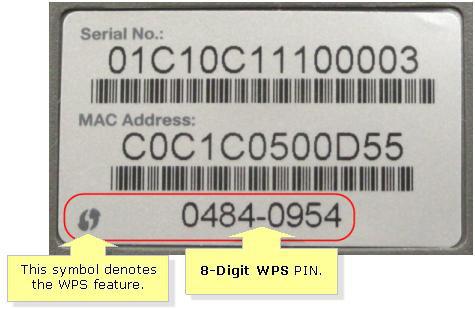
Connection setup features
1. To date, support for this technology is fully implemented in Windows VistaSP2 and Windows 7. However, if an earlier version of the operating system is installed on your computer, then you should not despair, you can use a special utility to configure this system. It can be found on the disk that is attached to the access point of the wireless network.
2. System developers recommend setting up when connecting to a wireless network that does not yet have security settings. However, you can refuse this procedure and connect to the network without prior configuration. To do this, you must click "Cancel", thus you will pass the procedure for selecting parameters.
3. When setting up a network, system security can be left as default. Pin code is better to replace, and the harder it is, the better. Particular attention should be paid to the network name. It is very important that it does not contain spaces and was written in Latin letters. 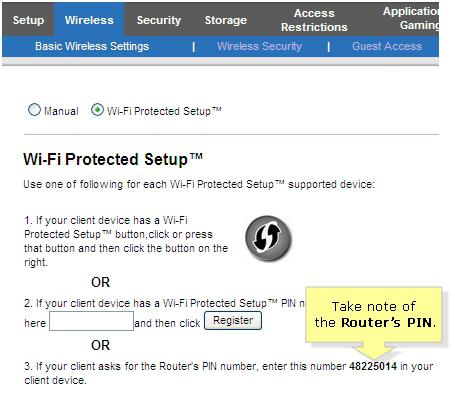
Connecting new devices to Wi-Fi
If you have a laptop, smartphone, tablet, they can also be configured to work with the created wireless network. To do this, conduct a search for available connections. Choose from the list the name of our network and connect to it. The system will ask you to enter the security code or click the WPS connect button on the router. Enter the password and the device is ready to work. As you can see, we were able to configure the access point without going into the web-interface of the device. Here it is so convenient - WPS technology. What is a button on the router and why it is needed, we will look further.
How is WPS implemented at the access point?
This feature is present in most modern routers. WPS-technology allows you to set a name for your home network, as well as configure encryption protection against hacking and unauthorized access completely in automatic mode. Such a process is carried out using a special request, in which the necessary parameters are transmitted from the router to the device controller. Next, the WPS system performs as well as all subsequent connections of the new devices to the newly created Wi-Fi network. Such a request is made using a special WPS button. almost every user of wireless networks knows, but for what this button is needed, only a few will answer. So let's consider this question. 
WPS button on the router
This functionality is most often located on the front panel of the device, less often on the back or side. Location depends on the manufacturer of the router and device model. Sometimes a manufacturer can combine a wireless setup button with a reset. Therefore, you should be extremely careful when using this feature. In this case, the choice of button is determined by the duration of its retention. It takes 1-2 seconds to activate the wireless network setup mode, and 5-7 seconds to reset all settings. As you can see, the main thing is not to overdo it. If the item in question is not present on the router case, it means that the parameter request transfer mode is launched in the device’s web interface, which can be opened in the browser 
Reassigning WPS Buttons
The firmware of some routers allow you to change the effect of the mentioned element. For example, ASUSWRT allows you to reassign WPS and use the mechanism to enable or disable Wi-Fi. Very often, this button is simply not used by the user. Therefore, turning off the radio without having to change the settings of the web interface may be even more useful. To redefine the purpose of the button, you need to go to the administration section and open the “System” tab. Next, override the WP Sbutton item and select Toggle Radio.
Disadvantages of WPS technology
Wi-Fi routers with the support of this system have a security vulnerability of a wireless network, using which you can select keys to encryption protocols. To do this, there are many programs on the Internet that can carry out such procedures. In addition, they have a database of ready-made, frequently used keys. The pin code itself consists of eight digits, so in theory there are 10 8 possible combinations. However, in reality, such options are significantly less. This is due to the fact that the last digit of the code contains the checksum calculated by the first seven digits. In addition, the WPS authentication protocol also contains vulnerabilities. As a result, we have the following picture: in order to find the key, it is necessary to perform a search of only 11,000 variants (approximately). And this is relatively little. The disadvantage of the technology we are considering is that most routers have a hard assignment of a pin code. As a result, if the key is cracked, changing the password will not be able to protect your network. 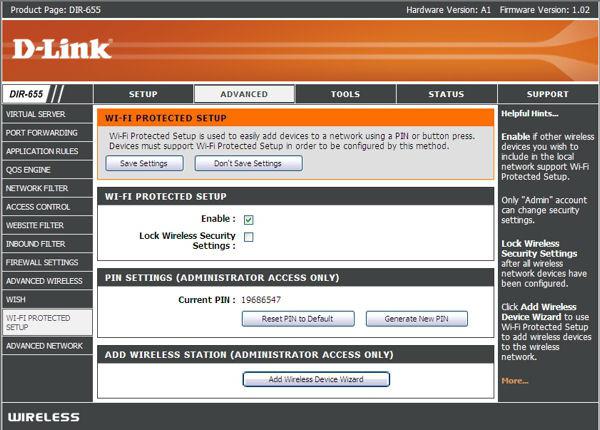
Conclusion
The advantage of this technology is its ease of use. The user does not need to understand all the settings. In addition, the system allows you to quickly and effortlessly connect additional devices to an existing network. The launch of this mode in routers is implemented in different ways:
1. Push ButtonConnect - automatic settings are launched by pressing the WPS button, which is located on the router case.
2. Enter the pin code through the window of the web interface of the router. The user, using this method, must first start the browser, then open the access point interface and enter the key. Next, the configuration process begins.
3. Enter the pin-code in a personal computer. The key is entered only after connecting the router to the PC and launching a special WPS session.
In general, this technology is very useful and convenient for inexperienced users, despite the fact that advanced users like to reproach her for weak protection against unauthorized access.