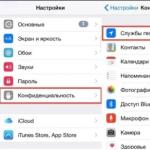Bios long beeps. BIOS speaker signals Or what the computer is telling us. AMI BIOS version
Why do you need a BIOS:
1. When the computer boots, it checks for the presence of basic hardware and its functionality. If, for example, RAM, a processor, or another device necessary for PC operation is “burned out,” the BIOS will give a signal with a special sound (the set of signals will be different for each component).
2. The BIOS loads the bootloader, which in turn loads the OS.
3. BIOS allows the OS to communicate with peripheral equipment.
4. BIOS allows you to configure many hardware components, monitor their status and operating parameters. The settings made by the user are saved there, for example, the current date and time, and allows you to turn on and off the equipment built into the motherboard.
To determine the BIOS type
I recommend looking at the time of boot, usually in the upper left part of the screen there is information about the manufacturer and BIOS version, or going into the BIOS settings, usually pressing the Delete key several times after turning on the PC.
UEFI BIOS
|
Description of the error |
|
|
1 short |
|
|
2 short |
There are non-critical errors. |
|
3 long |
The keyboard controller generated an error |
|
1 short + 1 long |
RAM is faulty |
|
1 long + 2 short |
The video card signals an error |
|
1 long + 3 short |
Video memory error |
|
1 long + 9 short |
Error reading from ROM |
|
Continuous short beeps |
Malfunction of the power supply or RAM |
|
Continuous long beeps |
RAM problems |
|
Alternating long and short signals |
Processor failure |
|
Continuous signal |
Indicates problems with the power supply |


| Sequence of beeps | Bios error description |
| 1 short | Successful POST |
| 1 beep and blank screen | Video system is faulty |
| 2 short | Monitor not connected |
| 3 long | Motherboard faulty (keyboard controller error) |
| 1 long 1 short | Motherboard is faulty |
| 1 long 2 short | Video system faulty (Mono/CGA) |
| 1 long 3 short | Video system (EGA/VGA) is faulty |
| Repeating short | Malfunctions related to the power supply or motherboard |
| Continuous | Problems with the power supply or motherboard |
| Absent | The power supply, motherboard, or speaker is faulty |

| Sequence of beeps | Description of the error |
| 1 short | Successful POST |
| 2 short | Minor errors found. A prompt to log in appears on the monitor screen. into the CMOS Setup Utility program and correct the situation. Check the security of the fastening cables in the connectors of the hard drive and motherboard. |
| 3 long | Keyboard controller error |
| 1 short 1 long | Random access memory (RAM) error |
| 1 long 2 short | Video card error |
| 1 long 3 short | Video memory error |
| 1 long 9 short | Error reading from ROM |
| Repeating short | Problems with the power supply; RAM problems |
| Repeating long | RAM problems |
| Repeated high-low frequency | CPU problems |
| Continuous | Problems with the power supply |

| Sequence of beeps | Description of the error |
| 1 short | No errors found, PC is working fine |
| 2 short | RAM parity error or you forgot to turn off the scanner or printer |
| 3 short | Error in the first 64 KB of RAM |
| 4 short | System timer malfunction |
| 5 short | Processor problems |
| 6 short | Keyboard controller initialization error |
| 7 short | Problems with the motherboard |
| 8 short | Video card memory error |
| 9 short | BIOS checksum is incorrect |
| 10 short | CMOS write error |
| 11 short | System board cache error |
| 1 long 1 short | Problems with the power supply |
| 1 long 2 short | Video card error (Mono-CGA) |
| 1 long 3 short | Video card error (EGA-VGA) |
| 1 long 4 short | No video card |
| 1 long 8 short | Problems with the video card or the monitor is not connected |
| 3 long | RAM - Read/Write test completed with error. Reinstall the memory or replace it with a working module. |
| Missing and blank screen | The processor is faulty. The contact leg of the processor may be bent (broken). Check the processor. |
| Continuous beep | The power supply is faulty or the computer is overheating |
AST BIOS
| Sequence of beeps | Description of the error |
| 1 short | Error when checking processor registers. Processor failure |
| 2 short | Keyboard controller buffer error. Keyboard controller malfunction. |
| 3 short | Keyboard controller reset error. The keyboard controller or system board is faulty. |
| 4 short | Keyboard communication error. |
| 5 short | Keyboard error. |
| 6 short | System board error. |
| 9 short | BIOS ROM checksum mismatch. The BIOS ROM chip is faulty. |
| 10 short | System timer error. The system timer chip is faulty. |
| 11 short | Chipset error. |
| 12 short | Power management register error in non-volatile memory. |
| 1 long | DMA controller error 0. The channel 0 DMA controller chip is faulty. |
| 1 long 1 short | DMA controller error 1. The channel 1 DMA controller chip is faulty. |
| 1 long 2 short | Frame retrace suppression error. The video adapter may be faulty. |
| 1 long 3 short | Error in video memory. The memory of the video adapter is faulty. |
| 1 long 4 short | Video adapter error. The video adapter is faulty. |
| 1 long 5 short | Memory error 64K. |
| 1 long 6 short | Failed to load interrupt vectors. BIOS was unable to load interrupt vectors into memory |
| 1 long 7 short | Failed to initialize video hardware. |
| 1 long 8 short | Video memory error. |




Phoenix BIOS beeps consist of several series of short beeps that follow at a certain interval. For example, a signal with code 1-2-3 will sound like this: one short beep, pause, two short beeps, pause, three short beeps.
|
Signal |
Meaning (decoding) |
|
Error when reading data from the built-in CMOS memory chip |
|
|
CMOS chip checksum error |
|
|
Error on system board |
|
|
System board DMA controller error |
|
|
Error reading or writing data to one of the DMA channels |
|
|
Error in RAM |
|
|
Error in the first 64 KB of main memory |
|
|
System board error |
|
|
RAM testing error |
|
|
from 2-1-1 to 2-4-4 |
Error in one of the bits of the first 64 KB of RAM |
|
Error in the first DMA channel |
|
|
Error in the second DMA channel |
|
|
Error processing interrupts |
|
|
Motherboard interrupt controller error |
|
|
Keyboard controller error |
|
|
Video adapter error |
|
|
Error when testing video memory |
|
|
Error while searching for video memory |
|
|
System timer error |
|
|
Completion of testing |
|
|
Keyboard controller error |
|
|
CPU error |
|
|
RAM testing error |
|
|
System timer error |
|
|
Real Time Clock Error |
|
|
Serial port error |
|
|
Parallel port error |
|
|
Math coprocessor error |
|
|
Error in the operation of adapters that have their own BIOS |
|
|
Error when calculating BIOS checksum |
|
|
Error in RAM operation |
|
|
Keyboard controller error |
|
|
Errors when testing RAM |
|
|
Error handling unexpected interrupts |
Sequence of sound signals, description of errors without table:
1-1-2 Error during processor test. The processor is faulty. Replace the processor
1-1-3 Error writing/reading data to/from CMOS memory.
1-1-4 An error was detected when calculating the checksum of the BIOS contents.
1-2-1 Motherboard initialization error.
1-2-2 or 1-2-3 DMA controller initialization error.
1-3-1 Error in initializing the RAM regeneration circuit.
1-3-3 or 1-3-4 Error initializing the first 64 KB of RAM.
1-4-1 Motherboard initialization error.
1-4-2 Error initializing RAM.
1-4-3 Error initializing the system timer.
1-4-4 Error writing/reading to/from one of the I/O ports.
2-1-1 An error was detected while reading/writing bit 0 (in hexadecimal) of the first 64 KB of RAM
2-1-2 An error was detected when reading/writing the 1st bit (in hexadecimal) of the first 64 KB of RAM
2-1-3 An error was detected when reading/writing the 2nd bit (in hexadecimal) of the first 64 KB of RAM
2-1-4 An error was detected when reading/writing the 3rd bit (in hexadecimal) of the first 64 KB of RAM
2-2-1 An error was detected when reading/writing the 4th bit (in hexadecimal) of the first 64 KB of RAM
2-2-2 An error was detected when reading/writing the 5th bit (in hexadecimal) of the first 64 KB of RAM
2-2-3 An error was detected when reading/writing the 6th bit (in hexadecimal) of the first 64 KB of RAM
2-2-4 An error was detected when reading/writing the 7th bit (in hexadecimal) of the first 64 KB of RAM
2-3-1 An error was detected when reading/writing the 8th bit (in hexadecimal) of the first 64 KB of RAM
2-3-2 An error was detected when reading/writing the 9th bit (in hexadecimal) of the first 64 KB of RAM
2-3-3 An error was detected when reading/writing the 10th bit (in hexadecimal) of the first 64 KB of RAM
2-3-4 An error was detected when reading/writing the 11th bit (in hexadecimal) of the first 64 KB of RAM
2-4-1 An error was detected while reading/writing the 12th bit (in hexadecimal) of the first 64 KB of RAM
2-4-2 An error was detected when reading/writing the 13th bit (in hexadecimal) of the first 64 KB of RAM
2-4-3 An error was detected when reading/writing the 14th bit (in hexadecimal) of the first 64 KB of RAM
2-4-4 An error was detected when reading/writing the 15th bit (in hexadecimal) of the first 64 KB of RAM
3-1-1 Error initializing the second DMA channel.
3-1-2 or 3-1-4 Error initializing the first DMA channel.
3-2-4 Keyboard controller initialization error.
3-3-4 Error initializing video memory.
3-4-1 Serious problems occurred when trying to access the monitor.
3-4-2 The video card BIOS cannot be initialized.
4-2-1 System timer initialization error.
4-2-2 Testing completed.
4-2-3 Keyboard controller initialization error.
4-2-4 Critical error when the central processor enters protected mode.
4-3-1 Error initializing RAM.
4-3-2 Error initializing the first timer.
4-3-3 Error in initializing the second timer.
4-4-1 Error initializing one of the serial ports.
4-4-2 Parallel port initialization error.
4-4-3 Math coprocessor initialization error.
Long, continuous beeps—the motherboard is faulty.
The sound of a siren from high to low frequency means the video card is faulty, check the electrolytic capacitors for leaks or replace everything with new ones that are known to be good.
Continuous signal - the CPU cooler is not connected (faulty).
In contact with
It starts with diagnosis. You can often use the diagnostic tools of the PC itself, or rather the BIOS. If everything is in order, 1 signal is sent to the speaker. If earlier, during normal operation, you also did not hear any signals from the speaker, then you need to check whether it is even in the system unit. In most cases it looks like this:
If you hear multiple sounds, there is most likely a hardware error. A specific error is indicated by a combination of speaker signals. Depending on the BIOS manufacturer, they may differ from each other. Before deciphering the signals, you need to find out which BIOS is on your motherboard. This can be done in several ways:
- Look at the documentation for the computer, namely the instructions for the motherboard.
- View the name upon boot or by going into the BIOS setup.
- Open the cover of the system unit and read the name of the chip from the BIOS.

When the manufacturer is found, you can check the combination emitted by the speaker with the data in the tables below:
When you boot the computer, you should hear at least one signal; if there is none, either the speaker is disconnected or faulty, or your motherboard is burned out. |
|
One signal - there is buzz. It kind of means everything is OK. If the image does not appear on the monitor, check whether the monitor is connected to the video card (video card to motherboard). Connected? If so, try removing the RAM boards, putting them back in place, and rebooting. If that doesn't work, go find a new mother. |
|
DRAM check failed. Memory problems. Let's check the video first. If it works, you will see an error message on the screen. Check the RAM boards. Take them out and put them back. Try moving the RAM board to an adjacent slot. If the memory tests well, go for the new mother. |
|
DRAM recognition error. Basically the same as 2 signals. Follow the instructions above. |
|
Basically the same as 2 signals. Follow the instructions above. The timer may also be faulty. |
|
Processor error. |
|
Keyboard controller error. The chip responsible for the keyboard is not functioning properly. See if the keyboard is connected. Try changing the keyboard. If the keyboard controller chip is removable, try replacing it. Nothing helped? Go get a new mother! |
|
Processor error. Your processor is burned out. Change the processor. If that doesn't work, go find a new mother. |
|
Video card error. Your video camera is burned out. Try to remove it and then firmly install it in the connector. Doesn't it make noise? Go get a new video camera. |
|
ROM error. Your BIOS has burned out. Go get a new BIOS. |
|
SMOS error. Your problem is in SMOS. All chips associated with SMOS must be replaced. In short, don’t worry and go get a new mother. |
|
Your Cache memory has failed and has been disabled by the computer. Replace cache memory. |
Decoding, solutions |
|
The BIOS must be replaced. |
|
The timer on the mother does not work. Replace mother. |
|
The mother is out of order. Guess what to do? |
|
The mother is out of order. |
|
I'll have to replace my mother |
|
Same as two signals in AMI BIOS |
|
Mother is out of order |
|
Mother is out of order |
|
Memory does not function |
|
Any set of two short beeps means that the memory is faulty. |
|
One of the motherboard chips is not functioning. The mother will probably have to be replaced. |
|
The computer cannot find the video card. Make sure it is in place and securely installed. If possible, put the video card in a different slot. Try replacing the video card. |
|
Video card error. Replace it. |
|
The chip on the motherboard is faulty. Replace mother. |
|
Check your keyboard. If everything is fine, the motherboard is faulty. |
|
Same as 4-2-2 |
|
One of the boards in the computer is not working. Remove all the boards from the PC and insert them one by one and try to boot the computer. Eventually you will find the culprit. As a last resort, replace the mother. |
|
Replace mother. |
|
See 4-3-1. |
|
See 4-3-1. |
|
Date and time counter error. Go to Setup and set the time again. If the error persists, replace the battery. |
|
Serial port (COM) error |
|
See 4-4-1 |
|
Math coprocessor error. |
Decoding, solutions |
|
1 short |
|
2 short | SMOS error. Go to Setup and install everything again. Try replacing the battery. |
1 long - 1 short | DRAM error. Check your memory. |
1 long - 2 short | Video card error. Check the quality of the connection of the video card to the slot, check the connection of the monitor to the video card. |
1 long - three short | Keyboard controller error. Check that the keyboard is connected. |
1 long - 9 short | ROM (BIOS) error. |
Looping long | The memory board is not installed correctly. |
Looped short | Power supply error. |
Hearing a BIOS signal (1 long beep), the user usually becomes wary. After all, as you know, in most BIOSes the message about the successful completion of hardware testing sounds somewhat different, although it is similar - one signal, but a short one. Is there any cause for concern in this case? Practice shows that in most cases - Yes.
First of all, it is worth defining the concept of “long signal”. In many cases, one continuous sound can be considered long. If you hear a similar sound and you have an Award BIOS installed, then this means that the power supply is faulty. In the case of Phoenix BIOS, in a similar situation, there is a malfunction of the CPU cooler fan. In the Compaq BIOS, this type of sound indicates a problem with the RAM.
However, most often the user may encounter a slightly different situation, when there is only a long but time-limited signal. This type of signal is used by many BIOS manufacturers to encode error messages.
However, one long BIOS beep is a sound that is often used for more than just signaling errors. For example, you can find BIOS versions from the well-known manufacturer American Megatrends, in which the BIOS signal 1 long beep is used to notify that tests have completed normally, instead of the usually used short beep. A similar approach is also used in the Mylex 386 BIOS. This factor should also be kept in mind, especially if you are dealing with a certain computer for the first time.
In AST BIOS, one long squeak has a completely different meaning, namely, an error detected when testing the first channel of the DMA controller. Typically, this situation means the microcontroller is faulty, which may result in the need to replace the entire motherboard.
An attentive user may notice that the computer makes sounds when turned on. Usually this is one short squeak from the speaker (device on the motherboard). But during operation, other signals may be emitted. Read about what they mean and how to find out what to do with them in this article.
The first thing you need to do is find out which one you have. You can find out about this when you turn on the computer, when letters appear on a black background. Look at the top or bottom of the abbreviations AMI or AWARD BIOS.
Learned? Then let's go!
BIOS BEEP: AMI BIOS
How to solve a problem: remove the memory module from the slot, wipe it with a dry brush and insert it into place. If after starting the PC the signals repeat, then further testing of the memory or its complete replacement may be required;
How to solve a problem: remove the memory module from the slot, if there is dust, wipe the strip with a dry brush and insert it into place; if the signals repeat, further testing of the memory or its complete replacement may be required;
How to solve a problem: reboot the PC again, and if the signals repeat, then repair or replace the system board;
How to solve a problem: reboot the PC, if the signals repeat, replace the processor;
How to solve a problem: check the cable and connection of the keyboard to the system unit, check the keyboard on another computer. If after checking it turns out that the keyboard is working, then the only option left is to repair the motherboard or replace it;
How to solve a problem: we reboot again and if the signals repeat, then repair or purchase of a new motherboard will be required;
How to solve a problem: reboot. If the signals repeat after a reboot, you will need to either repair the old one or buy a new video card;
How to solve a problem
How to solve a problem: Clear the CMOS memory. If the signals repeat after setting the BIOS default values, the CMOS memory module must be replaced;
How to solve a problem
How to solve a problem: we check the cable going from the video card to the monitor, if the cable is ok, you need to remove the video card from the slot, wipe off dust if necessary and insert it back. If these actions do not produce results, then you may need to repair or purchase a new video card;
Correct it in the same way as in the previous case.
How to solve a problem: we check the fastening of the power supply plugs to the connectors on the motherboard, and clean the power supply from dust. If these actions do not produce results, if possible, try to test the power supply on another computer. If such symptoms occur, you will need to either repair it or purchase a new power supply.
BIOS BEEP: AWARD BIOS
How to fix the problem: check that the components and cables are securely attached to the PC motherboard, then set the BIOS values to default;
How to fix the problem: check the power supply plugs to the connectors on the motherboard, clean the power supply from dust. If these steps do not produce results, if possible, test the power supply on another computer. If such symptoms occur, you will need to either repair it or purchase a new power supply;
How to fix the problem: remove the memory module from the slot, if there is dust, wipe the strip with a dry brush and insert it into place; if the signals repeat, further testing of the memory or its complete replacement may be required;
How to fix the problem
How to fix the problem: remove the memory module from the slot, if there is dust, wipe the strip with a dry brush and insert it into place; if the signals repeat, further testing of the memory or its complete replacement may be required;
How to fix the problem: we check the cable going from the video card to the monitor, if the cable is in order, remove the video card from the slot, wipe off dust if necessary and insert it back. If these actions do not produce results, then you may need to repair or purchase a new video card;
How to fix the problem: check the cable and connection of the keyboard to the system unit, check the keyboard on another computer. If after checking it turns out that the keyboard is working, then the only option left is to repair the motherboard or replace it;
How to fix the problem: flashing the microcircuit or replacing it completely;
How to fix the problem: we check the fastening of the power supply plugs to the connectors on the motherboard, and clean the power supply from dust. If, as a result of the actions taken, when you try to turn on the computer again, there are no signals, the power supply needs to be repaired.
Separately, it should be noted that the BIOS continuous sound signals vary in tone. This could be caused by either a faulty power supply or an overheated PC.
Now you know about BIOS sounds and how to decipher them.
A fairly common situation is the problem when, when turning on the computer, the user hears one long and two short BIOS beeps from the system speaker. In this case, the operating system does not load at all, and the user sees a black screen in front of him (sometimes messages indicating a problem may appear, but, as a rule, they are absent). Read on to learn how to interpret this sequence of signals and what to do to correct the situation.
One long, two short BIOS beeps: what does this mean?
Let's start with theoretical information. When you turn on your desktop computer or laptop, all hardware is checked. The primary BIOS system (or its modernized UEFI version) is responsible for this. For each such system, the use of strictly defined signal sequences is provided, which can indicate either that the test was completed successfully, or that problems were found in the operation or initialization of the equipment. In general, to figure out what the problem is, you need to refer to the technical documentation of the primary system or at least read what different sequences and combinations mean.
In general, if the user hears one long and two short beeps from the BIOS of ASUS or any other developer of the primary system, we can immediately conclude that something is wrong with the installed hardware. Unfortunately, the system does not provide notifications about faulty components.
The only situation is a message about the absence of a connected keyboard. But this mostly applies exclusively to stationary terminals, since on laptops such a message can only appear if the built-in keyboard has become unusable. Connect any other external keyboard, for example, via USB and check how the system boots.
One long, two short BIOS beeps: what to do first?
The issuance of such a sequence of signals may not always be associated specifically with physical breakdowns of the installed equipment. It is quite possible that somewhere on the motherboard the contacts have simply come loose or become clogged. All components may be in perfect order, but dust or contamination of the inside of the computer can lead to the fact that some elements of the filling are simply not detected.

In the simplest case, if you receive one long and two short signals from the BIOS, you should immediately turn off the computer and completely disconnect it from the power supply. After this, you need to pause so that the residual currents disappear (ten minutes will be enough), then remove the side cover of the stationary PC case from the side accessing the motherboard and perform a basic dust removal. A regular vacuum cleaner with the minimum suction power set is suitable for this. When cleaning, you need to be very careful not to damage the components installed on the motherboard and the motherboard itself, otherwise the entire computer system will stop working. And replacing a motherboard is clearly not a cheap pleasure.
Problems with the graphics chip
Basically, most situations when the user hears one long and two short BIOS beeps are usually attributed to problems with the graphics adapter, since it is the adapter that is responsible for displaying the image on the screen, and if it malfunctions, problems arise with the inability to start the operating system.

In different BIOS versions (and from different developers), this sequence of signals may indicate different failures. For example, IBM BIOS issues such signals only if the computer is equipped with Mono/CGA video cards. But since such chips are practically not found today, such situations are very rare.
In the case of AST BIOS, such a sequence is issued only if problems are observed with frame scanning.
Compaq BIOS gives one long and two short beeps if initialization of the graphics adapter is not possible at all. The same situation is observed with the primary systems Award and Quadtel.
The problem can only be fixed physically. To do this, you need to remove the video card from the corresponding slot on the motherboard and first check its functionality on another computer. If it works as expected, the slot itself may need to be cleaned. You can also try inserting it into a different connector. If the card does not work, it will have to be replaced.
Possible problems with RAM
But problems are not always associated specifically with graphics adapters. For example, AMI BIOS generates one long and two short signals if problems with RAM are detected (for a video card, a sequence of pulses in combination 1-3 is used).

In this case, the memory sticks should be removed one at a time when the power is turned off, turning on the computer after each removal and checking the functionality of the system. When the damaged strip is found and the system boots in normal mode, you will simply have to replace it by installing similar equipment in its place. In this case, you should take into account which generation the RAM belongs to, and also pay attention to the characteristics of the motherboard itself in terms of ensuring that it supports the installed brackets both according to the standard and the maximum volume. Otherwise, you will not be able to use the maximum capacity, since the one determined by the motherboard may be much less.
What to do if the problem persists?
But let’s assume that it was not possible to get rid of the malfunctions using such simple methods. Let's take a situation where a Samsung laptop produces a similar combination. One long and two short BIOS signals are enough to determine problems with the hardware, but disassembling the device yourself is not always advisable.

In some cases, you can do much simpler, since the problem may be incorrect settings of the primary system. To get started, use reset parameters from the appropriate section, save the changes and check how the loading will proceed. If such actions do not give results, it may very well be that updating the BIOS will help. True, such actions must be performed competently, so as not to render the primary input/output system itself unusable.
A similar solution can be applied to stationary computer terminals. But this situation can mainly be associated with replacing hardware or installing new components, when an outdated version of the BIOS is unable to recognize modern devices. In this case, updating the firmware is the best option to fix the problem.
Instead of an afterword
It remains to add that the situation when a sequence in the form of one long and two short BIOS signals is output through the system speaker can, in principle, be corrected. Since the true reason for this behavior of the system is not clearly indicated, you will have to perform the described actions exactly in the order in which they were given in the above material. It is advisable not to use reset and update immediately, but leave them as a last resort if methods of physical intervention are powerless. However, first, clean the stationary unit from dust. This is the first remedy. With laptops the situation is more complicated, especially if the device is under warranty. If none of the above suggestions help, you will have to contact an authorized service center. And avoid contacting private sellers who do not have relevant experience in repairing computer equipment. Then many more problems may appear.