Ten-finger method simulator. Stamina - keyboard trainer Stamina.
Simulator blind ten-finger method of typing. Especially good for acceleration. Rich interface customization features, detailed statistics and help.
Observe a working secretary or programmer. His fingers flutter above the keyboard. And in a matter of minutes a decent volume text has already been gathered. “What a quickness! What a knack! ”- you are amazed. But so everyone can !!!
Today in the world there are many self-instruction manual ten-finger typing. Also a lot of programs created, so-called, keyboard simulators. We will talk about one of them. This is the Stamina typing tutor.
Why do we choose Stamina? Here's why:
- free of charge!
- visibility of the technique
- availability of explanatory language
- comic design of the program, etc.
The advantages include also a flexible system of settings (you can customize almost everything: background music, background picture, color design of the program, and much more) and the presence of several training options: standard finger fingering and alternative.
But first things first. If you are ready for everyday "izmyvatelstvam" over yourself, then let's start.
Program installation
First we need to download the archive with the program and install it on your computer. In the archive you will find only one file (it is also an installation :-), which you will need to run to start the installation. At the end of the installation process you will be offered to start the program, with which we will willingly agree. And immediately you will be asked to create an account with your name (more than 400 entries are supported).

And, as we see, the jokes immediately begin, so you won't be bored !!!
Not only the program itself will be loaded, but also “Help”, called by the author - “Aibolit”. For those who like to learn everything by the method of "scientific spear", I would still recommend reading this manual at least to set the mood (he read with pleasure: 0))). Be sure to check out the “Bonus” section. There you will find a whole selection of jokes from the author of the program, poems of his own composition and a small, but interesting game called “Fastmind”.

They read, laughed and already realized something. Now take a look at the program itself.
Interface simulator keyboard Stamina

It consists of two fields: text fields and a virtual keyboard. In the upper left corner of the text field, we see a set of commands and options. In the upper right corner there is a timer that measures the time for doing the exercises. In the lower left corner - the user name. In the center - the input field of words and "abracadabra" of letters (with it you will begin to learn the basics of high-speed printing).
Below is a virtual keyboard, the letters of which are separated by green lines. This is done so that you know which finger, which key to press. The index fingers of both hands simultaneously capture 2 columns of symbols, while the thumbs are used to press the "Space".
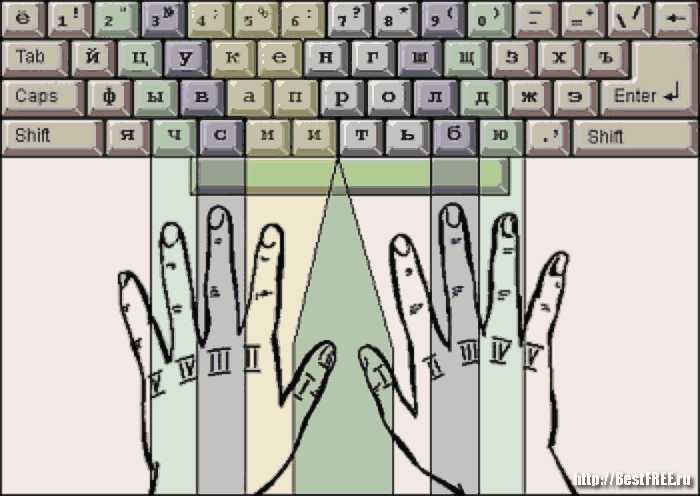
Starting position
- the little finger of the left hand on the button "F" (in the English layout - "A")
- then the fingers of the left hand are placed in order to the index finger, which lies on the button "A" ("F")
- the little finger of the right hand on the button “F” (“;:”)
- the index finger on the button "O" ("J").
After pressing any key, the finger returns to its original position, while it does not touch the keyboard, but only slightly hangs over it. Now, trying not to lose such an arrangement of fingers, as accurately as possible, type in what you are offered.
Where to begin
Now specifically about the actions. By default, the program is set to the "Lesson" mode. It is worth starting with it. Here you will learn how to quickly and correctly type the simplest letter combinations, words and punctuation marks. If you make a mistake, the program produces a sound (sometimes not very cultured :-). At the end of the course you will have an exam that will show your progress and achievements.
There are also Stamina lessons in the “Combinations of letters” and “Figures”, but they didn’t try very hard on them. The lesson begins after you press the spacebar. In this mode, time is unlimited, so concentrate on typing accuracy, and the speed will come with experience. After completing the lesson, Stamina will show a graph of your typing speed and error rate.
If we enter the "Mode" menu, we will see that in addition to the "Lesson" there are several other modes:
- Phrases - here for speed you will type ready articulate phrases. Unlike “Lesson”, “Phrases” keeps track of progress, which we can see by clicking on the “Progress” tab in the menu, and a timer is set. That is, if you did not have time to type all the phrases, then in Progress you will be considered a failure.
- Other modes: “Letters from phrases”, “All characters” and “External file”. The first is a mode that resembles “Phrases”, but differs in that the letters from the phrase are randomly distributed. The “All Characters” mode is the same “abracadabra,” but punctuation marks are also added to the letters. Finally, “External file” is the ability to open your own text file in txt format for training.
Options menu
- "Layout" - provides an opportunity to change the keyboard layout for training. There are 3 languages available in Stamina: Russian, Ukrainian and English.
- “Keyboard” - if you uncheck the box, the virtual keyboard will not be displayed.
- The following three tabs allow you to work with background music. In the “List of songs” menu we can add our own music by clicking “+ files” (to add one file) or “+ folder” (to add a whole folder). The “-UDELit” button deletes the selected file, and “Kill all dead” removes from the list the so-called “dead links” those that refer to nonexistent or deleted files. Nearby is a square with two buttons (Play and Pause, respectively), a check box (allows you to play not the entire file, but only a certain amount of sound) and a slider (sound level that can be adjusted with the Page Up (louder) and Page Down (quieter) buttons ).
- “To the construction site ...” are the direct settings of the program (read more about them in the book “Stamina Keyboard Simulator - Your Way to Speed Dialing”).
Having adjusted the program in the most convenient and attractive way for you, you can start training. At first, you need to train for 10-30 minutes every day (then it will be possible 2-4 times a week). When well learned all the "Lessons", you can begin to work with phrases and texts.
findings
To achieve results, you need to have a fair amount of patience, as the result will not be immediately visible. But if you want, with the help of this simulator you will be able to achieve tremendous success in teaching the blind printing method. Good luck to you!
P.S. Permission is granted to copy and cite this article provided that the active link to the source is indicated and the authorship of Ruslan Tertyshny is retained.
P.P.S. You may also be interested in the program Rapid Typing Keyboard Simulator https://www.bestfree-test.ru/soft/obraz/typing-tutor.php - another keyboard simulator, designed for a wide range of users, but more abstruse.
Stamina is a free program for those who want to learn how to type on a keyboard using the ten fingers method. She will quickly learn how to type quickly through a special selection of exercises that begin with simple syllables and letters and end with complex literary texts. The progress of the acquired skills in the program can be easily tracked in a convenient visual statistics.
Stamina download for Windows 7 (XP):
Size: 5 MB | Uploaded: 8481 times | File type: exe | Version: 2.5
Main features
- unique alternative for positioning hands on the keyboard;
- support for different layouts and languages;
- sound effects for musical work;
- special lessons that help to remember the key layout;
- a set of phrases that increase the speed of typing;
- a set of text fragments from individual files;
- displaying the graph of the user's progress with the output of statistics on sessions and by day;
- backlight, which helps to determine the position of the current letter on the keyboard;
- possibility of work of several users in the program;
- built-in lesson editor.
Advantages and disadvantages
- free distribution;
- easy and fun fast typing training;
- support for various layouts for learning;
- the ability to edit assignments in the lessons;
- russian-language menu;
- simple and convenient interface.
- not found.
Analogs
Qwerty. Free classic simulator for learning fast typing on a computer keyboard. It uses the ten-finger technique of blind printing. Its features include a large keyboard with “jumping” buttons, different levels of difficulty in exercises, training of a set of special characters, displaying convenient graphs of results.
Conditionally free application for teaching fast typing. It has a bright color palette, which divides the keyboard into nine zones for individual fingers, different learning modes - “Words”, “Suggestions” and “Syllables”, statistics are kept for each individual user.
RapidTyping. Free typing tutor. It has ample opportunities for customization of studies, several useful exercises, bright design, contributing to greater efficiency in the process of work.
How to use the application
When you first start the simulator, a window will appear in front of you with the help, called “Aibolit”. It is a little painted work with the program in a fun and funny way.
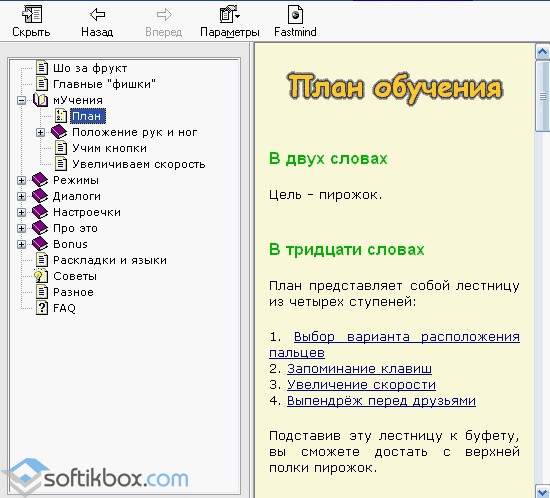
The interface is as follows:
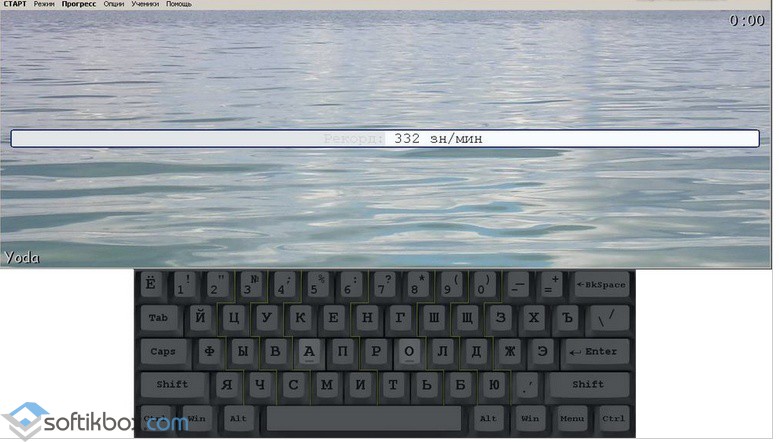
It is divided into two fields. One is designed to work with text, the other displays a virtual keyboard. On it the letters are separated by green lines in order to understand exactly which finger should press the key.

In the “Mode” menu you will find various options for lessons: phrases, letters from phrases, all symbols, etc.
In the "Options" menu, you can change the layout, disable the display of the virtual keyboard, set up background music.
Stamina will give you the opportunity to thoroughly master the method of touch typing.
Guide to keyboard simulators
The speed of the task on the computer can depend not only on the obvious factors: processor performance or, roughly speaking, human intelligence. Sometimes the most limiting factor is purely mechanical work, namely typing on the keyboard. Thoughts go far ahead, and the fingers do not have time to fix the text. This situation, obviously, is faced not only by writers, journalists, programmers, but also by all those who have to type the text with two or three fingers, without taking their eyes off the keyboard.
It is surprising that the blind ten-finger printing method, discovered in the XIX century, is now many times more relevant for each active computer user. Its skillful use allows you to significantly reduce the time spent on text input.
The review involves keyboard simulators, each of which has at least one distinguishing feature among the programs of this kind. Therefore, when choosing a simulator, you can navigate through the review headers.
"Solo on the keyboard": reliable wagon

“Solo on the keyboard” is the most versatile typing tutor, so the review should start with it. In addition to Russian, English and German, the course "Taming the numbers" is available, which will be useful, for example, to accountants. Universal edition includes Russian, English and digital layout.
The first impression after installation may be skeptical: too informal approach. However, the farther the user moves away from the beginning of the course, the more meaningful these deviations acquire. They allow you to relax from enough monotonous exercises. Perhaps the greatest benefit of textual material is recommendations for correct pressing, posture, and correct technique, which is important for a blind, ten-finger set. Looking ahead: only Solo delivers this information evenly throughout the course.
Before doing the exercises you need to perform a warm-up, which helps to adapt to the "Solo". In real-time mode, as well as after training, you can familiarize yourself with the statistics: average score, speed of dialing, number of errors. Statistics is available not only for exercises, but also by day, it is possible to trace the dynamics of the exercises.
Keyboard training does not contain meaningful phrases, these are pre-prepared “synthetic” expressions - unlike, say, from the VerseQ, which is further considered, where the string for typing is based on user errors. By the way, in “Solo” mistakes are extremely discouraged, often you have to redo a task several times. Requirements for the passage of strict, the exercises are complicated with each new level, of which about a hundred. Yes, apparently, not in vain in the program provides psychological tests.
The program interface makes a dual impression. Comparing with the previous versions of “Solo on the Keyboard”, one cannot say that the new interface, designed in gray and green gamma, has noticeably improved the ergonomics of the program. On the one hand, it is quite convenient for work, all settings and elements are well documented in the certificate. But you can find fault with the fact that the virtual keyboard does not indicate which finger to press one or another key; during the exercise, no prompts are displayed. In the end, not having enough experience, you need to go back to the description of the exercise.
VerseQ: learn from your mistakes

In the description of the program, it’s more important that the user will be able to print “blindly in an hour” (according to the author of the simulator). Attracting another: VerseQ uses in training algorithms that are not based on "coaching", and also does not "punish" for the mistakes made during the exercises. Moreover, the course is based on user errors and problem phrases, in which, according to statistics, most often there are difficulties. Moreover, according to the plan, the user does not know about his mistakes from statistics, VerseQ quietly adjusts them to further exercises. Despite this, general statistics are displayed both during training and as learning dynamics by pressing F9.
Three modes of operation are available - with German, Russian and English layouts. There are no introductory exercises, moreover, all the letters of the alphabet are already initially involved. However, one should not expect that the typed text will be meaningful: as a rule, these are repeated combinations of letters that are interconnected phonetically (they can be pronounced). The technique is based not only on keystrokes, but also on transitions between keys.
The distinctive feature of the VerseQ is a moderate “tone” of presentation, a soothing color gamut and a neutral appearance as a whole. It is not known how much effort is needed to exit the program in a state of irritation. By the way, if we talk about the price issue, in “Solo on the Keyboard” a warning about an unregistered version appears after each exercise, in VerseQ - only at the beginning of the program launch.
All the most important information is collected in a concise reference file: how to use the program correctly, training methodology, keyboard technique. Perhaps what is missing in this simulator is more detailed instructions for working with exercises, as was done in Solo.
Typing Master - a classic of the genre

By and large, this simulator could not be included in the review, because it does not support the Russian-language layout, but still: a) it is useful for improving the skills of touch typing in Latin in English, Spanish, German, French or Italian; b) Typing Master is an excellent example of a structured, verified course.
The strict approach and conservativeness of Typing Master will not appeal to every user, but at the same time, compared to Solo, the program is presented even more concisely. Typing Master offers the following courses:
- Touch Typing Course - directly, blind typing course
- Speed Building Course - increasing speed
- Numbers Course - a small recruitment course on the top digital series
- Special Marks Course - express course on additional symbols: brackets, mathematical signs, etc.
- Numeric Keypad Course - course on the use of the numeric keypad
Each course consists of theoretical and practical blocks. At the beginning of the exercise, the time for completing the task is indicated, it is also proposed to choose the difficulty (from 90% to 98% of correct hits). In the mode of learning new keys (“new keys”), letters for typing are not phonetically interconnected, but in the drill mode, you need to enter precisely the words: there are separate exercises for words, sentences, paragraphs. At the end of the task, statistics are displayed, from which you can find out which keys cause the greatest difficulty.
In addition, it is worth noting TypingMaster Satellite - an assistant who works in the background and monitors the mistakes made, and also creates individual exercises for the most complex combinations.
The interface was created by developers, attentive to detail. First of all, it is very intuitive and literally explains how to press a finger with a finger, with the attached keyboard layouts. Very useful is the fact that errors on the keyboard are displayed in the form of crossed keys (in other simulators this is not, which leads to several repeated errors after one wrong press).
TypingMaster does not allow deviating one step from a given program and is somewhat similar to dry courses in language grammar. However, this cannot be called a disadvantage; rather, it is a characteristic feature of this simulator, which will either keep the user or push him away.
Stamina - freedom of action
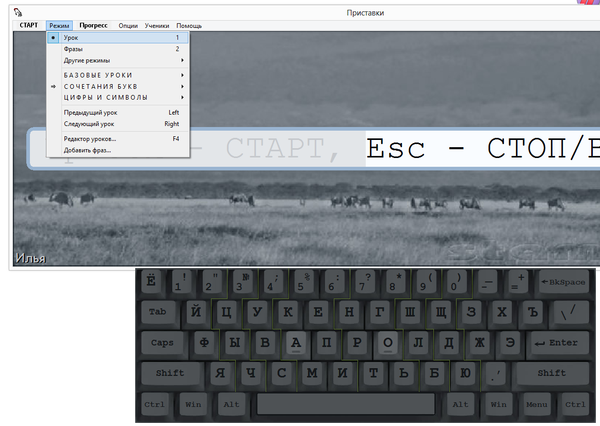
After getting acquainted with Typing Master, Stamina turns out to be the most “not serious” simulator in the review. The program will not appeal to users who find the developer’s sense of humor inappropriate and, at the same time, are fully inclined to learn the ten-finger print method. The frivolity begins with help, all sorts of comments and ending with voice acting. To the sound - special claims made by visitors on the home page of the program. This point can be corrected with a patch or through the option "Censorship" in the settings of Stamina.
Despite the above, it’s not worth making hasty conclusions and ignoring the simulator. It is enough to pay attention to the variety of training modes - "Lessons", "Phrases", "Letters", "All characters" and "External file". The most interesting are the lessons that are divided into basic exercises, letter combinations, numbers and symbols. Regarding lessons with a numeric keypad: the developer states that "he did them without trying too hard" and invites users to participate in the development process themselves (quote: "Maybe you can do something smarter?").
Unfortunately, the author of Stamina placed the program with its wide capabilities in an inconvenient shell, so when you start the simulator it is not quite clear how and in what sequence all this functionality should be handled. On the other hand, the certificate quite lucidly explains the course methodology, basic concepts, typing technique (finger position on the keyboard, etc.). Particular attention is paid to the alternative method of placing fingers on the keyboard.
The keyboard simulator can also be advised to work with the Ukrainian or Belarusian layout (which is something you will not find in other simulators). The basic distribution contains lessons in Russian, English, Ukrainian, it is possible to connect phrases in other languages.
Thus, the main feature of Stamina is the freedom of action provided to the user. Therefore, you can perform exercises in any sequence, make your own course. The minus of the method - it is not known how soon concrete results can be achieved with such an approach.
Klavarog - online training

Klavarog is a self-sufficient online simulator, indicating that the project can exist and develop through donations. And the development progress is actually noticeable, if you look at the version archive.
In Klavarog, similarly to the same Stamina, there is no predetermined sequence, like step-by-step exercises from simple to complex. The simulator fixes errors and adds problem words to each generated text line (the principle of operation is similar with both Stamina and VerseQ).
It is convenient to navigate the keyboard layout using the color scheme; it can be turned on in the program settings (the “fill” icon). A handy hint is very useful, using which finger to press the desired key (a similar feature was seen only in Typing Master). Experienced users can turn off all hints or switch to Zen mode, where there are almost no distracting elements.
In addition to standard courses with Russian and English layout, there are courses on digital layout, Esperanto, programming languages PHP, Python, SQL, XML / XSLT. Special attention is drawn to vocabulary exercises: you need to enter the correct translation of the word from the available options. If a word is selected incorrectly, it must be entered three times. Thus, it is possible to kill two hares: at the same time, “keyboard” and language skills are improved. However, since the set of words is generated by the program, it is quite easy to guess the correct translation variant.
Unfortunately, this keyboard simulator cannot fix results, track statistics and skill development. In general, the possibility of creating an account on the site would not hurt - technically it can be implemented.
Your suggestions for the development of Klavarog can be made on the page http://klava.reformal.ru/.
Bombin: simulator for the little ones

"Bombina" occupies a free niche where there are no competitors. This simulator is intended for training schoolchildren (rather, even children of primary school age) to the blind ten-finger printing method.
The shell of the program "cartoon", children should evaluate it. However, reasonable criticism can occur in adults. The interface is not intuitive in all places, and it seems inconvenient that the navigation elements or, for example, the “Start” button at the beginning of the exercise are not clearly defined: you have to look for them. For example, who would have thought that the image of a rag is the local analogue of the “Exit” button.
There are questions about how the simulator works: how the training takes place, what to pay attention to parents and children. It turns out that there is enough detailed help that exists separately from the program. It is recommended to start “Bombin” from the introductory course, where the finger position on the keyboard is explained in detail, the keys are described. Then you can go to the exercises. If in other simulators emphasis is placed on transitions and keyboard chords, here you need to pay attention to jumping "chips" and repeat their movements.
The "Bombin" provides difficulty levels that affect the number of allowable errors in the exercise. You can activate auto-transition from one difficulty level to another: it will work after successfully completing the exercise with a high score at least three times.
As a result, given that the program has a lot of interactive elements, modes (there is even a logical game), it can be advised for teaching children the basics of computer science. At the very least, “Bombin” will be a more reasonable choice than an endless series of casual games.
Table 1. Comparison of keyboard simulators by functionality
| Simulator Name | Terms of distribution | Layout support | Training modes |
| Shareware | Russian, English, German, Italian, digital | Warm up, tasks, exercises, exam | |
| Trial | Russian, English, German | Exercises | |
| Trial | English, Spanish, German, French, Italian | Exercises, games, tests | |
| Freeware | English, Russian, Ukrainian + | “Lessons”, “Phrases”, “Letters”, “All Characters”, your text | |
| Donationware | Russian, English, digital, Esperanto, phonetic + | Training, initial, speed, vocabulary, programming | |
| Freeware (1 user), shareware (multiplayer version) | Russian, English | Exercises, games, your text |
Acquainted with the basic training blind typing, consider the advantages and disadvantages of special computer programs designed to help students. Keyboard simulator- A program, service or flash game designed to help practice the blind ten-finger dialing. The variety of the proposed software, most of which is distributed free of charge, allows you to individually select the most suitable simulator with the possibility of choosing not only the level from beginner to advanced user, but also fine-tune the program to suit you. Below we give the characteristics and try to determine the pros and cons of the most popular keyboard simulators.
Training simulators
Solo on the keyboard (ergosolo.ru, nabiraem.ru)

Solo on the keyboard is perhaps one of the most famous and popular keyboard simulators. The program is paid. Education, in addition to Russian and English, is also available in German. Of the undoubted advantages, we note the methodological support throughout the course (namely, the course is not just a simulator). This and recommendations on posture, on the correct formulation of hands and fingers, a motivating introduction to each lesson with tips, letters from customers and anecdotes. If desired, all this can be disabled. In general, the program has a rich functionality. To introduce an element of entertainment into the learning routine with Solo, the authors created a child site where you can check the speed of recruitment and compete in this indicator with other people. Among the shortcomings (perhaps they are largely subjective), I would like to mention a very long learning process. For people with a lack of patience and perseverance, it will not be easy to complete the course. On the Internet, they often joke that this program is not only training of the ten-finger print, but also willpower. The ban on familiar typing while working with the simulator also seems inconvenient, especially for people who work every day with a set of huge texts, as well as the inability to proceed to the next lesson before the previous one is passed.
Rating: 4.4 / 5

“” Is a new generation of the once famous KeyTO keyboard simulator. The program is paid, with the possibility of a free demo version test. Modes - Russian, English, German layouts. Its peculiarity lies in the fact that the learning algorithm, which is uncharacteristic for others, is used. The developers promise that within an hour after the start of classes you will be able to type text blindly, because “VerseQ” teaches not the phased mastering of pairs of keys, but the orientation on the entire keyboard at once. The advantage of the simulator is that during the set does not repeat the letter combinations and phrases. They are also built on the principle of real syllables that exist in the Russian language, and not a simple set of the “shgshsh” type. The advantage is that the program “remembers” the mistakes you made and more often gives out combinations with the same combinations for a greater workout. The interface is neutral, not distracting. Of the minuses, we can only note the lack of complete reference information on working with the program, which makes its development, to some extent, intuitive. Well, actually dissimilarity to other programs, although it is rather a plus.
Rating: 4.4 / 5

“” Is a free typing tutor designed by A. Kazantsev. It has support for English, Russian and Ukrainian layouts. The interface is configured as convenient for the user. Step-by-step learning: first lessons on learning the location and a set of basic combinations, then phrases. The user chooses where to start and moves freely between modes and lessons. Voicing someone seems funny, someone - ridiculous. This is a matter of taste, especially optional customizable. Pros: convenience, ease of use of the simulator, clarity, built-in statistics, free of charge, the ability to customize the program for yourself (download background image and music). From the minuses, the inhabitants point to the “tolerance” of “Stamina” to mistakes. The correction does not mean that such a mistake will not be made in the future, because “Solo” and causes the seal to print the entire line first, unlike the “good-natured” simulator Kazantsev.
Evaluation: 4.5/5
Typing Master
![]()
Typing Master does not have Russian language support, but is included in our list as an excellent simulator for people who want to learn how to recruit in English, Italian, Spanish, German, and French. The program is paid with the possibility of free testing. Training is structured, it is possible to choose a mode: letter combinations, sentences, paragraphs. Of the advantages, we note the automatic repetition of the material, if errors were made in it, detailed statistics with an analysis of the keys that cause the greatest difficulty. The introductory lesson was made in detail, which explains how to press a finger and which key. Among the shortcomings, we note the strictness of the program: it is impossible to choose between the lessons, which makes the simulator look like a textbook, because the previous material is based on the lessons already passed.
Rating: 4.2 / 5
Exercise equipment for children
As you know, children learn quickly, so a children's typing tutor will be useful for many parents, with which the child, while playing, will be able to learn the basics of blind typing. Thus, a useful skill can be developed from an early age.

"" - an excellent children's play simulator. The program for one user is free and is intended for teaching children of primary school age the method of blind ten-finger printing. Of the advantages, we select the animation interface, the game process of learning, the choice of difficulty, and the compass, showing how much the child is ready for the next level. A negative impression is left by the inconveniently constructed program management, as well as a certificate that is not “embedded” in the simulator.
Rating: 4/5

"BabyType 2000" is a multilingual children's gaming keyboard trainer. Despite being designed as a game, it has the support of 4 languages: Russian, English, German and French. Running away from monsters and various mechanisms, the main character overcomes the obstacles of the letters that the child has to type. The simulator is good convenient management, built-in statistics, a variety of levels. With external primitiveness, this is one of the best solutions for teaching children to the blind.
Rating: 4/5
Online simulators and games
Training in blind typing is not only work with pre-installed programs, where you need to correctly type the proposed combinations. It can be made diverse and less boring by choosing and alternating from a variety of tools created for this.
Race. On social networks and on individual sites, so-called “keyboard races” have long been popular, for example, Klawogonka. The essence of the game is to type the proposed text faster opponent and thus bring your car to the finish first. The controversial aspect will be an additional motivation for learning.
. Popular online simulators that do not require installation on a computer, there is already known to us "Stamina-online", with a little less, in comparison with the traditional program, functionality.
All 10. Also an excellent resource is “All 10”. Here are collected both theoretical recommendations and a practical part for training in a blind set, and also an opportunity to receive a certificate is provided.
Good luck in the practice of blind typing!
Also read, which describes the benefits and basic techniques of teaching the blind printing method.



















