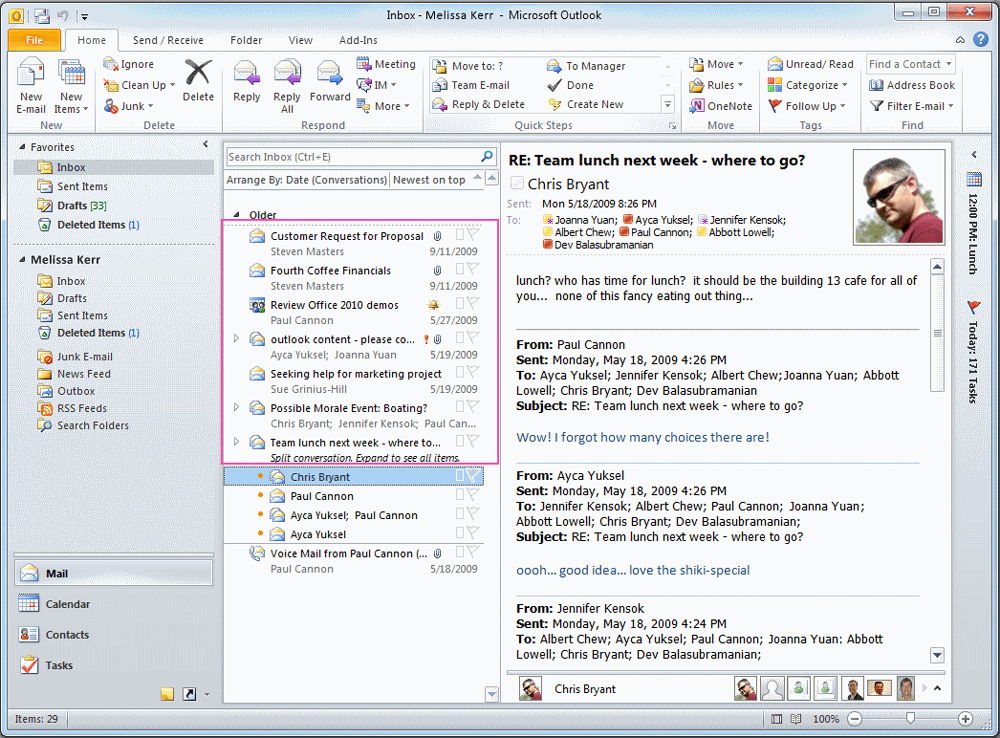Email client outlook. Install and launch Outlook
After deciding whether to use Outlook, install this application on your computer and try to start it.
Outlook installation
Depending on the already installed software There are two types of Outlook installation, in fact, no different from each other.
- Some components Microsoft Office XP already installed (for example, Word or Excel). In this case, to install Outlook, you must follow the steps shown in the following example.
Example 1.1. Add or remove Microsoft Office XP components
- (Close all applications)
- Start\u003e Settings\u003e Control Panel
- The installing and deleting of programms
- Microsoft Office XP
- Add / Remove
- Add or remove components
After this, the installation procedure becomes almost entirely similar to the procedure described below.
- Microsoft Office 2001 is installed for the first time. It is this case that will now be considered in detail.
So, insert the first Microsoft Office XP CD into the CD-ROM reader. After some time, the dialog box of the first step of the MS Office Installation Wizard will appear. By filling in the appropriate fields of the installation wizard and clicking the Next button, you will easily install Outlook 2002 on your computer.
Fill out the customer information by entering your name and initials. Read the license agreement and set the switch I accept the terms of the license agreement (I accept the License Agreement). Next, specify the folder in which Microsoft Office 2002 will be installed. By default, this folder is C: \\ Program Files \\ Microsoft Office, to select any other folder, click Overview (Browse).
The next step of the wizard is the selection of components to be installed. In fig. 1.1 shows a set of Outlook components.
Fig. 1.1. Dialog window Installable components
To add or remove a component from the set, click the arrow next to the component and select one of the six options for installing it (Fig. 1.2).
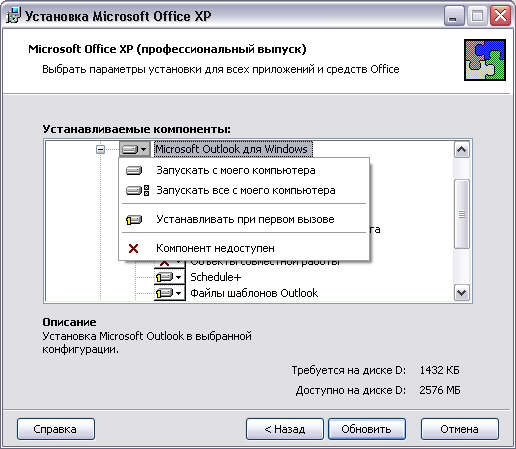
Fig. 1.2. Context menu Installation Modes
- Run from my computer (Run from My Computer). The component must be registered on the computer and run from local drive.
- Run everything from my computer (Run All from My Computer). A component and all its subordinate components must be registered on the computer and run from a local disk.
- Install at first call (Installed on First Use). Instead of installing the component itself, a stub is installed (for example, the corresponding command is included in the menu). The first time the component is called, the installation wizard is launched and the component is offered to be installed Run from my computer.
- Component unavailable (Not Available). The component is not installed on the computer. This state can only be changed by calling the installer again.
To install Outlook, completely select Microsoft Outlook for Windows mode Run everything from my computer.
So, all the steps of the wizard are completed, it remains to click the Install button (Install), after which the wizard will start installing MS Office (in particular, Outlook) on the computer. After restarting the computer, updating the labels and parameters of the system, Outlook will be ready for the first run.
First start
You can start Outlook as from the main windows menuor via the Outlook shortcut on the desktop.
Example 1.2. Starting Outlook 2002
Start\u003e Programs\u003e Microsoft Outlook or (On Work windows desktop) Microsoft Outlook
When you first start Outlook, the Initial Setup Wizard starts automatically. With it, you can select the configuration of Outlook and customize the work with the mail.
In the first step, the wizard offers to import data from the already installed mailers (for example, Outlook Express). If you want to do this, then select the appropriate programs; if not, turn on the switch Skip (Skip).
The next step of the wizard is to create accounts. email. Creating accounts will be considered in chapter 9 "Email", now select the switch Not (Non) and click Is done (Finish) by stopping the wizard. The final step of the wizard will be to issue a warning to confirm your decision to stop the Outlook setup procedure.
After downloading Outlook, the Assistant will warn you that Outlook is not the default application for programs. post office (E-mail), and will offer to register Outlook as the default application. Feel free to answer Yes.

Fig. 1.3.
So, Outlook 2002 is configured and ready to go. In fig. 1.4 shows the main application window with the expanded view. Outlook today (Outlook Today).
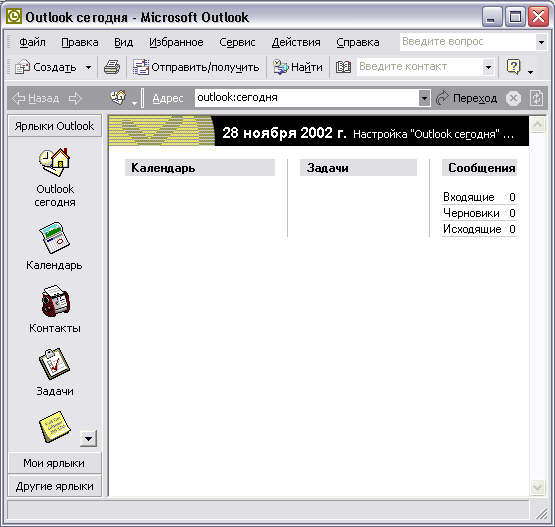
Fig. 1.4.
Exit the application by standard windows ways.
Example 1.3. Exit application
(Cross in the upper right corner) or
Every day, many users run the Office Outlook Office Suite program, but only a few of them actively use all its functionality. Most, as a rule, use its individual components. Microsoft Outlook - for someone it is a super-scheduler for all occasions, for someone it is a convenient calendar, for someone a functional base of business contacts. But still, most of the user audience uses this program as a desktop email client.
What is Microsoft Outlook 2013, how does it work with mail clienthow to configure it - we will understand all this below.
Microsoft Outlook 2013 - what is it?
The component of the software package Microsoft Office 2013 - Outlook 2013 is a multifunctional personal manager that includes an email client, and a reader for reading RSS news feeds, a task scheduler, a calendar, a database of contacts, and small notes. Outlook can be used as a separate organizer program, or in conjunction with an email client. In companies, the program is often used as a client for the mail server. Microsoft Exchange Server for employee collaboration. Outlook includes the ability to track work with documents of other Microsoft Office applications for creating a diary in automatic mode. Inside the program even presented a summary of the weather.
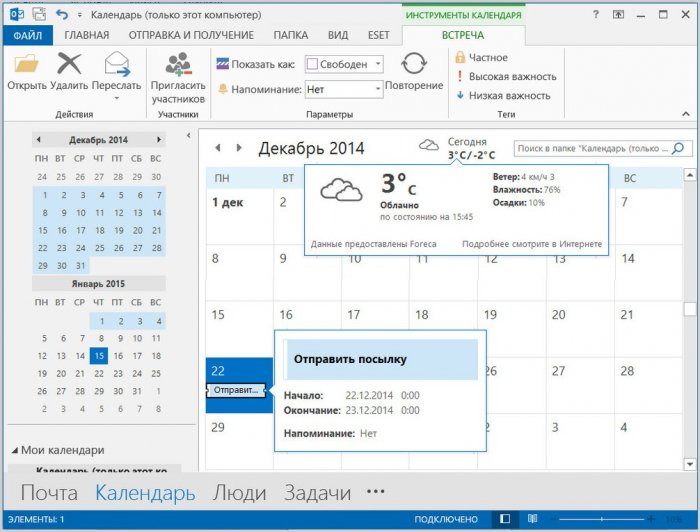
The organization of Microsoft Outlook has not changed much over the years of product evolution, but the interface in the 2013 version, keeping up with the general concept of minimalism and the entire Microsoft Office suite, and Windows 8 as a whole, has become simpler and more ergonomic. It should be noted that the main advantage of both Outlook 2013 and the entire Microsoft Office 2013 package is the large program management buttons. The interface of office applications was calculated primarily for users. touch devices with small screens, but this does not prevent to get benefits from the use of products to users of ordinary computers and laptops with small screens.
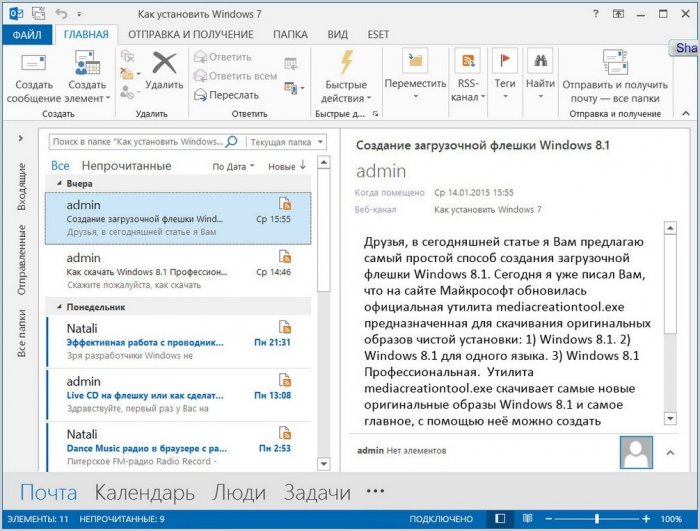
Microsoft Outlook 2013 is a multifunctional product, and its full potential, description of all its capabilities, is unlikely to work in one publication. As if the whole book about all the features of this program did not work. Therefore, we will briefly consider Microsoft Outlook 2013 only in the context of a good functional mailer.
Work with mail with Microsoft Outlook 2013
Even for beginners, such a large-scale product, like Microsoft Outlook 2013, may seem simple at first glance. Developers, knowing how users who are just starting to learn the basics of a computer or move a little further than games and pastime in social networks, are afraid of the interface, stuck with various buttons, options, add-ons and other controls, thought out appearance The programs are pretty organic. Due to the adaptation for devices with small touch screens, we see only the necessary and frequently used functionality in the main Outlook 2013 window. And as we study the program, we can gradually look into other tabs and sections, until we have grown to adjust the program parameters.
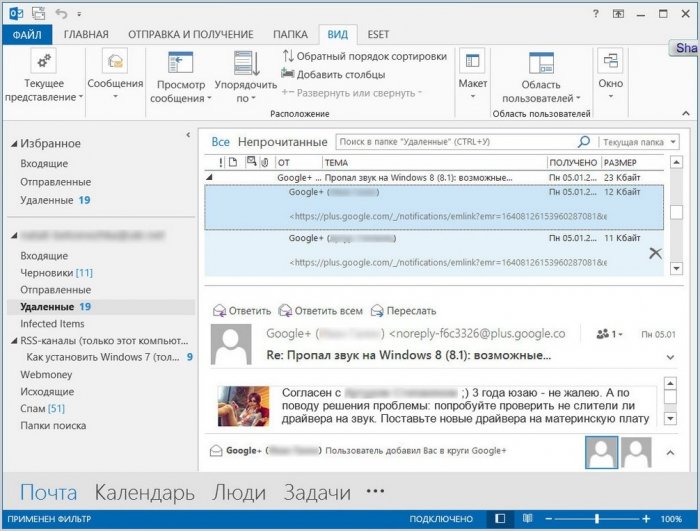
The study of Microsoft Outlook 2013 at times will be simplified by users who have previously worked with at least one Microsoft Office application. The program interface is implemented in the style of Ribbon, based on toolbars, which are divided by tabs. By the type of other Microsoft Office applications, the “File” menu is also organized by a full-screen list of options.
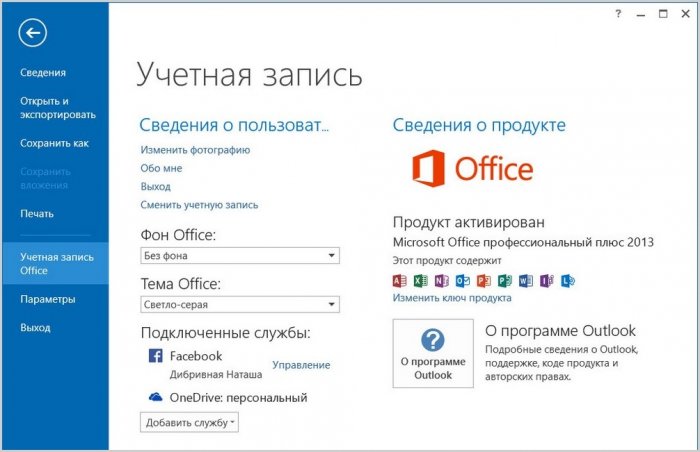
What features does Microsoft Outlook 2013 offer when working with mail?
Outlook 2013 allows you to flexibly customize the presentation of emails with the reading area at the bottom or on the right.
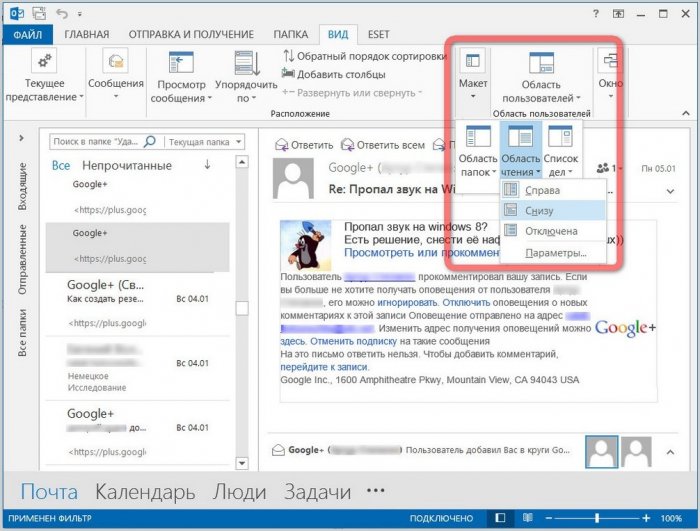
You can even disable the pre-display of letters to open them in a separate pop-up window.
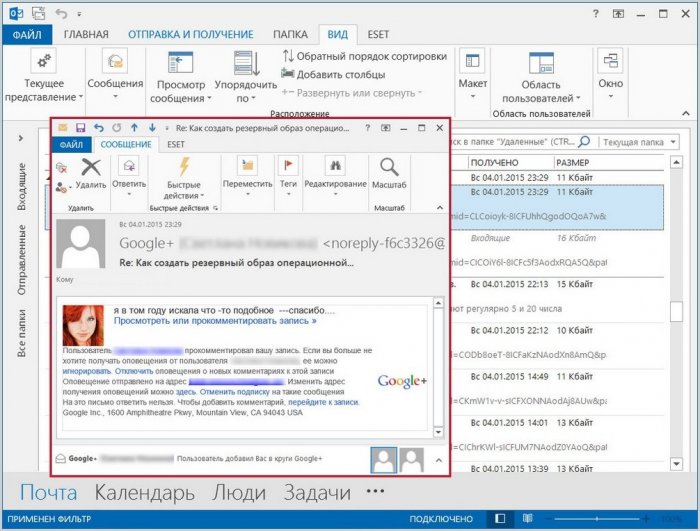
The option "Show as conversations" combines several letters into a conversation chain, displaying them as a single element, regardless of whether the letters are in the same folder or in different ones.
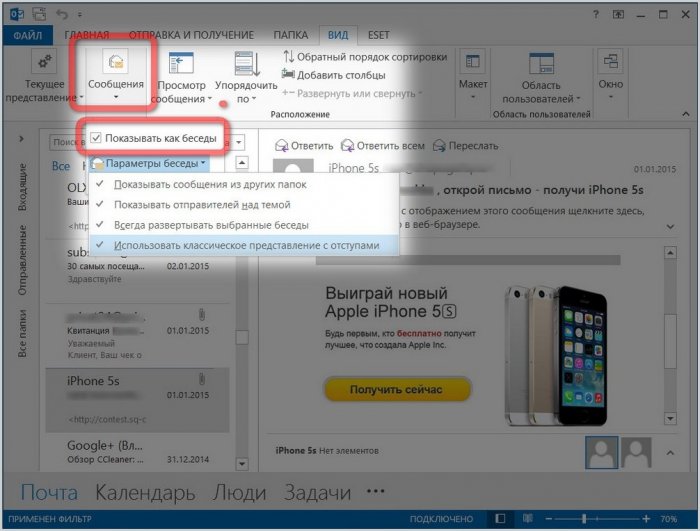
Submission of letters can be filtered by sections of the table - by date of receipt, subject, recipient, attachments, etc.
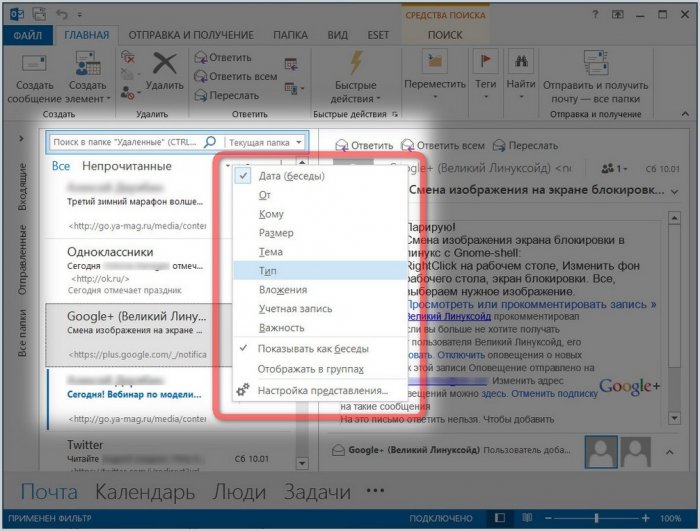
The side panel on the left with the list of program folders can be compactly folded with a small strip with vertically signed main folders, so as not to interfere with the productive work with the mail on computer devices with small screens.
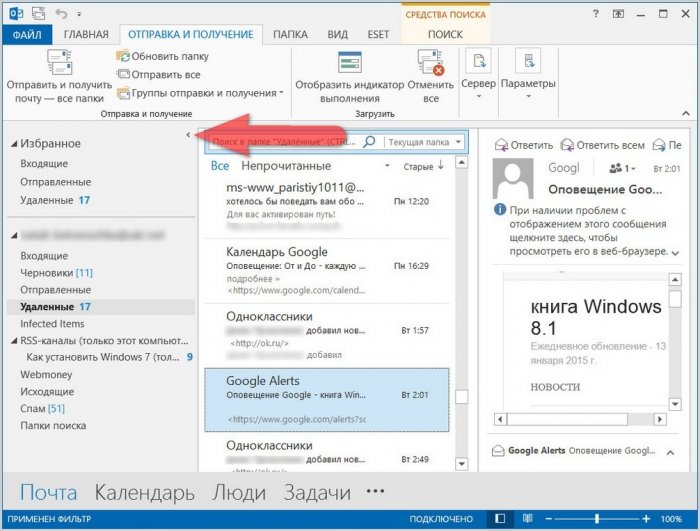
Microsoft Outlook 2013 offers the broadest search functionality for email content in the additional tab that appears when you activate the search field for message folders.
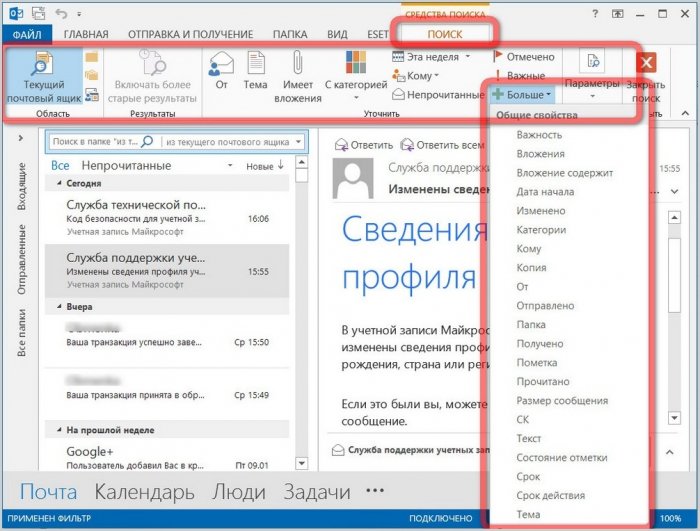
Microsoft Outlook 2013 - software for intellectual work. The email form is a complete text editor. Those who work closely with a text editor from a software giant, will find here a familiar arsenal for formatting text, will be able to check spelling and grammar, find the meaning of words through the built-in dictionary, translate the letter sent, and use other features Microsoft Wordembedded in Outlook.
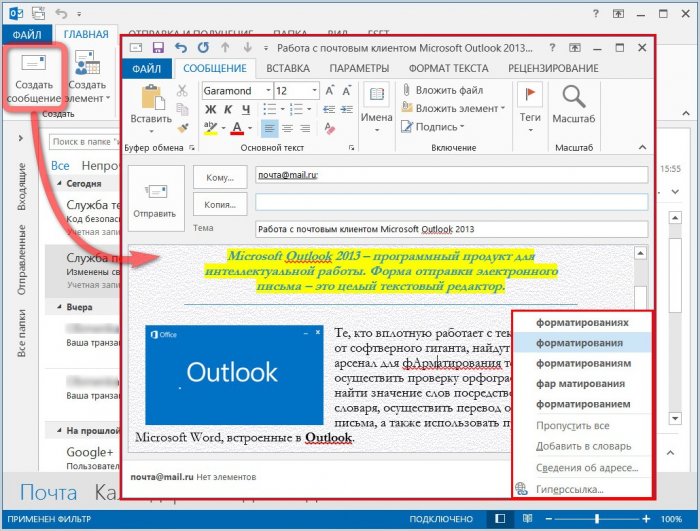
Microsoft Outlook 2013 allows you to customize the so-called personal form, that is, select a theme from the options for the design of letters offered by the developer, and all outgoing messages will be sent in this decoration.
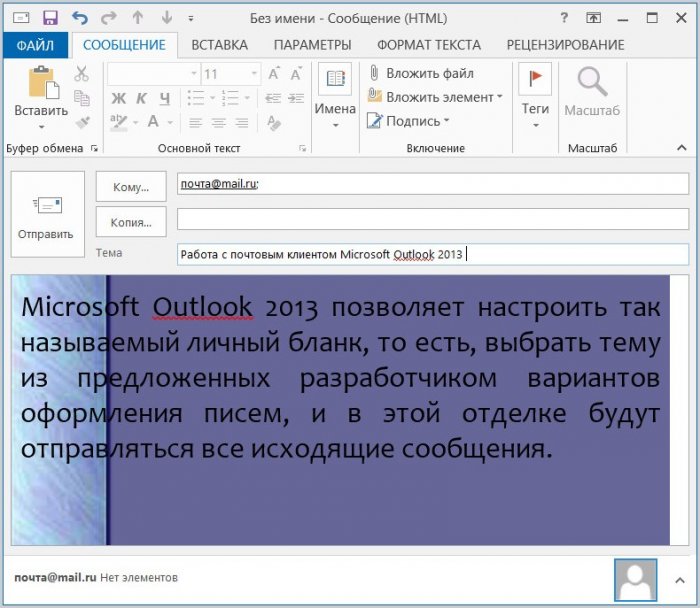
Customization of the personal form and template signatures for each individual case is available in the form of an outgoing e-mail message when clicking on the “Signatures” option.
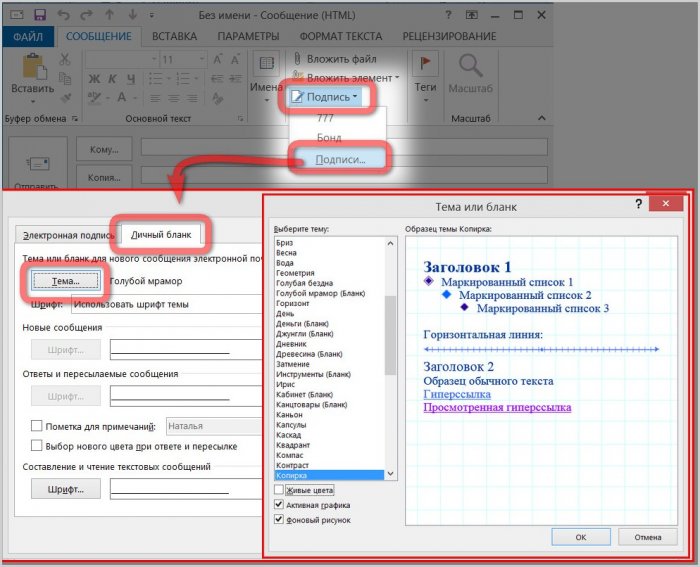
Microsoft Outlook 2013 allows you to create many different signatures with formatting their text and inserting a picture.
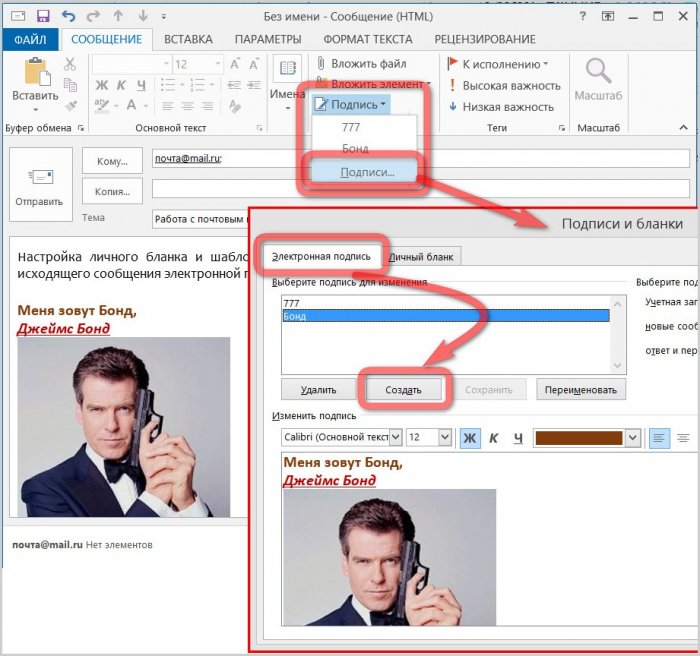
By the type of quick access toolbar of frequently used buttons and options in all products of Microsoft Office Outlook 2013, the Quick Actions button is installed, which can be customized by compiling your most frequently used commands.
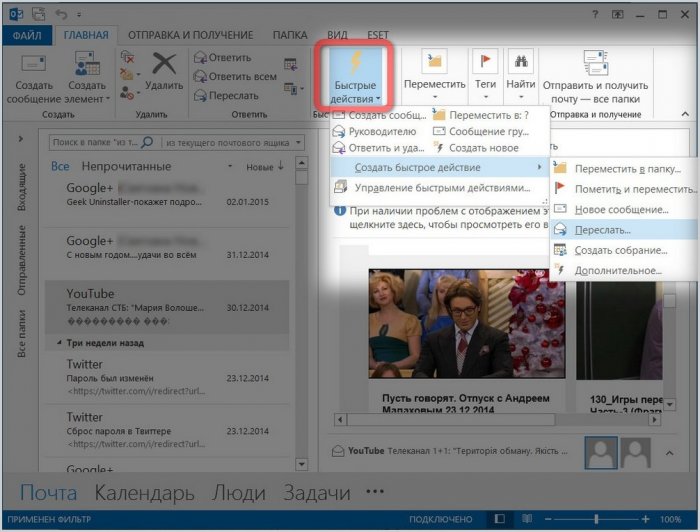
Microsoft Outlook 2013 for a regular user who uses email for personal needs can be a lot. Of course, this is a software product for business people whose circle of contacts has been expanded due to work commitments or promoted projects.
Microsoft Setup Outlook 2013
To configure any desktop or mobile email client software, it is necessary for the email service to provide access to the mail download service. And access to downloading mail by default is not provided by all mail services. Therefore, before setting up any mailer locally on a computer, you must check this point in the settings of the mail service.
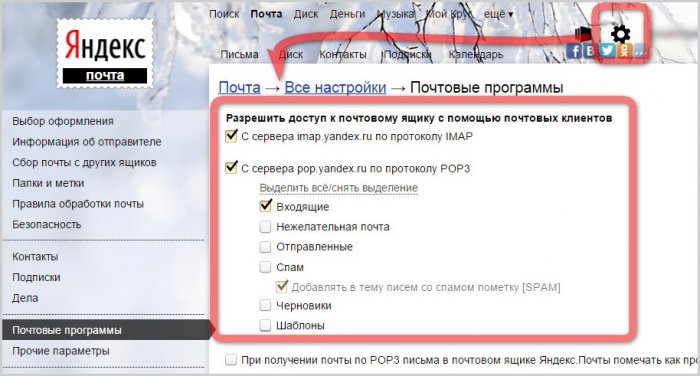
If Microsoft Outlook 2013 on your computer has become the successor to an earlier version, for example, the version of Outlook 2010, and you have already used the program as an email client, you have nothing to worry about - the program will automatically find the configuration files. And the new version of the program will open with an already connected email account.
Configuring Microsoft Outlook 2013, unlike many email clients, is facilitated by the fact that in most cases you will not need to set parameters mail servers. Setting up Microsoft Outlook 2013 to work with e-mail accounts is performed automatically using the IMAP protocol, which allows you to manage e-mail on the mail service server without downloading it locally to your computer. And if you only get acquainted with Microsoft Outlook 2013 or run the program on a specific computer for the first time, you can start working with it immediately after a simple walkthrough of the step-by-step Outlook Setup Wizard.

As mentioned earlier, Outlook can be used without a mailer, using other program components. To do this, in the program settings window, click “No”, in order not to connect account mail. To connect the latter, respectively, click "Yes."
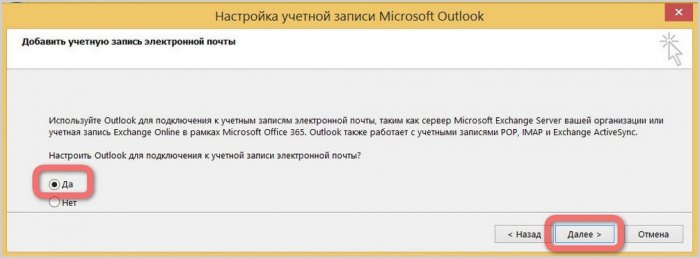
To automatically configure the mailer, you need to enter in the fields of the form a minimum of data - name, email address and password.
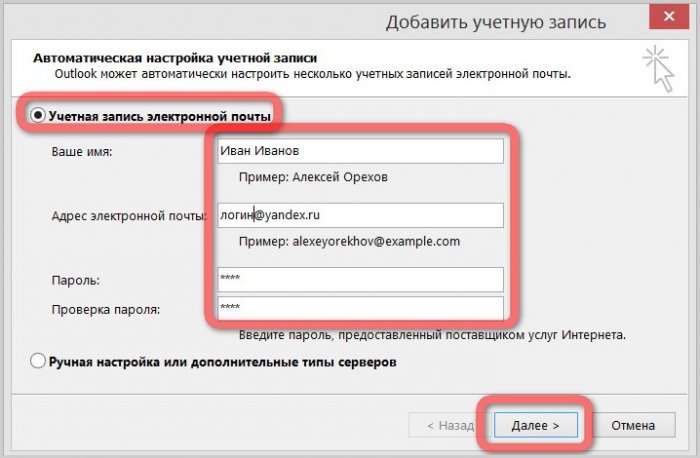
Immediately after connecting one e-mail account, you can connect a second one by selecting the option “Add another account”. If this is not necessary, click "Finish" and we can already begin to work with the mail client Microsoft Outlook 2013.
Disable, install, update or restore Outlook on your computer or laptop. Of course, you can easily find your help and be able to do any of these actions on your own, without contacting the master in a specialized center.
Microsoft Outlook is part of the standard office suite for Microsoft Office.
Please note that in some cases (when downloading files from the Internet and updating), you will need to be able to access the global network. Take care also of your traffic if you have not an unlimited data plan, but a tariff with a certain fixed amount of data to download.
Installing Microsoft Outlook
If you want to know how to install Outlook, which is a product of the Microsoft office suite, then you need to follow certain instructions to avoid any errors. So let's get started:
- First you need to purchase or download the digital version of the Microsoft Office suite. You can buy the boxed version from the official distributors in the stores of your city. For example, M.Video, Eldorado, DNS and other representatives. If you want to download a copy from the Internet, you can use the official website of the company, where it is quite easy to find a page for downloading the package. Please note that the office is offered to users for a fee. So choose the one that suits you best. tariff plan and pay the purchase. Please note that if you only need Outlook, then download it separately.
- So now you have installation disk, flash drive or image downloaded from the Internet. In the latter case, you will need to either burn the image to external media ( dVD-R disc, DVD-RW) or use the services of special utilities that allow you to create a virtual disk. Such programs include the quite popular and handy application Deamon Tools. In general, insert the installation disk into the drive or run the image from the virtual media.
- At the very beginning, you will see a Microsoft welcome window that will prepare you for installing the software. Following the prompts in the dialog box, you can easily customize the parameters that interest you. Click "Next" and wait for the installation process to complete.
- After installation, you may need to restart the computer. Now you can use all the services that the utility offers you. Well, we congratulate you, because in this easy way you were able to install Outlook on your computer or laptop by yourself.
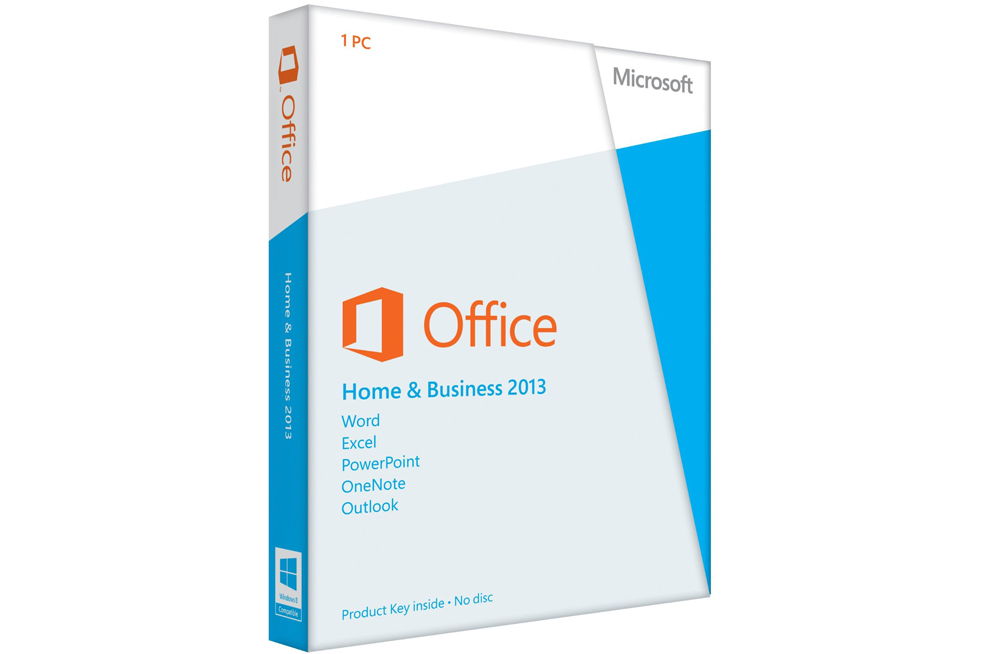
Remove Microsoft Outlook
Uninstalling Outlook is as easy as installing Outlook. So let's do it step by step together:
- Click on the "Start" button on the bottom toolbar and go to the "Toolbar" tab on the right.
- In the item "Programs" we will need to select the removal of programs. Select with the left mouse button.
- In the list that appears, you need to find the Microsoft Outlook utility, if it is installed separately, and click the "Delete" button on the top toolbar. If Outluk is in the general office software package, then click on Microsoft Office and click “Change”. So, as you could understand, our mini-instruction was a little divided into two parts: when Autluk is installed separately, and the second when it is included in the general office package.
- In the first case, we simply follow the prompts on the screen of a computer or laptop and simply delete our utility.
- In the second case, you will need to work a little. So, clicking on "Change" we call the installer menu. The default is to select the first item “Add or remove components”. We leave as is and click "Continue." In the list of office applications that appear, we are looking for our Outlook. Click on the small arrow with the left mouse button, then select the item “Component unavailable” and then click on the button in the lower right corner.
- Now we need to wait until the configuration is complete. This process takes some time. Therefore, you can move away for a while and relax, having a little break.
- Done, you were able to disable Outlook on your computer or laptop.
Microsoft Outlook Update
You can update Outlook using the built-in operating system Windows 7 Update Center:
- Launch the control panel you already know from the Start menu.
- Go to the item "System and Security", where in the list you will see the update center.
- In this center will be available to search for updates. We press on it.
- When the system finishes the search, install the updates specifically for Outlook by ticking them. Done! You can run the update.
Please note that this upgrade Outlook will not quite. That is, you will receive new components for the existing version of the program. If you have Outlook 2010, then updates will be exactly for him. If you want to install, for example, Outlook 2016, then you will have to download a new image or purchase a new installation disc.
Microsoft Outlook Recovery
We now turn to how to restore Outlook:
- Go to the control panel of the computer and find "Uninstall programs."
- In the list that opens installed applications We are looking for Microsoft Office.
- Click on it with the left mouse button and then on the “Change” button on the top toolbar.
- The office suite installation window appears. Choose "add or remove components." In the new list that opens, look for Microsoft Outlook and click on the little black arrow next to the painted disk. In the mini-window, click on "Run from my computer."
- Then click on "Continue" or "Next" in the lower right corner and wait until the end of the office configuration process. This action may take some time, so do not rush things.
- Upon completion, you may need to restart your computer or laptop. After that, you can continue to work with the organizer Outluk.