Internet connection is constantly lost. Why does the internet go down? Reasons and recommendations
27.03.2017“Internet connection is constantly lost”, “Yesterday it worked fine, and today there is no connection”, wi-fi internet connection disappears - such complaints can often be heard from people who are faced with a lack of connection to the global network. The causes of this situation may be many, try to make out the most important of them and understand what to do if the Internet disappears.
Conventionally, the reasons for the lack of connection to the Internet can be divided into external (independent of the user's computer and not resolved on its own) and internal (located in the area of the computer network).
You should not sound the alarm from the very beginning, initially check for physical damage to the router or cable, and then restart the computer and the router. It is possible that the settings were lost during operation, you can solve the problem using a normal restart of the device. If after these simple actions there is no connection, it is worthwhile to understand this question in more detail.
Internal reasons: why the Internet disappears
1. Malfunction of modems and network cards
Equipment to connect to the network often fail (in the event of a breakdown or reset). In the latter case, it is difficult to diagnose the problem, because at first glance the equipment looks efficient. You can check their health yourself. To call the menu, you must right-click on the “My Computer” shortcut and go to the “Properties” tab. In Windows XP, then you must select the item "Hardware", then "Device Manager".
In other operating systems, the tab is located directly in the "Properties". After calling the menu, you need to find your equipment and make sure that next to the picture there is no exclamation mark in the yellow triangle (its presence signals an incorrect installation, in such a situation it is worth reloading the driver). If your equipment does not flash, then it is probably out of order and needs to be replaced.
2. Incorrect settings
The connection to the network is set up once at the beginning of the installation, usually after that there is no need to make adjustments to its operation, but in the event of a system failure (arising due to different circumstances) it becomes necessary to perform diagnostics. This may be due to both virus files and the work of the operating system itself. Also, the computer is subject to human influence, especially if it is in common use. In any of these cases, if the Internet is gone on the computer, it becomes necessary to check the connection settings. To do this, you need to take an instruction (which is provided by each provider, when concluding a contract) and check the connection points by item or set up a new one.
3. Virus programs
In 40% of cases, the Internet is lost due to virus attacks. Many infected files can cause blocking of various connections or completely block traffic.
You can check their involvement in the fact that the home Internet has disappeared by holding down the “F8” key before starting Windows and selecting the safe connection mode with network driver loading. With this start, the system will not download the virus and if during normal start the Internet does not work, then in safe mode it will connect. This signals that the computer has malware.
To get rid of viruses, you need to download an updated version of the antivirus program (it is advisable to install from a disk). Some types of viruses block the search for an antivirus program and can hide from it if it was launched on the same operating system. AKADO-Ural experts advise using another non-infected OS for treatment. If you do not have other equipment or proper knowledge, you can use a safe mode and search for and cure viruses in it or seek professional help.
AKADO-Ural offers the service Doctor AKADO (formerly Multimaster). Specialists of the company will provide you with qualified assistance in setting up equipment, installing software, treating your PC from viruses and other work.
External causes: why the Internet periodically disappears
1. ISP
A provider is a link connecting users to the Internet, all information passes through it. The quality of the Internet depends on it, and many problems arise in the event of problems with the provision of communication by the provider. For example, often Internet breaks occur due to faulty equipment, unscheduled technical work and other trifles that are in the competence.
This organization is responsible for the quality of communication and in 50% of cases when the Internet is constantly lost, you need to contact the technical department for help.
Naturally, not everything is solved in this way; some reasons for the absence of the Internet directly depend on the programs and settings of the system. Before contacting the technicians of the company AKADO, do not forget to check your balance, if it is out of use, then access to the global network will be automatically blocked. In the case of a refill, you can again use all the features of the network.
2. Problems in the work of communication channels
In 30% of cases, the Internet network is lost due to the breakage or physical damage of communication channels located within the building. Basically, this problem is solved by experts. To conduct self-diagnosis, you need to know the type of channel used and its features.
For example, diagnostics of a cable-type channel should be started with checking the integrity of the wiring located in the room. It is worth noting that in some cases it is impossible to do this without the presence of professional equipment, but there are a couple of ways of initial testing and without using it.
We hope the above tips will help you to understand why the Internet wi-fi disappeared or a direct connection without the help of experts. If the problem is not solved with the help of these recommendations, you should seek the help of specialists. If the problem is not solved with the help of these recommendations, it is worth asking for help from the specialists of our company. We will help determine the exact causes of failure in the connection and eliminate it.
It can be interrupted, and not always through the fault of the service provider. With a basic knowledge of how to configure the network on a computer, you can fix a significant portion of these problems yourself.
To do this, you need to check a few probable causes of the problem.
1. Bad network cable contact
Pull out the cable, use a thin screwdriver or a knife to clean the pins on the connector. Try to put them in for a bit to improve contact with the wires of the power cable. Use cotton swab with alcohol contacts in the computer network card slot.
2. Restriction of connection by antivirus
Sometimes the installed anti-virus package in an attempt to protect the computer limits incoming connections, as a result of which the connection to the Internet is lost. To fix this, go to the properties of the current network connection:
For Windows XP: click on the network connection icon located near the clock (look like two monitors), right-click it, or go to Start-\u003e Settings-\u003e Network Connections, double click on the active connection.
For Windows Vista / 7: right-click on the network connection icon next to the clock, then select "Network and Sharing Center", in the new window - "Change network adapter settings".
In the window that opens, click "Properties" and look for among the connection settings, marked with a check mark, the item in which the antivirus installed on this computer is mentioned, and remove the check mark in front of it. Then restart the computer. This action will somewhat weaken the protection of the computer, but will give the opportunity to work normally.
3. Conflict of network protocols
It is found only on Windows Vista and Windows 7. We go in the way described in the properties of a network connection and uncheck all items except “Client for Microsoft networks”, QoS and IP v4 packet scheduler, reboot.
4. Problem in the network card driver
First you need to know the model of the installed network card. For this:
For Windows XP
On the “My Computer” icon on the desktop, right-click and select the “Properties” tab, select “Hardware” in the new window, then click on the “Device Manager” button.
For Windows Vista and Windows 7
On the “My Computer” icon on the desktop, right-click again, select the “Properties” tab, select the “Device Manager” item in the left part of the new window.
In the list that opens, select the item "Network cards", open it, write down the name of the installed network card.
Then, to fix the problem, you need to download the latest driver version from the manufacturer's website of this network card.
After that, right-click on the name of the network card, select "Delete", in the window that opens, put a tick in front of "Delete device drivers", click "OK", after the end of the deletion, reboot.
After that, install the updated drivers for the network card.
The listed reasons are typical. In case none of the described methods helped, it is necessary to contact either the provider or the information technology specialists to resolve the problem.
I bought the D-Link DIR-651 router, set everything up according to the instructions, and encountered the problem that when the computer is turned off and the power is on, the router resets the DNS server settings.
Preface ... The solution to the problem with the router (router), see below ↓
It all started with the fact that I first connected the router through the LAN to a stationary computer. All that I had prescribed, the router turned on and started working, the Internet appeared, well, and I was delighted. Then I thought that I should check Wi-Fi.
He turned on the laptop, he found a wireless connection to the router himself, connected everything, the Internet started working, and the websites began to open. Well, I also decided to check the Wi-Fi wireless connection from my phone and tablet. And everything turned out well there, the connection was successful, and the Internet appeared.
The next day, turn on the routerthen the laptop as well ! Rather, he writes that the network without access to the Internet. There is a wireless connection itself, Wi-Fi is working and the network is connected, and in the corner near the clock, the icon is drawn that “a network without access to the Internet”.
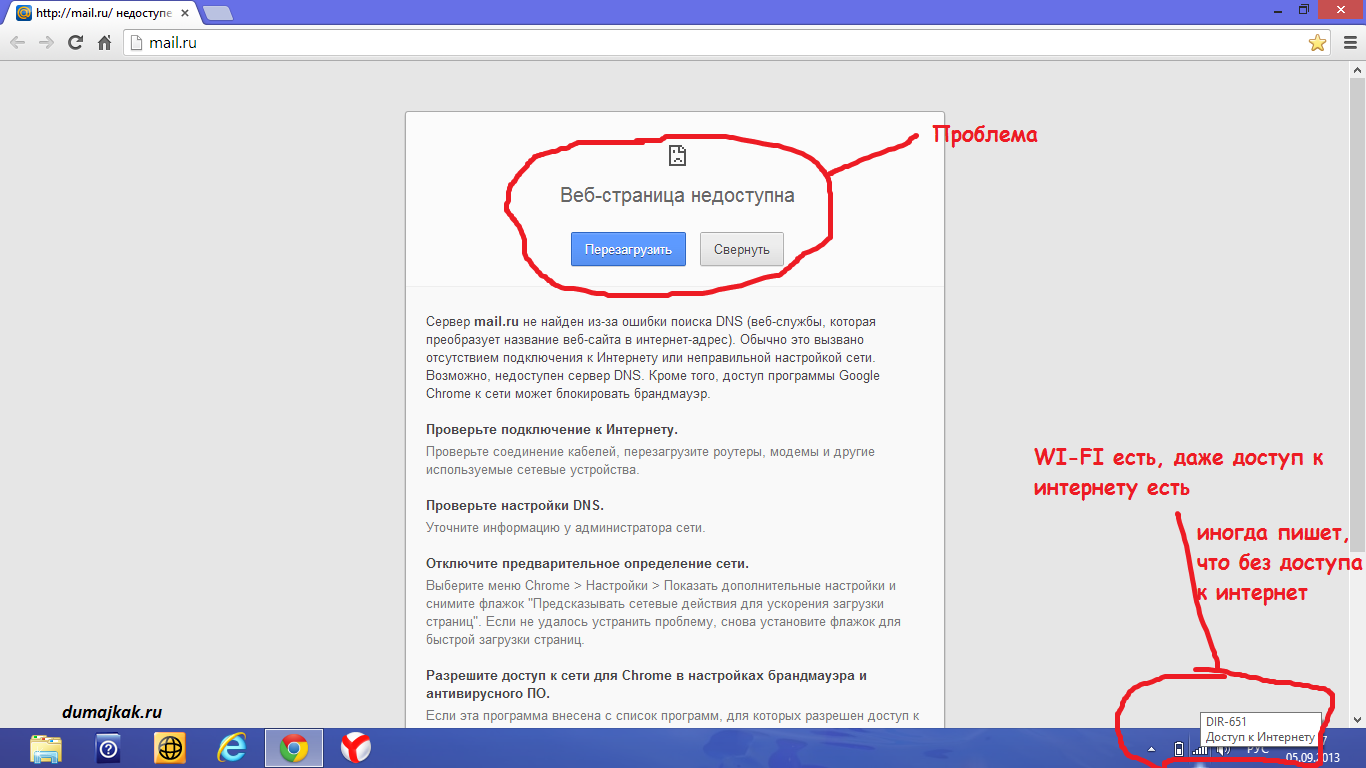
At first I thought that the problems with the provider. I think as a copywriter - logically, you need to turn on a stationary computer, and see if there is internet there! Turned on the computer that is connected via LAN to the local network - the Internet is working.
Why is it on a laptopWi-Fi network disappears?
I decided that the problem with the router is D-Link! I went to the admin panel of the router, rummaged, corrected the DNS settings, re-entered everything, connected, I looked - Wi-Fi was working. Specially turned off everything and then turned it on again. I look, everything works, the Internet has not disappeared anywhere, there is a Wi-Fi on the laptop. Well, I was delighted, everything turned off and went about their business. In the evening I come, I turn on the router - I turn on the computer and the laptop, and the Wi-Fi network disappears again. And again the same nonsense, no internet connection.
That's when I was upset and started looking for information, maybe someone had similar problems with the router. But nowhere did she find a concrete solution to her problem. Here are some solutions that I found on the forums:
User Tips:
1) Try setting fixedIP depending onMAC. And check the DHCP on the router, the lease time settings.
2) Sometimes routers stop seeing wi-fi, or can not connect. Just restart the router.
3) Maybe the problem is due to the filtering by MAC, which was hammered by the provider on the computer, and not on the router.
4) Need to update the firmware of the router.
5) It may be necessary to disable the 802.11n mode in the router settings and enable not the mixed mode (b / g / n), but the “only g” mode.
6) Set the router to WPA / WPA2 or enable filtering by MAC address.
7) There may be a problem with the incorrect laptop network card.
Unfortunately, the advice did not help me, but I didn’t want to call the provider. Therefore, I decided to look for a way to solve the problem with the router, as always by trial and error. And found 🙂 It turned out all easy!
Solving the problem with the routerD-Link and network setup correctly!
After a brief construction of logical chains between the router and two computers, I came to the conclusion that the reason lies in the laptop.
First of all, I must say that I did not change anything in the settings of the wireless network, and the WPA / WPA2 mode was already set in advance.
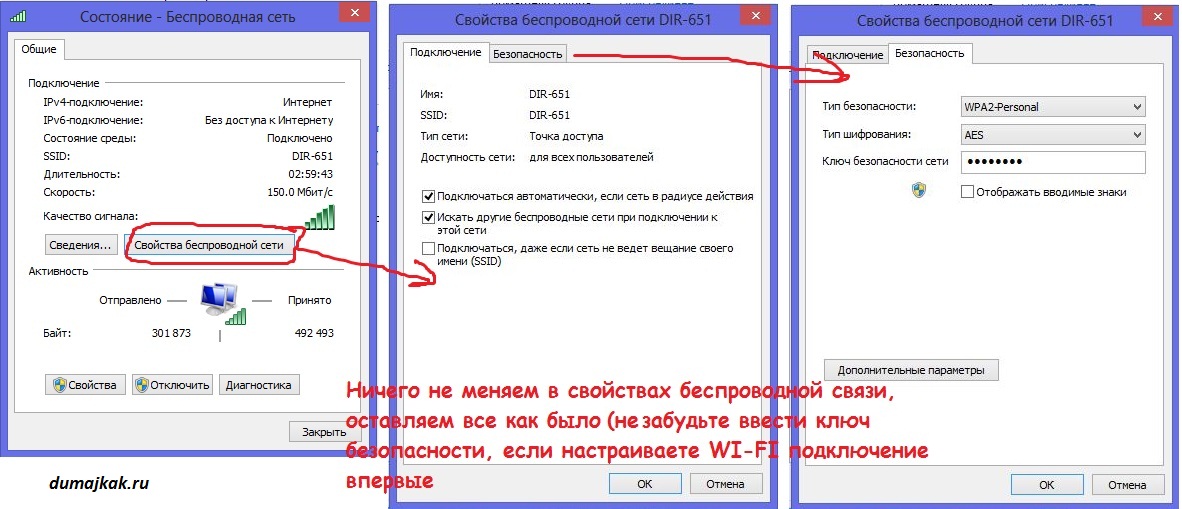
Solved the problem with the router just! I went to the laptop network and found that the settings are automatic to obtain an IP address and a DNS server.
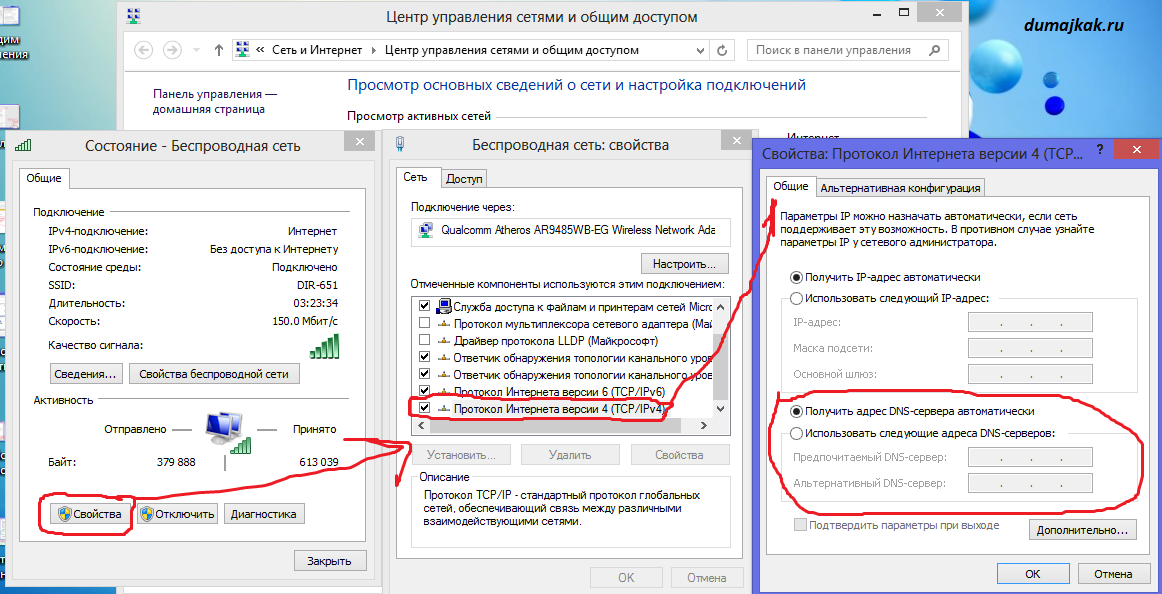
But since I only corrected the DNS on the router, I decided to enter my DNS server address and an alternate DNS, which can be viewed in the network settings on the stationary computer, or ask the provider. Received just such a picture:
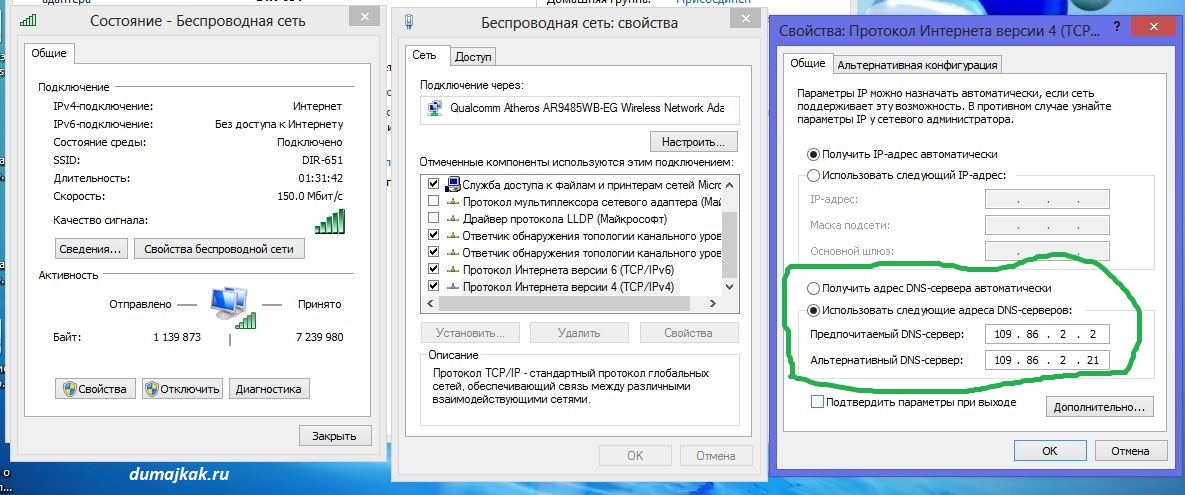
My surprise was immense when I saw that everything worked. Then I turned everything off on purpose, and the next day, with wild doubt, turned on the router and laptop, expecting that there would be problems with the Wi-Fi Internet again. But no, everything worked very quickly and well, and the site "" opened without problems.
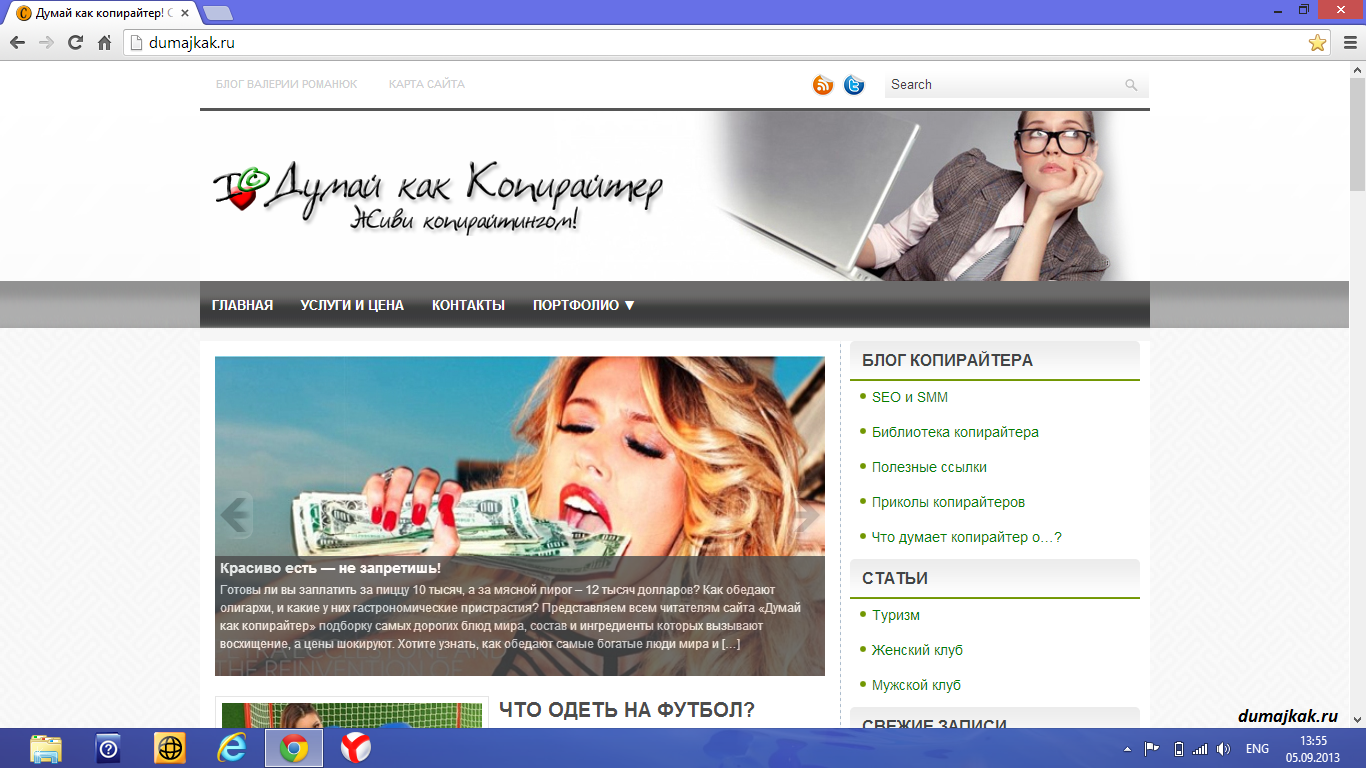
Pay attention to how to detect problems with Wi-Fi, if you wrote that the Internet is connected and everything works. In the first picture (faulty Wi-Fi), the transfer of information in bytes is much less than on the second (good Wi-Fi):
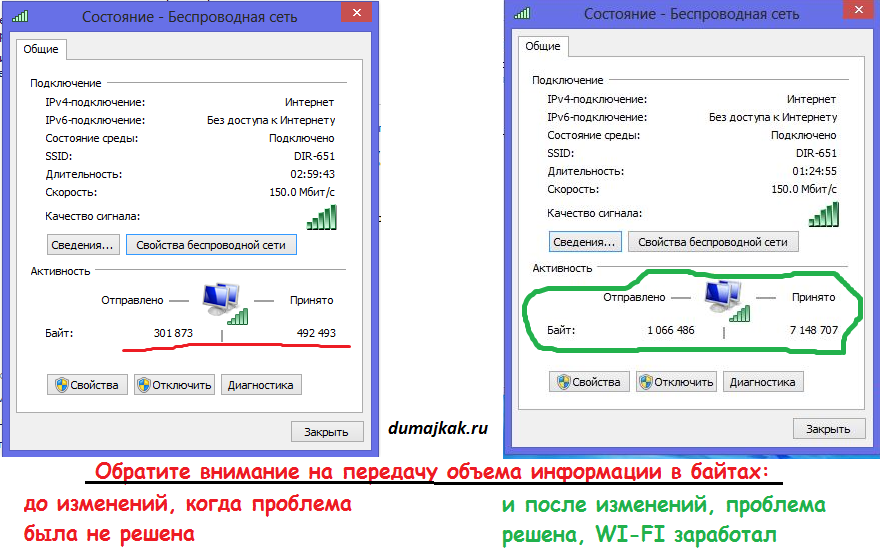
This is a story that proves that solving a problem is not always difficult.
PS: an interesting fact, which is still not clear to me. On the tablet and on the phone, I haven’t prescribed any settings for a wireless connection to Wi-Fi, they were both automatic there, and they still stand, but what is interesting is that the Wi-Fi Internet on the phone and on the tablet worked as then so now. Paradox…
Step by step instructions with photos:
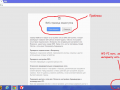
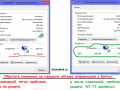
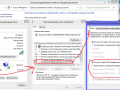
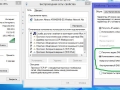
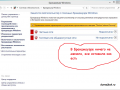
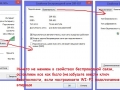
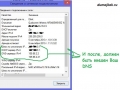
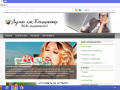

 Error 500 internal site error
Error 500 internal site error
It is not rare that the Internet simply disappears from time to time, or even disappears altogether, most often people immediately call those. Specialists or contact the support service of the Internet provider, but often the problem lies in some trifles that can be solved without problems on your own!
First of all: It should determine what exactly the source of the problem. Does the Internet disappear every half an hour, or every hour, maybe the Internet connects and Windows reports that everything is fine, but the sites do not open?
When you decide on how exactly you have internet disappears, you should look for, in fact, the very source of the problem.
In the event that you simply lose the Internet every half hour or other period of time, then the problem is most likely either on the line (in the case of ADSL, etc.) or on the provider’s side.
In rare cases, the problem lies in the user's computer.
In this case, we advise you to contact those. support and clarify information about the current problem. If the provider is doing well, check the phone line, it may be damaged. In the event that everything is fine with the operator and with your wire, it means, we advise you to reset the Internet settings and re-create the connection to the Internet.
If you are connected to the Internet, but do not open sites - the problem may lie, either in the settings of the modem or in the configuration of Windows.
There are 3 possible solutions to this type of problem:
1: Open the modem settings and try to set the Bridge mode (in the case of ADSL), or simply reset all settings to the factory settings. After that, turn off the modem, wait 10 minutes, during this time, restart the computer, then try to connect to the Internet again, often this decision is correct.
To go to the modem settings, you need to type in the browser the IP address of the local LAN adapter from the modem (in the case of ADSL). Standard settings can be opened with the IP address of the local machine - 127.0.0.1, however, if nothing works, you should still specify the LAN address. You can easily find the IP address of a local LAN network.
Open "", in the left menu, find the item " Change adapter settings“Then find in the same place the necessary LAN adapter and open its properties.
In the properties, select the item “ Internet Protocol Version 4"And click on the" Properties“You need an IP address in this window. Copy it into the address bar of the browser, after which you will be taken to the modem settings page.
In the event that the modem requests a login / password combination, then just enter admin / admin - this is the standard factory combination. If the reset does not help, try turning on DHCP on your modem, it is sometimes advised to do those. Internet service provider support specialists.
2: Windows may currently be configured incorrectly. In this case, the Internet from the provider goes, however, from the modem to the computer does not go. To fix this, try running the Windows Diagnostics Diagnostics Wizard from the Connection Control Center, after which Windows should automatically fix all connection problems.
To launch the setup wizard, open " Control Panel", Find the tab" Network and Internet", And then open" Network and Sharing Center", At the very bottom there will be a button" Troubleshooting«.
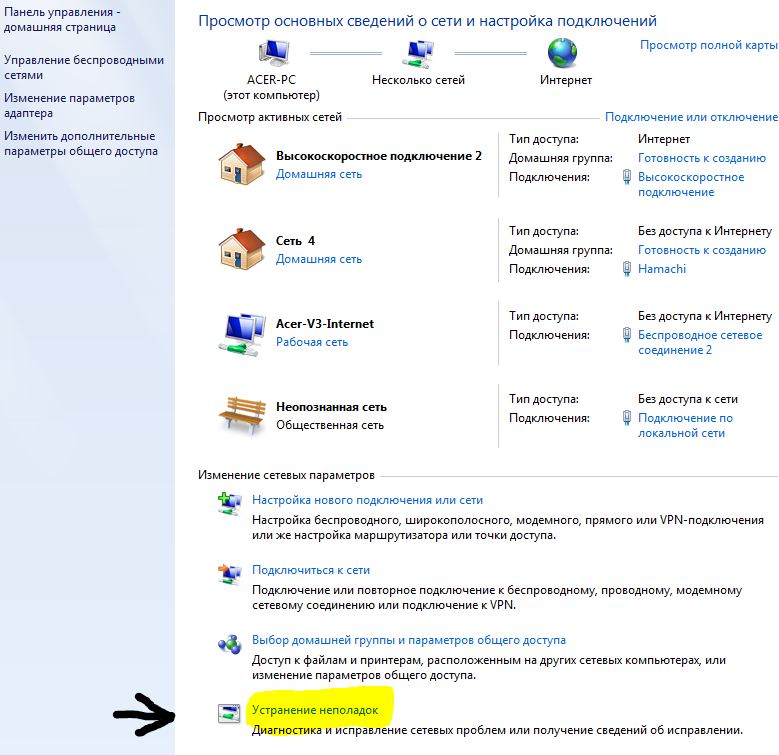
Unfortunately, users are sometimes faced with a situation where the Internet disappears. There can be many reasons for this: network card problems, problems with the provider, features of anti-virus software. This article suggests ways to fix the problem.
Internet disappears - why?
First of all, you need to check the connection, whether individual computers are accessible to you on the network. There is a quick way to find out the cause of the problem - run the command prompt. Its main advantage is that Windows functions are not involved. Through the launch, we open the command line and access individual computers. Use the command ipconfig, Enter. If everything is good, we get a result, which shows that everything is in order with the local connection. In this window, you can replace the available remote computer Beeline, which provides Internet services.
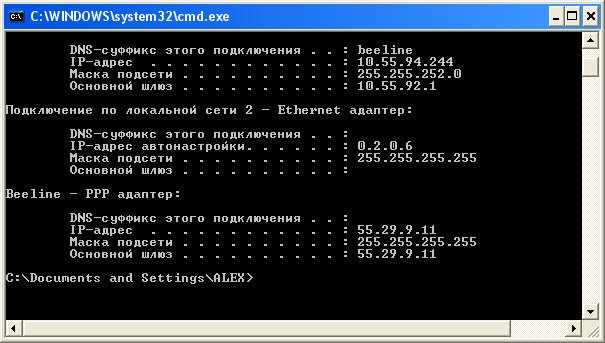
In some cases, nothing happens after entering the ipconfig command, which means that there is no Internet at all.
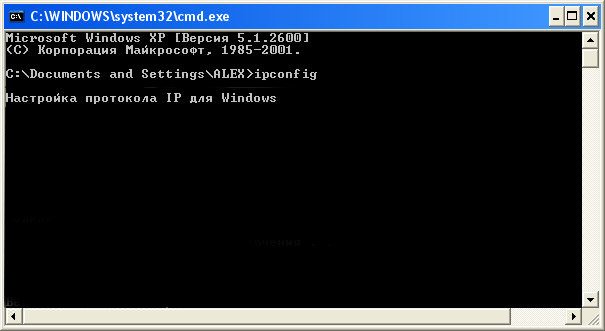
The connection can be checked directly from the operating system without using the command line. Start-\u003e All Programs -\u003e Standard-\u003e Communication -\u003e Network Connections. Click the Local Area Connection icon and look at the Accepted parameter, if it is 0, there is no access to the network.

You also need to make sure that you can receive and send packets over the network. The ping command will help. For the Beeline provider, the whole team looks like this - ping beeline.ru then Enter. If there is a delay, on average 26 ms, everything should be fine with the Internet. If there is an exceeded timeout for the request, there are problems with the network.
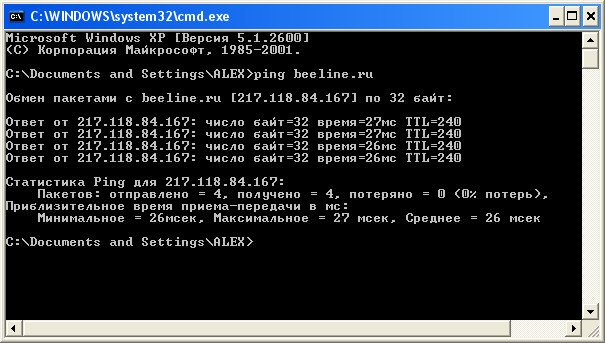
If you lose the Internet, call the provider. Ask him if the TCP / IP Internet Protocol settings or VPN settings have changed, check the balance.
The Internet disappears for reasons such as a broken cable, problems with Windows, a faulty network card, or a motherboard. To find out exactly, you can do the following. Take a laptop, connect to the local line, if the exchange of packets with a remote computer goes, then the cable is OK, and the matter is in a computer that does not have Internet. Check the TCP / IP protocol settings with the provider. It may not be possible to get an IP address automatically, so you need to know the parameters and enter them manually. If you have a connection to a virtual private network, delete it, restart the computer and create it again.

If you have a built-in network card, try using an external one. Also check if the drivers are installed, in some cases they can be easily reinstalled. When using an external adapter, replace it, install the driver and try to get online. If all else fails, boot up the computer in safe mode with network driver support, then go online again. Fail again? Check your computer for viruses. If this does not help, you will have to reinstall the operating system, most likely it’s about it.
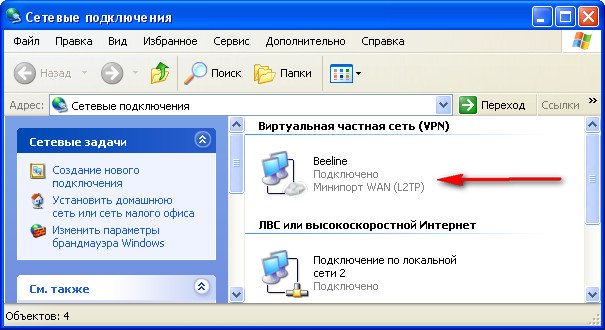
Sometimes there are computers in which a huge number of programs are installed. In this case, to get to the bottom of the reason for the lack of Internet is quite difficult. Check the cable, it may be interrupted, this is the last thing to do.
Quite often, the Internet disappears through the provider’s fault, especially if you are using a modem connection, not a dedicated one. Once you reach the operator and tell about your problem, after a while the Internet appears. VolgaTelecom has always had similar problems, the Internet has disappeared several times a day, old-fashioned modems required constant firmware. If you still have a dial-up connection, try changing the provider and using a local connection.


















