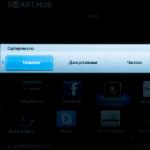The latest firmware for lenovo p780. Firmware for Lenovo P780 free download
I bring to your attention the instructions for the firmware of the Chinese branded phone Lenovo IdeaPhone P780 on the custom firmware (Miui, CyanogenMod, Leva OS, etc.) or an update of the factory version that is already newer and more stable.
Installing firmware from a PC to a Lenovo p780 phone
We will need the following:
- Fully charged smartphone (well, or at least not less than 80%
- Windows PC (Windows version does not play a role)
- USB cable to connect the phone Lenovo P780 to a computer
- Well, the most important thing is the desire to be sewn up and the understanding that everything can turn around badly
Instruction:
- Download and install on computer Drivers. In principle, for the entire line of Lenovo smartphones, with rare exceptions, the drivers are identical. This refers to the driver package for the firmware of the smartphone (special modes) / Installing the driver does not cancel the need to install the driver for the firmware mode.
- Download firmware (official or custom PC!) (can be downloaded) and unzip the archive to the root of the PC disk in a folder with a Latin name. The folder name must NOT contain Russian letters or hieroglyphs. Everything you need, including the firmware utility in the archive with the firmware, is initially present (meaning OFFICIAL firmware). In the case of custom-have to download separately. All versions of utilities for firmware Lenovo smartphones - SP_Flash_TOOLS
- Disconnect the device from the USB of the computer. Turn off the smartphone and press the reset button in the memory card slot.
- Install the driver firmware mode - those who have installed, skip . on pc
- Unzip the driver special regimes in any convenient place.
- Connect the switched off smartphone to the PC. For 2 seconds, an unidentified device appears in the manager ... Quickly, until it disappears, we drop on it, in the appeared window, click UPDATE DRIVER and indicate the path where we unpacked the drivers. if you did everything correctly, then when you connect a switched off smartphone, the following device will appear for 2 seconds
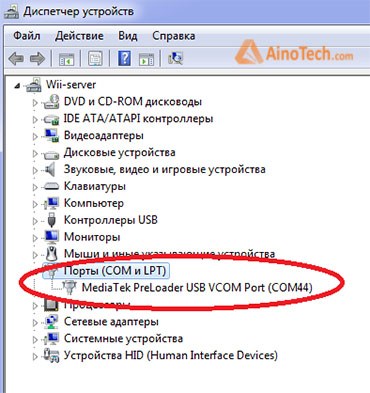
- Now you can install the firmware on the phone.
- Run the program Flash_tool.exe- it lies in the folder with the firmware in a subfolder Upgradetool
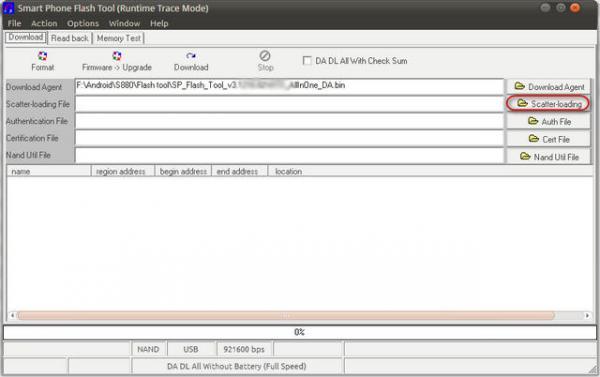
- Click the Scatter-Loading button, go to the folder with the firmware in the subfolder target_bin and select the file MT6589t_Android_scatter_emmc.txt. In the case of the Icorrect scatter File format message, check the name of the flasher's packs (as short as possible with Latin letters and / or change the version of the flasher itself.)

- Put a tick - DA DL ALL WITH Cheksum (If the firmware is installed without this tick, the device will not start! It is not fatal, but you will have to flash it again)
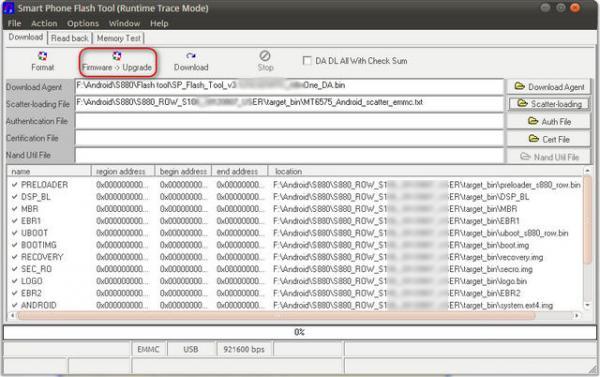
- Push button Firmware upgrade
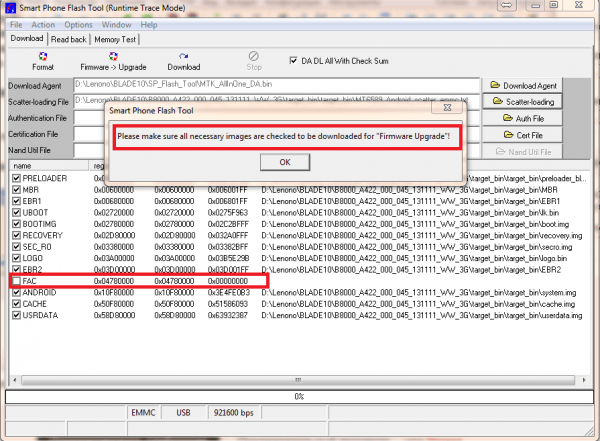
- Now everything depends on the firmware and the device. If there is a Checksum.ini file in the firmware folder, then the status lines will run; this is a check of the integrity of the images. If the file is not, do not scare. You need to wait until the test is completed and the utility does not go into standby mode.
- Another detail is sometimes Checksum.ini contains incorrect information about the volume of images. In this case, after running the check, the error window will appear (we still did not flash the device and did not connect it, really?) In this case, if you are sure that you downloaded everything correctly and the archive unpacking of the archive passed without errors, close the flasher. On the PC file manager, go to the folder with the firmware, delete the file Checksum.ini and repeat the steps starting from the 11th.
- If everything is okay - skip this item.
- Another mistake that occurs very often.
- If everything is okay, skip this item. Attention to the screen - the scatter is selected and the Firmware Upgrade key is pressed - everything seems to be correct. but the error has taken off. And she flew because the flash driver for some reason could not CAM automatically load the FAC partition - there is no check mark and no path to the image. Not scary, click OK in the message. Next, look at the screen: Make two clicks of the mouse on the selected image (the one without a tick)
- The explorer will open (your folder will open with the image of the firmware- that is Target_bin
- Make two clicks on the missing image. It is with that name, remember the list, which was not ticked. I draw your attention, just choose the same name. If there is an error, there will be a brick. now everything is done correctly - look at the screen - all the checkboxes are in place
- You can click Firmware Upgrage and flash the device. DISABLEDsmartphone connect the device to your computer via USB. The firmware will start automatically. Wait until the end of the firmware (may take considerable time) At the end of the firmware, you will see the following window.
Having ordered a Lenovo P780 smartphone from China, I wrote to the seller that the Russian language is needed and the firmware on lenovo should not be Chinese. I thought this would be enough for him to understand. But the phone came upset me a little bit, because everywhere were Chinese characters, although there was Russian in the settings. Looking in Settings -\u003e About phone -\u003e Version information, I found out that the firmware on my Lenovo is with the build number VIBEROM_V1.0_1347_3_ST_P780, by entering it into Google, I found out that on my p780 lenovo there is an official Chinese firmware installed. Since it did not suit me, I began to look for information on how to reflash the android on my own on the LenovoP780 from Chinese to normal, not to the Chinese version.
I reflashed the first time, do not throw stones at it, if I did something wrong 🙂 the main thing is that I did it normally with my phone. I did not know how and what to flash the android from the computer and therefore the first thing I did was search the search engine for “Lenovo P780 firmware”, “firmware for android from computer”, as well as “firmware for lenovo” and got on w3bsit3-dns.com, where I downloaded everything I needed to reflash the phone. Opening the spoiler "Official firmware" I downloaded the archive with the postscript "for updating from PC" called "Firmware for lenovo P780_ROW_S124_140403 4Gb for updating from PC". I did not download other archives, but I think the difference in them is only in the availability of the FlashTool program.
After downloading the archive with the firmware, it was necessary to install drivers that can be downloaded from the links below:
When all the drivers are installed, go back to the archive with the firmware, unzip your archive with the firmware, and in the SP_Flash_Tool folder, launch the program itself by clicking on Flash_tool.exe. In the archive, if you downloaded the same as me, 4 folders: apdb, modemdb, SP_Flash_Tool_v3.1304.0.119 and target_bin.
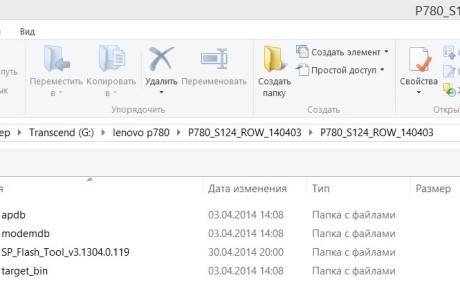
After starting the program, in the Scatter-loadingFile field, select the MT6589_Android_scatter_emmc.txt file from the target_bin folder. You may call him differently than me, but I think you will figure it out yourself. Do not forget to tick the DA DL All WIth Check before launching the phone firmware, otherwise it may be installed clumsily and maybe even not run at all, giving an error at the very beginning.
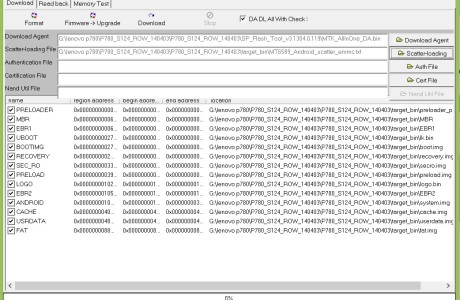
After all the previous steps are completed, you can start flashing the phone. To do this, click on Firmware-\u003e Update, wait for the progress bars to run and stop, and connect the phone to the USB cable. Do not forget to turn off your phone before connecting, since the phone must be turned off when flashing. After connecting the phone, all the drivers that we installed before will be installed.
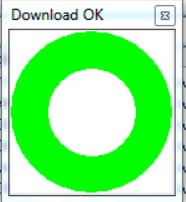
If everything goes as it should, then the installation will begin, which you can see along the progress bar. Successful completion will notify you with a green circle. After that, the phone can be disconnected from the computer and turned on. The first launch after flashing is long, do not worry about it, I didn’t notice the time, but it seems about 3 minutes I had one Lenovo screen saver. If your installation did not start, then I think we should look towards the drivers. Questions about this and another reason, you can ask on the forums http://lenovo-forums.ru and http://w3bsit3-dns.com
Instructions on how to flash on a custom firmware (Leva OS, Miui, Cyanogen Mod, etc.) branded phone Lenovo IdeaPhone P780 or upgrade an existing factory version to a newer one.
Installing firmware from PC to Lenovo p780.
You will need the following:
A smartphone with a full charge or at least 80% charge.
Windows PC (any version)
USB cable for connecting Lenovo P780 to PC
Instructions how to flash Lenovo IdeaPhone P780:
Download and install the driver on your computer. For all models of Lenovo smartphones, the drivers are basically identical. This refers to a set of drivers for the device firmware (special modes). Installing a working driver does not eliminate the need to install firmware mode drivers.
Download firmware (official or custom for computer) (you can take) and unzip the archive to the root of the computer disk in a folder with the name of Latin letters. Remember - in the folder name there should not be Russian letters or hieroglyphs. All that you need, along with the firmware utility in the archive with the firmware is there initially (implied OFFICIAL firmware). For custom - you will need to download separately.
Disconnect the device from the USB computer. Turn off the phone and press the reset key at the memory card slot.
Install the drivers for the firmware mode - for those who already have it installed - skip it on the computer.
Unzip the driver of special modes to any place.
Connect the switched off phone to the computer. Within 2 seconds an unidentified object will appear on the controller. Operatively, until it disappeared - click on it - in the window that appears, click UPDATE DRIVER and specify the direction where you unpacked the driver. Having done everything right - when connecting the switched off device for 2 seconds. you will have the following object:
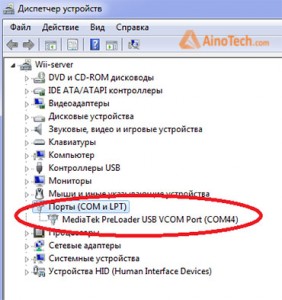
Now you can flash the firmware on your smartphone;
Run the Flash_tool.exe program - which is in the folder with the firmware in the UpgradeTool subsection
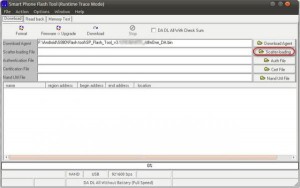
Press the Scatter-Loading key, then go to the folder with the firmware in the subsection target_bin and select the file MT6589t_Android_scatter_emmc.txt. If a message appears - Icorrect scatter File format, check the name of the flasher's packs (the shorter the Latin letters are, the better and / or change the version of the flasher.)
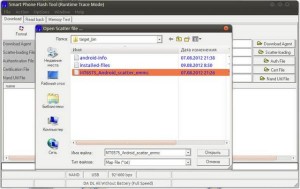
Put a mark ("bird") on - DA DL ALL WITH Cheksum (When the firmware is carried out without this mark, the device will not take effect and will have to be reinstalled)
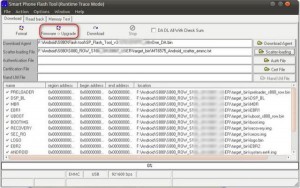
Press the Firmware Upgrade key
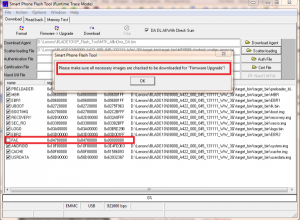
Everything will now depend on the firmware and phone. If there is a Checksum.ini section in the firmware folder, status lines will run - like testing the integrity of images. If it is not, then they will not run. You must wait until the test is completed and the program does not go into standby mode.
One caveat - often Checksum.ini contains inaccurate information about the volume of images. In this case, after running the check, a window with an error may appear (we have not yet flashed the phone and connected it, right?) In this case, if you are sure that everything downloaded correctly and the archive unpacking was completed without errors, you can close the flasher. On the computer file manager, go to the folder with the firmware, delete the Checksum.ini file and restart the steps from the 10th.
If you are all right, then this item can be skipped.
Pay attention to the screen, you chose the scatter and pressed the Firmware Upgrade key - everything is correct, but they showed an error. And it seemed because the flash driver for some reason could not automatically load the FAC section; there is no mark and no way to the image. Do not worry, click OK in the message, and then look at the screen: make two clicks of the mouse on the selected image (the one without the mark). You will open the explorer (folder with the image of the firmware - that is, Target_bin)
Make two clicks on the missing image - with that name, remember the list - which was not ticked. Be careful - choose the exact same name, as a brick will appear in case of an error. When everything is done accurately - look at the screen - all the checkmarks will be in place.
Click - Firmware Upgrage and flash the smartphone. DISABLED Connect the phone to the computer via USB. The firmware will automatically start. Wait until the end of the process (this may take a long time).
At the end of the firmware, you will see the following window:

Gaining fame for good reason. It uses popular technologies that were considered modern at the time of its release. But, despite all the advantages, the device software periodically needs to be updated. With this task copes firmware for lenovo p780.
The official lenovo p780 firmware is a standard set of software pre-installed by Lenovo. Here the user will not find anything cut down. Everything is presented exactly as provided by the developer.
Installation Instructions
Official firmware can be installed exclusively from a personal computer. It is advisable to carefully study the instructions before proceeding to the installation itself:
- downloaded archive with updates to the computer;
- connects the smartphone using a USB cable, as well as selecting a pre-USB-flash;
- the modem ... img file is copied to the mobile device, replacing the original one;
- assignment of rights 664;
- click on the "Change of Owner";
- all indicators are filled in the same way as files that are in this folder;
Before proceeding to the implementation of all the items provided for in the instructions, you must fully charge your smartphone. This must be done, as the procedure for firmware lenovo p780 consumes a lot of energy. Do not interrupt the process, it is recommended to wait for its completion. If you do not adhere to this rule, you can disable the phone. As a result, instead of updating the software, the user will receive a faulty device.
Firmware
Sometimes after the lenovo p780 firmware is completed, the user is left disappointed. He does not like the installed updates. It also happens that the smartphone simply does not want to turn on after this procedure. In this case, you can return the old firmware, because it is more familiar and works stably with a mobile device. There is a possibility to perform a rollback.
The firmware is as follows:
- the firmware file is downloaded, and then it is unpacked into any folder on the computer that is convenient for the user;
- power off the smartphone;
- the SP Flash Tool is downloaded, installed and launched;
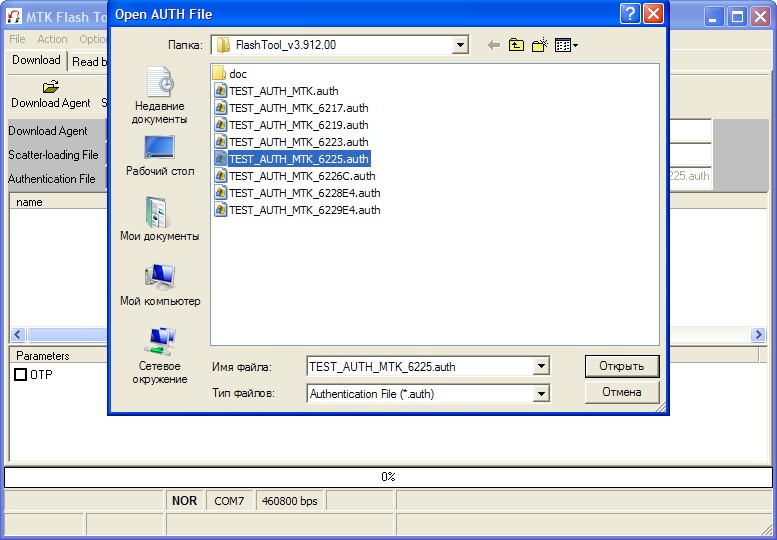
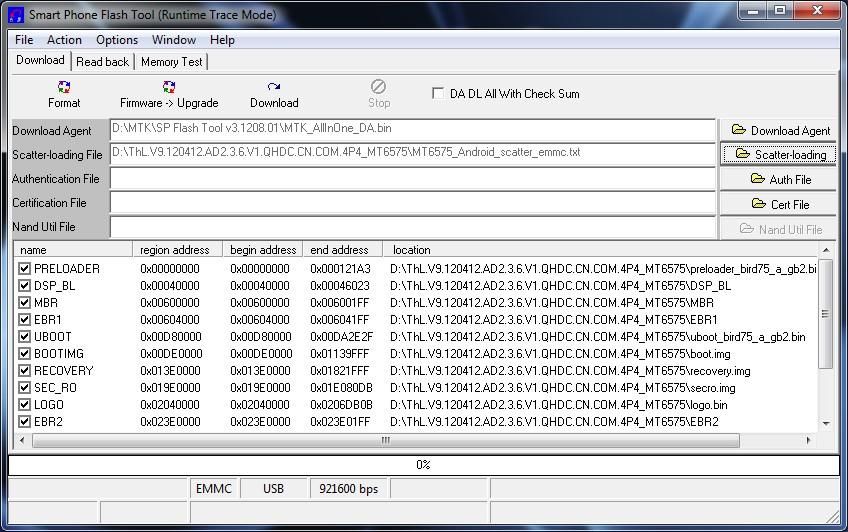
- specify the path to the firmware files that are pre-downloaded and installed;
- set to around DA DL All With Check Sum;
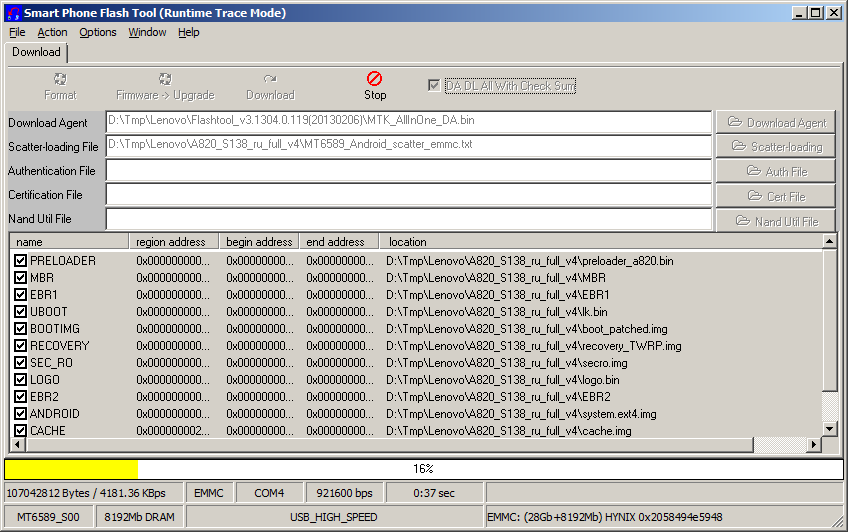
- the smartphone is connected to a personal computer using a USB cable;
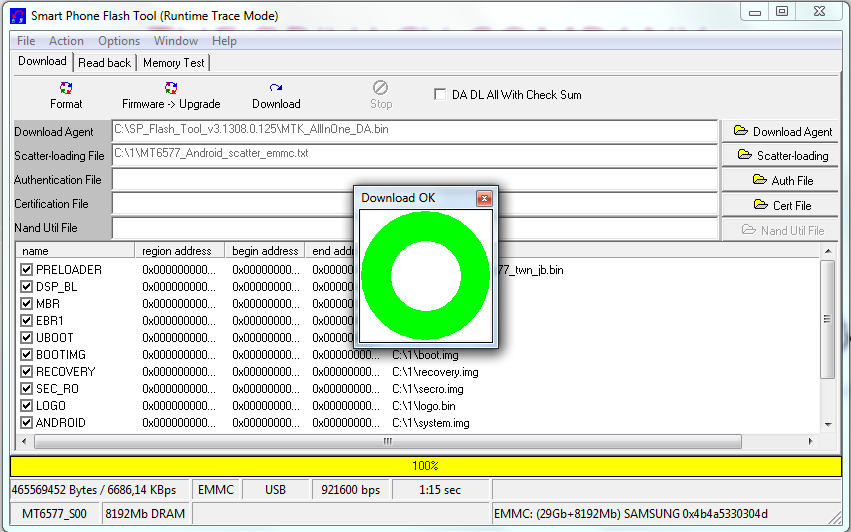
If you perform all the steps described above correctly, the software update will succeed. It should be remembered that the responsibility lies solely with the user. Therefore it is necessary to be extremely careful. If there is no confidence in one’s own knowledge and skills, it is advisable not to perform such manipulations, since one can harm his mobile friend. In this case, you should use the services of specialists from the service center.
In the end, it remains to add that on the computer from which the firmware is being executed, an active antivirus must be installed. You should not expose your mobile device to danger, since virus infection negatively affects the operation of the phone.