Why the iPhone is discharged. What to do if the iPhone started to discharge quickly - useful tips
After installing iOS 10, many noticed that the iPhone was quickly discharged, and charging lasted much longer than before. We offer you to get acquainted with useful solutions, thanks to which you can significantly reduce battery power consumption on an iPhone or iPad. Why is the iPhone quickly discharged?
Meanwhile, the latest Apple operating system has prepared us a number of problems. One of them is the battery life of the device, which has been noticeably reduced by many after upgrading to iOS 10, although there have been no changes in the settings.
Why did it happen and what to do? Does iOS 10 really consume more power, as a result, the iPhone is quickly discharged, or is the smartphone incorrectly configured? To use the battery longer without recharging, we will show some tricks so that the battery in iOS 10 can not run out so quickly. If you notice that the battery heats up too much and quickly discharges, see our separate post.
First, you need to check in the settings of the iPhone, if there are any abnormal "consumers", as a result of which the phone is quickly discharged.
The “Battery” section displays consumption data for the past 24 hours, where you can get a rough idea of the applications that can quickly discharge a battery.
Settings -\u003e Battery -\u003e Battery Usage
But here in the displayed applications it is not always possible to identify the reason for which the phone starts to discharge faster. Because there are still running processes in the background, which can also affect performance and quickly discharge the smartphone.
IPhone and iPad users often call up battery problems after the last iOS update (switching to a new version). It is possible that the increased power consumption is associated with applications that are not yet optimized for iOS 10. In this case, the problem will be minimized in the next few weeks, until the developers release the corresponding update.
Screen and brightness
In the settings of the iPhone, find the section "Screen and brightness". Here you can optimize some functions to extend the operation time of the device. But these suggestions concern only the screen and brightness settings.
New mode: "Raise for activation"
Starting with iOS 10, a new Raise to wake mode has appeared in Settings - Screen and Brightness. If the mode is activated, the display lights up when the iPhone is raised. This option confuses some users, but you can simply turn it off. How quickly or slowly the device discharges because of it is difficult to say.
Why is the battery running out of charge in iOS 10? We list the reasons because of which the device is quickly discharged:
- Raise for activation;
- Applications such as Pokémon Go, WhatsApp, etc .;
- Phone use behavior;
- Bad reception;
- Display brightness;
- Parallax effect;
- Siri application;
- Translucency effect;
- Geolocation services;
- Automatic updates and background activity;
- Data analysis;
- Sending diagnostic and usage data;
- Bluetooth, Wi-Fi and Airdrop, Hotspot.
How to reduce battery consumption in iOS 10
Consider a few points with which you can extend battery life, and thereby reduce battery consumption. Ultimately, it all depends on the behavior of using the device. That is, if you are constantly playing Pokemon GO, then there is nothing to be surprised about, why the battery is discharged very quickly.
In general, to extend the battery life on the iPhone and iPad you need to know some points.
Display Brightness
That a lot of battery power is consumed through a brightly lit screen should be known to everyone. But, many adjust the brightness on the iPhone to almost the maximum value, so more comfortable and visible much better. But it is on this point that you first need to pay attention and reduce the brightness. In this case, you can reduce the consumption, namely up to 50%, since at maximum brightness, for example, on the iPhone 6 1.4 watts are consumed. However, with minimum values of only 0.6 watts.
Disable parallax effect
When the parallax effect is on, it is possible to use moving background images. Of course, the screen looks beautiful, but it has its drawbacks, in particular, it consumes more energy and thereby discharges the device faster. But not only through the motion sensor (gestures), but also by visualization on the screen.
Settings -\u003e General -\u003e Universal Access -\u003e Motion Reduction.
Siri power off
Starting with iOS 9, you will also find the Siri app in the Spotlight search. At the same time, frequently used contacts and applications are offered next to the news. Of course, the news downloaded from the Internet and affect the battery charge.
Settings -\u003e General -\u003e Restrictions -\u003e Siri and Dictation
Translucency effect
However, the transparency of the menu is not so necessary. But in terms of optimizing battery consumption, it is better to disable this feature.
Settings -\u003e General -\u003e Universal Access -\u003e Increase Contrast ... and turn off the "reduce translucency" switch.
Turning off geolocation services
The geolocation service allows you to track the iPhone and provide accurate information about its location. It includes the GPS function, which is one of the main energy absorbers after Wi-Fi. Therefore, you can disable localization for some functions. Fortunately, you can enable or disable the geolocation service for each application separately. First of all, due to privacy concerns and, of course, through the battery.
Geolocation services can be disabled along the way:
Settings -\u003e Privacy -\u003e Geolocation Services
To disable some system features:
Settings -\u003e Privacy -\u003e Geolocation Services -\u003e System Services
Turn off automatic updates
Depending on the individual settings, applications can be updated automatically in the background. At the same time, the iPhone more than once sends a request for a new update. In this case, the application will be updated in the background. It is absolutely clear that in addition to the extra data volumes, the charge is expended on downloading and installing them on a mobile device. Therefore, if the phone is quickly discharged, you should disable the automatic update. Of course, there will still be messages about the availability of new updates, but you can download them manually if you are within Wi-Fi coverage.
Settings -\u003e General -\u003e Content Update
Increase data loading period
When downloading data from an email account and calendar, the extent to which the iPhone is discharged. It all depends on the setting of the time interval for checking. If you do not use this data all the time, you can set a longer period. As a result, messages will almost be synchronized less often, which will lead to a decrease in energy consumption.
Settings -\u003e Mail, Contacts, Calendars -\u003e Data Download
Disable sending diagnostic and usage data
When the Send Diagnostic and Use Data feature is activated, information about your activity is automatically transferred to Apple and helps improve the company's product and services. Due to security reasons and if the smartphone started to discharge quickly and after a long time, this function should be turned off.
Settings -\u003e Privacy -\u003e Diagnostics and Usage -\u003e Do Not Send.
Turn off Bluetooth, Wi-Fi, Hotspot and Airdrop
These three connection methods should be included if you really need it. Especially the function of the access point Hotspot and Wi-Fi can, in principle, be turned off to save battery power. Also, Bluetooth, which noticeably discharges the battery, must be turned on only during active use.
If you go out of your home outside Wi-Fi coverage, then the wireless network should be turned off. Otherwise, the iPhone will constantly spend energy on its searches and discharges the battery.
Power Saving Mode in iOS 10
Starting with iOS 9, an energy-saving mode appeared on the iPhone. It significantly reduces energy consumption.
The power saving mode optimizes power consumption when receiving email, background application updates, automatic downloads, and also disables some visual effects.
When the battery on the iPhone is sufficiently discharged, you will receive a notification with a proposal to switch to the power saving mode.
Poor and miserable iPhone. As it just does not "lick" from all sides. Every year the same thing. People are trying to find what is not, in an attempt to create another informational occasion. News for the news.
Here's a picture of walking through the network, they say, iPhone 7 holds a terrible charge of the battery.
Let's clarify the next thing. Benchmarks and synthetic tests are, of course, a “visual thing”, which is at odds with practice when it comes to the operating time of the device - an individual indicator. When people ask me, “how many hours of the screen does your smartphone work,” I wondered.
And where did this figure come from? Screen time. What it is? If I take the smartphone in hand and I will play games for 4 hours without stopping? This is also the screen time. How do you know what the person did while the screen worked? Or do people think how long the smartphone will work if you put it on the table and do not touch it? Let yourself screen shines and puts the battery. So it turns out?
Someone has 3G, someone has LTE. Someone uses Wi-Fi, and still, perhaps, at this time listens to music in the online mode.
There are so many scenarios for using the device that it is difficult to adequately tell about the operating time of a smartphone. Now I will tell you that the iPhone 7 works for me 9 hours. Is it a lot or a little? So he works for me. I am not you. My father's iPhone 7 will work for two days and this also does not reflect reality.
If you go to the facts, at my disposal iPhone 7, iPhone 7 Plus, Samsung Galaxy S7 and Nexus 5x.
The Nexus 5x lives the least of these 4 smartphones. In practice, the iPhone 7 runs longer than the iPhone 7 Plus. Wow, that's weird. In the pictures that I showed above, it is clear that the Samsung Galaxy S7 in synthetic tests runs longer than the iPhone 7. But in my world otherwise, the Samsung Galaxy S7 freezes the battery much faster than the iPhone 7.
For an objective account of the operating time of the device, you will need to enter a set of input values, which in practice will not work in principle.
You just have to live or work in an area where the signal level of the cell tower is not perfect, that's all, all your tests of autonomy go to the tail of the cat.
This suggests an instructive conclusion; every journalist and columnist of technology describes the personal experience of using the device, listing those introductory data that apply to it, you can only project these indicators onto yourself and roughly guess whether this usage scenario is similar to yours or not.
But when you look at the data of synthetic tests, which says that the iPhone 7 or any other smartphone loses, then you are deceiving yourself. And what if I say that I have LG G5, which is listed in this test, it works the longest? Where is she, the very truth?
The easiest way to refer to the indicators of programs and tests, disclaiming responsibility. But these tests do not reflect reality. This applies to any tests: Antutu, Geekbench and others. I did not understand, why take one introductory, for example, smartphone operation time from 3G and compare these figures.
In the aggregate, in addition to 3G communications, there are a lot of other indicators that as a result will drag the branch of superiority to the side of another device.
But what about? How to choose a smartphone, if the indicators do not display the whole picture? Good question. We read reviews, ask questions in the comments to the authors, learn to analyze the read information from several sources, perhaps this is how you will find the correct answer for this question.
P.S. Why was this text written? Because I use the iPhone 7 and I can say with confidence that its battery life is NORMAL. The problems described in today's news, which are scattered throughout the network, are too exaggerated.
If you find a mistake, please send a blows to the author! Select a piece of text and click Ctrl + Enter.
Noticed that after iOS 11 you have to charge your phone more often than before? Well, you are not alone. Around the world, hundreds of users complain of a similar problem - and we have selected several ways for you to help fix this.
First of all, I would like to note that battery problems are a rather vague concept. There are many possible causes of this phenomenon, so for the correct “treatment” you will have to find out what the matter is exactly in your case.
Applications
Often we are looking for the cause is not where it actually lies. Perhaps, simultaneously with the transition to iOS 11, you installed some kind of “voracious” application, which caused the battery to discharge quickly? Check it out is pretty simple. In the settings, select "Battery". It lists all the applications and how much they took part in defusing the device in the last 24 hours or 3 days.
One of the items is called Lock and Home, so you can track down if the operating system spends too much charge.
Try to determine which application is spending too much charge. This will not necessarily be the program with the greatest expense. Applications that you use almost constantly have high percentages quite reasonably. But the program that you started once for a few minutes, eating 20% of the charge, looks like a wake-up call. The best solution would be to simply remove such an application. If this is not possible, forcibly close it after each use so that it does not plant the battery while working in the background.
Background update
Multitasking in iOS allows apps to update content even when not in use, but open. Although Apple has made a lot of effort to optimize this process and it is as little as possible reflected on the battery life of devices, some unfinished applications can consume a large amount of charge in this way.
The good news is that this feature is disabled. Select in the settings "General", then "Update Content". There, set the slider opposite the item of the same name to the off position - and you're done!
Geolocation

Another important “cost item” in the life of the battery. During installation, applications often ask us for access to certain features of the device — including geolocation. So it will be useful to see a list of applications that receive and use data on the location of the device: perhaps you will find a lot of interesting things there.
The best way is to disable access to geolocation at once for all applications. But this is only possible if you don’t use map services like Apple Maps or Google Maps and don’t want it to be noted on the photos you took where they were taken.
If you can not do without a navigator, you will have to disable applications access to the location selectively. First of all, turn off Facebook - in terms of geolocation, this social network is incredibly voracious. If you accidentally refused access to the application that needs it for normal operation, do not worry - the next time it starts it will offer to activate geolocation back.
Power saving mode
In iOS 9, a reduced power consumption mode was introduced. Usually it gives an additional 2-3 hours of battery life, which is more than good. To activate it, go to the “Battery” settings menu, where you need to select the “Low Power Mode” item.
In this mode, the system automatically disables background application updates, automatic downloads, and some non-key visual improvements. The suggestion to turn on this mode appears with the notification that you have 20% of the battery charge left, and repeats if this number reaches 10%.
Cellular Quality
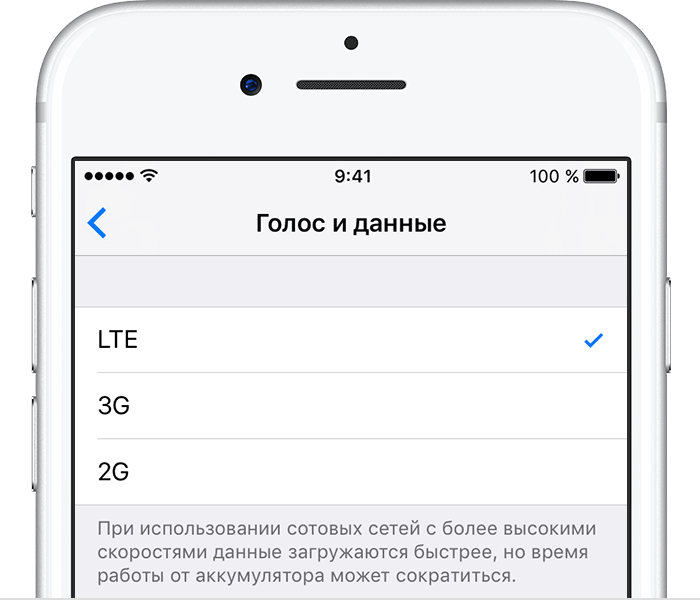
If you find in a place where communication is poorly caught or LTE coverage is missing, it is reasonable to turn it off and use 3G. Select in the settings item Cellular\u003e Data Settings\u003e Voice & Data and switch from LTE to 3G or, if necessary, 2G.
Put your iPhone screen down
Since the iPhone is able to track when the screen is down, it is quite possible to use to save battery consumption. If you do not need to view the new notification, put the device in this way - then the screen will not turn on every time you receive a new response on Twitter or write you a VKontakte message. In this way, you can save up to an hour of battery life.
Full discharge
Apple recommends at least once a month to drive the iPhone through a full cycle of discharge. Charge it up to 100% and do not charge until the device is discharged before shutting down. If you have not done this for a long time, it is quite possible that the reason for your problem is precisely this.


















