How to put the plugin in Photoshop. How to install the plug-in in Photoshop, or about additional features of the program.
If you're a beginner designer, photographer, or just spoiled with Photoshop, you've probably heard about such a concept as "Plugin for Photoshop".
Let's see what it is, what they need and how to use them.
Plugin This is a separate program that was created by third-party developers specifically for the Photoshop program. In other words, the plugin is a small program designed to extend the capabilities of the main program (Photoshop). Plug-in connects directly to the photoshop by introducing additional files.
Why do we need plug-ins in Photoshop?
Plug-ins are needed to extend the functionality of the program and speed up the user's work. Some plug-ins expand the functionality of the Photoshop program, for example plug-in ICO Format, which we will consider in this lesson.
With the help of this plugin in Photoshop, a new opportunity opens - to save the picture in ico format, which is not available without this plugin.
Other plug-ins can speed up the user's work, for example, a plug-in that adds light effects to the photo (picture). It speeds up the user's work, because it's enough to just press the button and the effect will be added, and if you do it manually, it will take quite a lot of time.
What are the plugins for Photoshop?
Plugins for Photoshop are divided into artistic and technical.
Art plug-ins add various effects, as discussed above, and technical provide the user with new features.
Plugins can also be divided into paid and free, of course, that paid plug-ins are better and more convenient, but the cost of some plug-ins can be very serious.
How to install the plugin in Photoshop
Plug-ins in Photoshop in most cases are installed simply by copying the file (s) of the plug-in into a special folder of the installed program Photoshop.
But there are plugins that are difficult to install, and you need to perform a number of manipulations, and not just copy files. In any case, all the Photoshop plug-ins are accompanied by installation instructions.
Let's look at how to install the plugin in Photoshop CS6, using the example of a free plug-in ICO Format.
In brief about this plugin: when designing a website, a web designer needs to make a favicon - this is such a small picture displayed in the tab of the browser window.
The icon should have a format ICO, and Photoshop as standard does not allow you to save the image in this format, this plug-in solves this problem.
Unpack the downloaded plug-in from the archive and place this file in the folder Plug-ins, located in the root folder of the installed Photoshop program, the standard directory: Program Files / Adobe / Adobe Photoshop/ Plug-ins (the author has another).
Note that the kit can consist of files intended for operating systems of different digits.
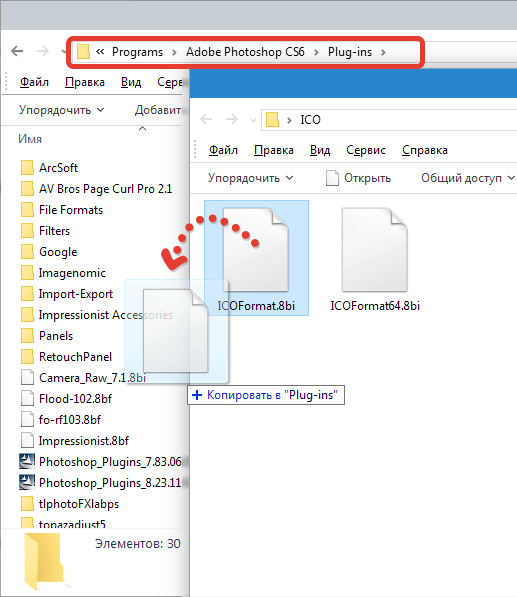
In this procedure, Photoshop should not be started. After copying the plugin file to the specified directory, start the program and see that it was possible to save the image in the format ICO, and that means that the plugin is successfully installed and working!

In this way, almost all plug-ins are installed in Photoshop. There are other additions that require installation similar to installing programs, but they usually have detailed instructions.
The functionality of this program is so huge that whole books are devoted to it, seminars are held, paid courses are organized. And one of the most important functions of this editor is the ability to independently expand the parameters of the system. Today we will consider this question: "How to install the plugin in Photoshop?"
reference
Before proceeding to the direct instruction, we will understand the definitions. Have you ever dealt with plug-ins? If so, you can skip this paragraph. Plug-in is a special module that allows you to extend the standard functionality of the program. That is, it connects in this case to the editor and adds new features. In the "Photoshop" program, plug-ins most often assume filters. Installed "Photoshop" from scratch has an inadequate set of tools. But, perhaps, some users have enough and a standard set of filters. In any case, it will be useful to learn in Photoshop so that in the future this question does not put you in a dead end.
Instructions
First of all you need to download plug-ins on your computer. On the Internet, thousands of various filters are now freely available. You can download them from any portal. Once the plug-in is on your computer, it must be copied to the desired directory. If you changed the standard location of the control files of the program "Photoshop", then, perhaps, the address will be different.
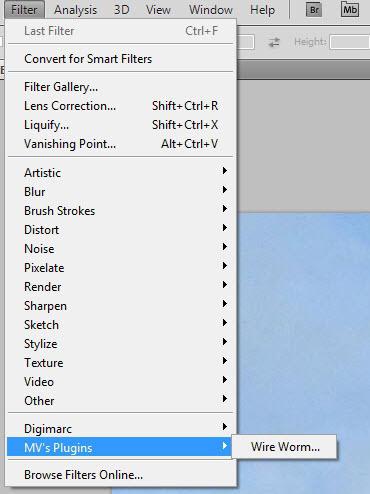
- Copy the plug-in to do this, right-click on it and find the "copy" item. Or use the Ctrl + C key combination.
- We are looking for the control folder of the program. We go to My Computer, open the "local disk", look for the folder "Program Files". So we get to the place where the majority of "Photoshop" should be in the folder "Adobe", where we need to go to "Adobe Photoshop CS" (there will be a number indicating the version of your editor). We go to the "Plugins", where we find "Filters". It is in this folder that all filters are located.
- Push PKM on the free area of the window and select "Paste." Or use the Ctrl + V key combination.
additional information
"Photoshop" filters have file extensions ".8BF". In some operating systems Additional confirmation of the operation is required. To check the functionality of the filters, you need to open the program and in the top panel select the "filters" tab. User add-ons always appear at the end of the list. If you have the version of "Photoshop CS6", then the address of the plug-ins will be: Adobe-Adobe Photoshop CS6-Required-Plug-Ins-Filters. In some cases, the location of the filters may vary depending on the operating system.
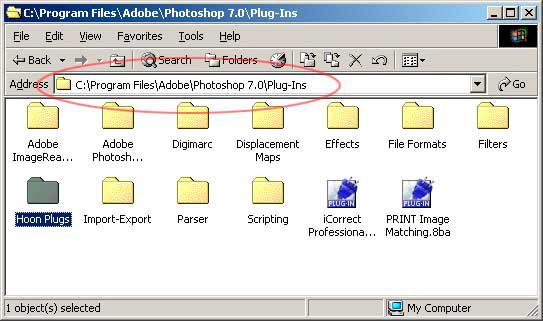
Conclusion
Question: "How to install the plugin in Photoshop?" Is often asked on various forums and sites, so it is sometimes taken out separately and stored as a note for beginners, I hope you will not need it, and you understood from this article how to install the plugin in If you thought that the information provided was not enough, then use additional sources: for example, watch the video tutorials that are in free access.
How to install the plugin in Photoshop?
Along with the standard tools of the Adobe Photoshop editor, you can install and use additional plug-ins. The use of custom plug-ins greatly extends the capabilities of the editor, making it even more flexible and useful. In this lesson, how to install the plugin for the Adobe Photoshop editor.
In the Internet there is a huge number of plug-ins for the editor "Adobe Photoshop", available for free use. In our case, we use a plug-in already loaded on the computer to expand the filter capabilities. Copy it to the clipboard. To do this, click on the plug-in file with the right mouse button and in the resulting context menu execute the command "Copy".
Then you need to access the system folder in which the program is installed. To do this, open the "Computer" menu and open the local disk on which the programs are installed. In our case, the program is installed by default and takes a place in the system folder on "Local disk" C ".
Then open the folder "Program files".
Here you need to open the "Adobe" folder and then open the contents of the "Adobe Photoshop" folder.
This folder is a system folder and contains all the control files of the program "Adobe Photoshop". All add-ons in the form of plug-ins are installed in the folder "Plug-ins", open it.
Here it is necessary to open the contents of the "Filter" folder, since all filters installed in the program are stored in this folder.
Then click on the free area of the window of the opened folder with the right mouse button and in the appeared contextual menu execute the command "Paste". You can also use the keyboard shortcut "Ctrl + V".
After completing these steps, the plug-in will be installed. Now all you have to do is start the "Adobe Photoshop" editor, open or create an image in it, and then find and apply the installed plug-in on the "Filter" tab. Note that the installed plug-ins will be displayed at the bottom of the drop-down list of the Filter tab.
Thus, you can quickly install plugin for the editor of Adobe Photoshop, significantly expanding its capabilities, and thereby making the work in the editor even more convenient and interesting.
(0)| 1. | How to remove acne in Photoshop? | 4:50 | 0 | 93954 | |
| 2. | How to change the eye color in Photoshop? | 2:27 | 4 | 29169 | |
| 3. | How to change the color of hair in Photoshop? | 3:39 | 1 | 141646 | |
| 4. | How to change the background in Photoshop? | 4:21 | 6 | 296529 | |
| 5. | How to make a black and white photo in Photoshop? | 4:09 | 1 | 20056 | |
| 6. | How to crop a photo in Photoshop? | 3:09 | 1 | 103562 | |
| 7. | How to install a plugin for Photoshop? | 3:09 | 0 | 41226 | |
| 8. | How to add brushes to Photoshop? | 2:29 | 0 | 19117 | |
| 9. | How to cut an object or a person in Photoshop? | 4:22 | 2 | 189704 | |
| 10. | How to make skin perfect in Photoshop? | 4:35 | 0 | 88285 | |
| 11. | How to install fonts in Photoshop? | 3:03 | 0 | 54786 | |
| 12. | How to create a new layer in Photoshop? | 1:54 | 0 | 27210 | |
| 13. | How to make Gif-animation in Photoshop? | 4:05 | 0 | 152641 | |
| 14. | Draw a zombie in Photoshop | 3:34 | 5 | 19533 | |
| 15. | How to make a screenshot? | 1:39 | 0 | 17208 | |
All professional photographers, as well as just fans of photography actively use the Photoshop application to adjust their creations. Most people who use it create additional filters for convenient work.
The installation of standard filters does not require much effort and is simple in its implementation. Attention: instruction for complete beginners! 🙂
Installing filters with a standard plug-in (in great detail)
1. First of all, you need to download a file to your PC with the filter or plug-in you need (can search). If the downloaded file was packed in an archive, you need to extract the files from it and find out what their format is.
Extension, which helps Photoshop to recognize plug-ins - 8bf. If your file is of this format, just drop it into the folder where the graphic editor's plug-ins are located.
2. In order to get to the required folder, you need to right-click on the desktop shortcut or on the graph in the Photoshop start menu. After the opening context menu Click on the " Properties", After that a new tab will start, in the lower left corner you will see the button" File Location". You need to click on it and " Conductor"Will open a folder with a graphic editor.
3. In the list that opens, locate the folder Plug-Inswhere are all the filters and throw it into a folder or plug-in with an extension. 8bf. Upon startup, the program will automatically scan this directory.
If during the save of the plugin, the program was open, then simply restart it and the installed plug-in will start its work.
4. It is necessary to remember that filters created by large companies are distributed with installers, then the file you saved will be with an extension .exe. A plug-in of this extension is installed as well as any other executable files. To do this, just double-click it, and the installation wizard will do its job.

Some installers automatically determine where the desired folder is located and drop the plugin file into it. There are also installers that work in interactive mode and require permission for each action. After the download is complete, restart the program and start working with new filters safely.
Installation of non-standard filters
In addition, standard filters in Photoshop use non-standard tools. They are usually created by small developers. These tools are unofficial, but greatly enhance the capabilities of Photoshop. There are two ways to install non-standard tools.
1st method: if the Photoshop program is installed with the default settings, then the downloaded file is placed along the path: Program Files \\ Adobe \\ Adobe Photoshop \\ Plug-Ins \\ Filters.

In order for the filter to work, it is necessary to restart the program.
2nd method: you need to find a folder Adobe Photoshop, through right button mouse click to open the item " To find"And enter the extension for search - * 8bf. As a result of the search, all files with this extension will open. They are usually stored in a folder Plug-ins \\ Filters. Find this folder and put all the files in it. All newly installed filters appear when the program starts. Also come by installing other tools.
Successful work with the program!

















