Android does not work on wifi. Internet does not work over Wi-Fi on Android. Solution to the problem
Many users while connecting their Android-based phone or tablet to Wi-Fi, face various problems, including non-working Internet via WI-Fi. In today's article we will look at the most popular problems that occur after connecting a mobile device to a wireless network.
For example, you made a phone connection to a home or work wireless network, the connection itself goes, but the Internet refuses to work. At the same time, the sites in the search engine can not be opened, the Play Store service is not loaded, other programs that require access to the Internet are also not functioning. Although, there are exceptions when, for example, web sites in the browser are easily opened, but the Play Store does not work, and YouTube videos cannot be viewed. Usually, in such situations, the Wi-Fi icon acquires a gray tint, rather than the usual blue, as is usually the case.
Most users, saying that a wireless network does not work on a mobile phone, imply that circumstance when Android is connected to Wi-Fi successfully, but it doesn’t load anything. If your smartphone can not find any Wi-Fi network, or there are some faults during connection, this is a completely different problem that requires a separate topic. In this case, do not forget to check your router. Today we will discuss exactly the situation when a mobile device connects to a wireless network without difficulty, and difficulties arise with the work of the Internet itself.
In fact, the reasons for this error can be very different, as well as its solutions. The difficulty lies in the fact that violations can occur both due to certain defects in the settings of the device itself, and because of the settings of the router. First you need to check the correctness of the settings on your phone or tablet, and if everything remains unchanged, change the settings of the router itself.
First of all, check if there are any problems with access to the Internet on other devices. In other words, you should eliminate errors from the side of the router. Probably, there are some violations at the provider. Read about it in.
Internet does not work over Wi-Fi on Android. Solution to the problem
- 1. Initially try connecting and disconnecting the wireless network on a computer or phone. Turn on and off the flight mode. Reboot device. In some cases it works.
- 2. Check proxy server settings. If a proxy server is marked in your wireless network settings, then most likely the Internet will not work. You need to go to the settings and, if necessary, disable the proxy server. To do this, open the panel with the list of Wi-Fi networks, and the network to which you are connecting. Next, click on the desired network and hold for a little. A menu will appear on the screen where you need to find an item like “ Network change“. This will help open the proxy server setting (it should be disabled).

After, tick the box next to the category “ Extended features"And go down a little bit below the tab" Proxy server“. If the settings are “ manually“, The Internet most likely will not start. Carefully read the image, probably in your case there will be some differences.
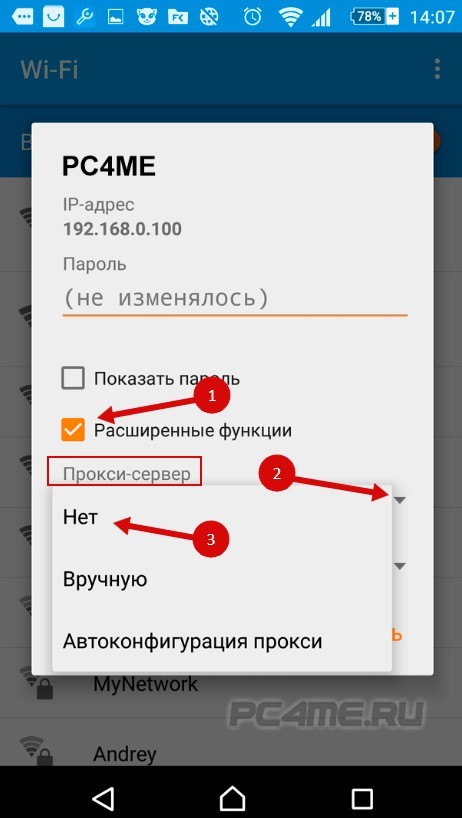
- 3. Check the number, time, and time zone settings.. On any mobile device with Android OS, these parameters must be set correctly. It is because of these settings that the Play Store usually does not work, and the Wi-Fi icon becomes gray and no other applications open. These parameters are set to “ Settings“, “date and time“. It is better to set the 24-hour time mode. Be sure to check these settings on your phone. It is possible to set the setting in auto mode.

After setting the correct settings, the Play application Market and other applications with synchronization mode,begin to function. This is a repeatedly proven fact.
4. Also, on android can be installed the program “Freedom". If you have it, then in the application you need to stop it. If it is deleted, reload it, go to the program, click “ Stop”And then quietly remove. Many users point out that because of it, there are problems with the idle internet via wi-fi. After these actions, the Internet can earn.
5. Set receive IP addresses automatically. If problems are connected by IP, then the device most often cannot even connect to Wi-Fi. To check this, go to the wireless network settings and find the characteristics of your network. Tick about " Extended features"(You probably won't have to do this), after which you will see a category like" IP parameters” “IPv4 settings“Where automated IP acquisition should be installed - DHCP.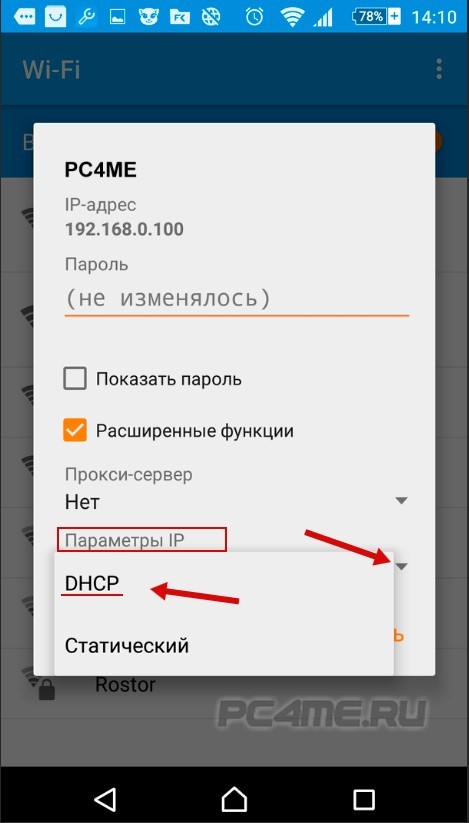
- 6. Some have noted that loading static DNS addresses will solve the problem. This method works in situations when on your device the Wi-Fi icon has a gray tint and the Market does not open. In addition, individual resources may not run.
To do this, you need to go to the parameters of this wireless network. Tick about " Extended features”(If necessary) and select the category“ IPv4 settings“. Next, find the items “Manual”, and DNS1, DNS2, where specify the following addresses: 8.8.8.8 and 8.8.4.4 as in the picture:
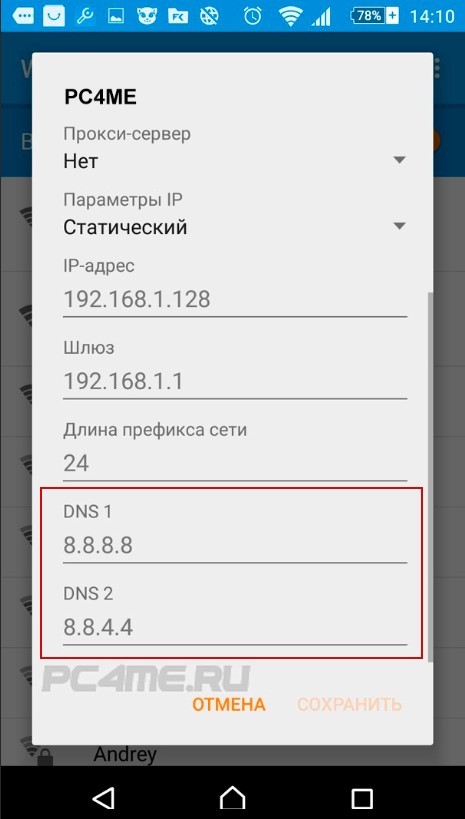
You can change the DNS in the settings of the router, if it's easier for you.
- 7. Also try resetting all your smartphone settings, provided you have time for new software installations, etc. However, if other methods do not work, then a reset must be made.
Migrating router as a solution to the problem nworking internet on your phone or tablet
Do not forget that the Internet from your router should function on other devices. If he refuses to run on other devices, you need to check the settings of the router, since it is not Android’s fault. Usually, the following recommendations show positive results when the phone or tablet does not find the wireless network at all, or cannot connect to it. Also, try to reset the router before setting.
- 1. Change the channel in the router toolbar. Often, it was he who caused problems with the connection to Wi-Fi. You can not even look for an available channel, because this procedure will take a lot of time, it is enough to install any static one, for example - 7. To do this, go to the tab “ Wirelees"(On different modems the tab will be similar), then in" Wirelees settting"And choose any in the window" Channel"And click" Save“.

- 2. In the same place where there is a possibility of changing the channel, most often you can change the region. Such settings are mainly located on the page with the tools to the wireless network. Specify the desired region.
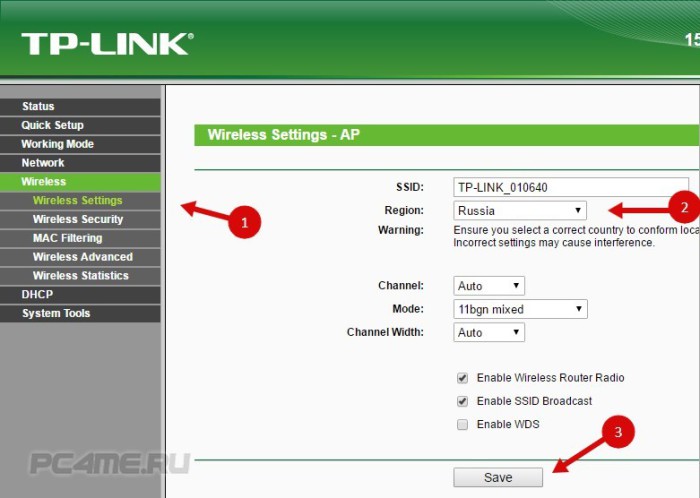
- 3. Immediately, try reinstalling the wi-fi mode. Such settings are provided on any router. Experiment and try several different versions. For example, set the option n only. In this case, be sure to save all changes and reboot the router.

Some of the above tips should help, if there are problems with the work of the Internet while connecting to Wi-Fi.



















