I forgot my password on the Rostelecom modem. Change the standard password on the WiFi router Rostelecom
The provider of Rostelecom has a huge number of subscribers throughout Russia. This company has partner agreements with a large number of manufacturers of network routers, so it's not so important what brand you have a router. If you purchased it from Rostelecom, it means that inside there is a specially designed or already customized firmware, which allows you to easily configure various parameters, as well as if necessary to receive comments on the setting from the technical support.
If you wondered how to change the password on your router, then probably just started to comprehend the configuration of this network equipment. However, usually this is not necessary, since the router is configured to connect it and start using the Internet. However, changing the password is the right decision.
So, how can I change the password on different router models? To do this, you need a browser, computer (laptop, tablet, smartphone) connected to the network.
Sagemcom Fast
These routers are the most popular among Rostelecom subscribers. You can purchase one of the different models, and thus the way of adjustment will be the same for the brand as a whole. The instruction for changing the password is as follows:
1. Start any browser;
4. After the entry has been made, you will be taken to the main settings page. Select the "WLAN Setup" section;
5. Switch to the "Security" tab; 
6. On the right side, find the WPA / WPA2 password parameter. Enter the desired password;
7. Click "Apply and save".
8. on the left, select the "Management" section;
9. Click on the "Reload" tab and wait until the router reboots.
D-Link DVG-5402SP
Another popular type of router among Rostelecom subscribers. Here is the instruction:
1. Start any browser;
2. In the address bar write the address 192.168.8.254 (this address is rather unusual and is suitable for this model, for other models it is better to use the standard address 192.168.1.1) and press Enter;
3. In the window that opens, specify your login and password to enter the menu. Login - admin, password - leave blank; 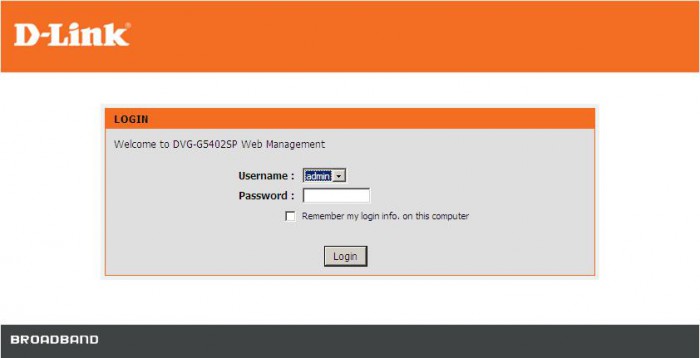
4. After the entry has been made, you will be taken to the main settings page. In the left part, select the "Setup" section;
5. from the partitions, select "Settings". wireless connection"(" Wireless Setup ");
6. Click the "Wireless Security" tab;
7. Find the "Pre-shared key" parameter. Enter the desired password;
8. Click "Apply";
9. At the top of the menu, select the "Maintenance" section;
10. Select "Save and Reboot" and click the "Reboot" button.
Wait for the reboot of the router and connect to the network using the new password.
TP-Link TL-WR841ND
The third common brand of equipment. You can change the password as follows:
1. Start any browser;
2. In the address bar write the address 192.168.1.1 and press Enter;
3. In the window that opens, specify your login and password to enter the menu. In both fields enter "admin";
4. After the entry has been made, you will be taken to the main settings page. Select the "Wireless" section;
5. Switch to the "Security" tab;
6. Find the "Wireless password" parameter. Enter the desired password; 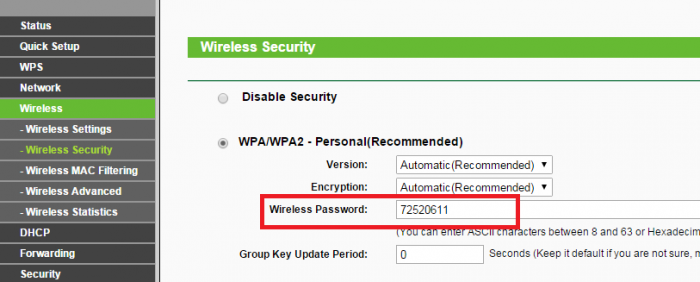
7. Click the "Save" button;
8. Go to "Tools" (System Tools), select "Reboot", click on "Reboot".
Wait for the parameters to restart and connect to the network with a new password.
Wireless Internet access via Wi-Fi is convenient due to lack of wires. Due to the large radius of action modern routers, the service area extends to tens of meters. Such routers are provided to their users by a provider of Rostelecom. After setting up the equipment, you can connect to the created wireless network and "sit" on the Internet without wires. But what if the Wi-Fi password is lost? How to change the password on a Wi-Fi router from Rostelecom?
The password from the router can indeed be forgotten, especially if it is not written to any reliable medium (for example, in a notebook). And if already connected devices remain in the network, then you will not be able to connect other devices. Trying to crack the password on Wi-FI is almost useless, as it is done by the process of searching passwords, and this is very, very long.
How to find out the password from Wi-Fi on Rostelecom, if it was safely forgotten? You have a chance to do without much anguish if you have connected to your network a computer running an operating system windows systems 7, Windows 8 or Windows 10. The whole point is that you can spy previously entered password. Let's see how this procedure looks like in the case of Windows 10:
- We click right-click by icon wireless connection in the system tray;
- Choose "Network and Sharing Center";
- In the list of active networks, select the secant network (highlighted in blue) and click on it with the left button - the "Status - Wireless Network" window opens;
- We click the left button on the item "Wireless Network Properties";
- In the window that opens, select the "Security" tab;
- We tick the box "Display input characters".
After that in the field "Network Security Key" you will see your forgotten password and you can connect other devices to your wireless network.
With the rest of the operating systems, the technique of displaying an already saved password may not work. Also, it does not work if the password on your computer is not saved, and you enter it again each time.

If you use another operating system, where you can not see the saved password, the task is complicated. We will try to change the password on the Wi-Fi router from Rostelecom with the help of the router itself. To do this, we will need to get into its administrative part - provided that we use a device that is already connected to your network.
Most often, the administrative part of the routers is located at 192.168.1.1 (sometimes there are other addresses) - enter this address in the browser of your device, then in the opened form of authorization, specify the login and password for access to the administrative part. If no one has changed anything, then login and password will be standard - admin and admin. Next, go to the WLAN settings, erase the password locked with asterisks and enter a new one there. Save the data (the current device will immediately shut down due to a password change) and try to reconnect.
You can connect to the router to change the login and password using a wired connection. The address for access to the administrative part is indicated on the boxes from the routers. The standard login and password are also indicated there.
How can I change the password on a Rostelecom router if the access key is unknown, and the login and password for logging into the administrative part for some reason do not fit? To do this, proceed as follows: reset the router to factory settings and configure it again. Access to the Internet, it will pick up automatically, we will just have to go to the WLAN settings, set the access point name, select WPA2 encryption and enter the password. Then we save the settings, send the router to the reboot, connect to the network and enjoy high-speed Internet.
Rostelecom offers its customers routers from well-known manufacturers of Sagemcom [email protected] 2804 and not only, which are adapted to work in the company network.
Usually this equipment is pre-configured and ready for use.
This article describes how to change the password from connecting Wi-Fi on routers from Rostelecom.
To change the settings of the router, and also the password from Wi-Fi, you must go to the device settings. This procedure is carried out through a computer that is connected to it with a patch cord. You can also use any device that supports Wi-Fi, if you know the password and can make a connection to the network.
- First you need to start any web browser.
- In the search box enter the address of the router in the network and press Enter. You find this information on the stickers on the router. The address looks from four numbers from 1 to 254, which are separated by dots. The most famous are 192.168.1.1 and 192.168.0.1.
- After you have registered the necessary address, you should have an authorization window. In this window, you need to verify your rights to access the configurations. To do this, enter the login and password of the router administrator. They also need to look at the label on the router.

If you get an error while entering data, that parameters do not suit you, and you do not know other data, you must reset the settings to the factory settings. This is done very easily and simply. Press the "Reset" button on the router itself. Pinch the button with a needle or a match and hold for about 5-10 seconds. Then you need to make the settings manually and enter all the necessary data.
After you have been authorized, you go to the settings menu. The difference between the interface depends on the company and the manufacturer's factory, as well as software. Changes to the settings for all routers are the same. The difference between them is only in appearance, names and location.
This article describes how to correctly make changes to settings, as well as the password wi-Fi networks, on any interface:
- First you need to find the navigation menu.
- Open the Wi-Fi section. Called "Wireless" or "WLAN". If this is not the case, then open "Basic Settings" and "Advanced Settings".
- Then find the section wi-Fi protection connection. Everywhere is called "Security." Then you need to find the word "Pre-shared key" and "Password".
- After making the changes, you need to click the "Apply" or "Save" button.
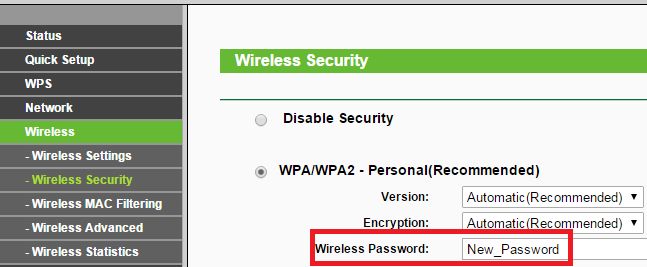
When done correctly, restart the router. To do this, click the "Reboot" button or simply unplug the device for a couple of seconds. Disabling routero from the network is a safe procedure. If you tried to change the password, and you did not succeed, which will give you an accurate recommendation.
Do not need to enter as their key their initials, date of birth, address of the apartment. Also, you do not need to write too simple digital combinations, like "987654321".
The company Rostelecom gives its customers a unique opportunity to use only original and functional routers, most appropriate to their requirements in working with wifi. The firm closely cooperates only with the best modern manufacturers of such equipment:
- Sagemcom Fast;
- QTech RT-A1W4L1USBn;
- Starnet AR800;
- D-Link DVG-5402SP.
Any customer has the opportunity to put a suitable model for successful operation. For normal functionality of the router it's better to put your convenient and memorable password.
Changing the password has only one goal: to make your zone safe. Often happens, that strangers guess the secret combination, and without the knowledge of the owner use his Internet. This is fraught with not only the loss of traffic, but also the loss of valuable information from PCs or gadgets. Therefore, experts recommend changing the key once a month to wifi, and put it as hard as possible. For this it is better to use a combination of numbers, big and small Latin letters. Also, the standard password is not memorable and you would most certainly like to use your favorite password.
This is a fairly easy process that even a beginner can accomplish. You just need to consider the features of each wi-fi router.
Change your Wi-Fi password
Sagemcom Fast
The router from this manufacturer is considered the most popular and widespread in the salons of Rostelecom. To change the password, you need to connect to any interface that supports the Internet and work with browsers. For maximum convenience, a PC or laptop is suitable.
Find the reload page and start it. Wait for the device to power up again. Now you can easily connect to the new file with a new password.
QTech
A very popular router model among Rostelecom subscribers. Change the password wi-fi here is very simple. For this you need:
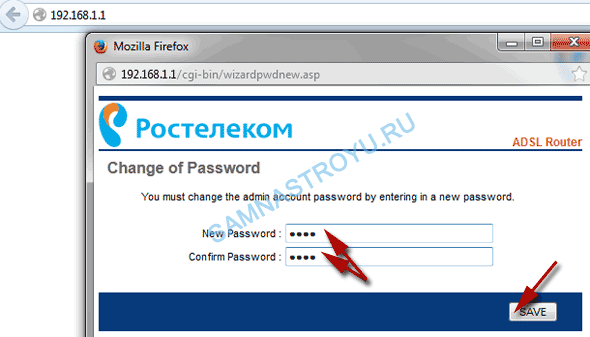
Starnet AR800
A regular ADSL router with wifi function can be purchased at any Rostelecom salon. Its setting will take less than five minutes:
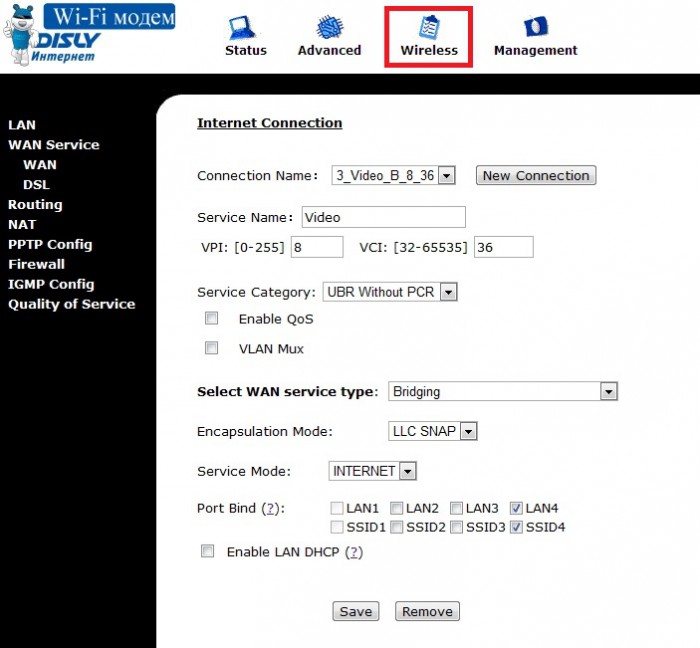
Feel free to work with wifi when the device turns on.
D-Link
Devices of this brand are considered one of the best in the world for working with wy-fay. They are not only reliable, but also easy to use. To change your data, the user of Rostelecom needs to do the following:
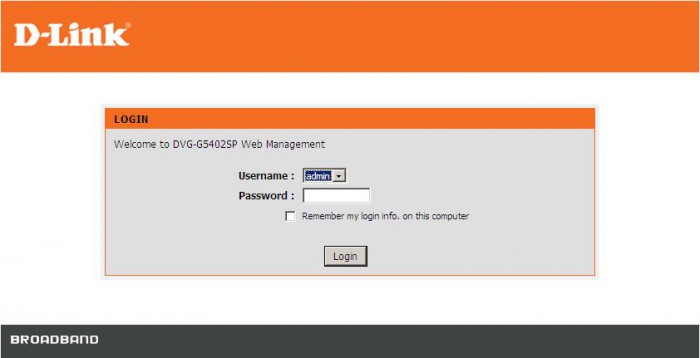
All new data is ready for use on the Rostelecom network.
To change the key was successful, use the following guidelines:
- Do not use Surname, date of birth of relatives;
- Pet names also do not fit;
- Do not use lightweight digital combinations such as 87654321 and vice versa, 111111, etc.
Let it be a chaotic, meaningless set of letters and numeric values. It is better to write it on a piece of paper, glue it to a prominent place, and then enter it into the system. Perform these simple actions on a monthly basis and do not have to worry about your wi-fi and personal data.
Found a typo? Select the text and press Ctrl + Enter
Lost or do not know the password set on the router from wi-fi and now you can not connect to the network? This annoying misunderstanding can be eliminated by setting a new combination. It only takes a few minutes.
Rostelecom is one of the largest companies in Russia, providing not only mobile services, but also other telecommunications services. Thus, Rostelecom subscribers can use high-speed Internet with the help of wi-fi router. But sometimes we forget the access code, which makes connection to the network impossible. In this case, you need to change the password on the device.
What is necessary for the correct operation of wi-fi from Rostelecom
So, you decided to use the Internet from Rostelecom. What is needed for this? First, you will need to activate the " Home Internet»And purchase suitable wi-fi router. It is best to consult with experts when choosing a device or to take a router in the service center.
Then you need to properly configure the router, install a strong password on it. Note that initially it contains a standard access code known to almost everyone, which is not entirely correct and safe to use later on.
In what cases is it necessary?
- On your router there is a standard password, which is fairly easy to crack.
- You suspect that you are hacked and stealthily "steal" Internet traffic.
- You forgot the access code and can not connect the new device to the network.
Preparing the router
To correctly and correctly install or change the password on the wi-fi router from Rostelecom, you should reset the tinctures to the factory ones. This is done quite simply.
Look closely at the device and find the "Reset" button on it. Often it is in a securely protected cavity and in order to reach it, you should use a needle or a match, a toothpick. Click this button and wait for the router to reboot.
Go to the menu
The second important step in setting up is opening the menu. This stage is also the same for all devices. For this, we must take the following steps:
Set or change the access code
After we went to the settings menu, we can proceed directly to the installation or change the password. We offer you two main options, which, in fact, do not differ much from each other. The difference is only in the interface, that is, in the title of the sections and lines, their mutual arrangement.
Option 1
Suitable for routers with Russian interface.
- On the page that opens, select in the left column "WLAN Setup", and then in the "Basic" drop-down list.
- Fill in the SSID name field by typing the name of your Internet, and click the "Save" button.
- Again, go to the left column of the menu and open the "Security" item.
- Check if the data you entered is still there.
- Go to the "Authentication" line and click the drop-down menu button. Select "Mixed WPA2 / WPA-PSK" from the list.
- Fill in the string "WPA / WPAI password" by typing your own combination of characters.
- Click "Save".
Option 2
This variant of password change is suitable for routers with an interface in English.
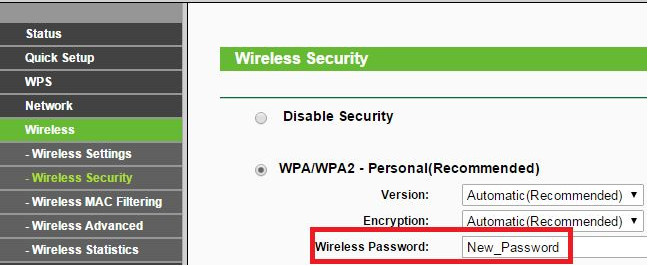
End of setting
After changing the password for wi-fi from Rostelecom, be sure to reboot the router, disconnecting it from the network for a few minutes. Only after that, the changes you made will take effect, and you will be able to connect to wi-fi using the new code.

















