Connect to the tablet via wifi. The correct connection of the tablet to the PC
Greetings, dear readers and visitors! The summer has come, and with it the decline in attendance with comments, but I do not give up yet and from time to time I continue to write useful and interesting articles.
This tutorial will cover how to make general access to computer files and folders from a tablet on Android OS.
For this we need three things:
- Tablet / Smartphone on Android OS
- Wi-Fi router
- Computer / Laptop on OS Windows 7/8
Let's start with the computer.
First of all we create a new user. In the Control Panel, in the User Accounts and Family Safety section, select the subsection Adding and Removing User Accounts.
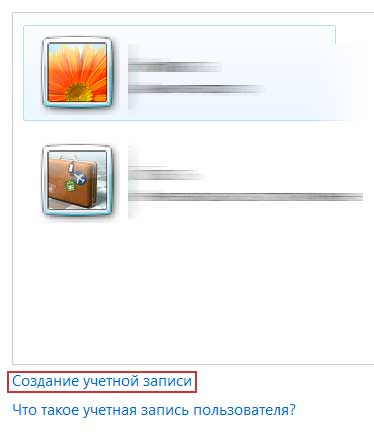
After creating a new account user set password for it:
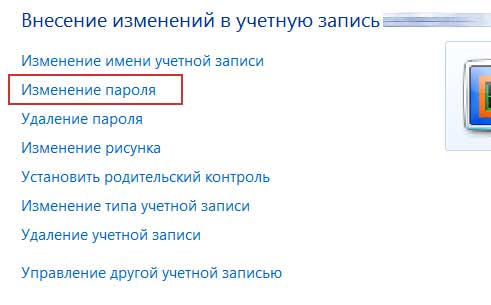
The account has been created, and now you need to find out the local ip-address of the computer / laptop.
Run command line, enter the ipconfig command and press Enter.
All necessary and not very information will be displayed. We are interested in IPv4 address:

Setting up a tablet / smartphone.
Download and install the application ES Explorer through the Play Market.
ES Explorer is file manager, analogue of Total Commander, which can connect to computers on the network to access shared folders.
Run the application on the tablet and go to the LAN tab.
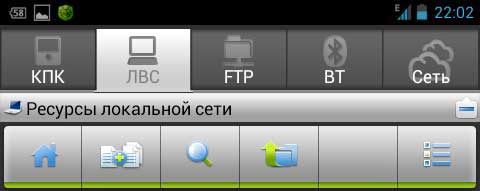
Call context menu and select the item "Create"
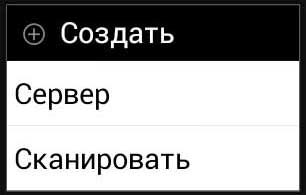

Fill in the fields as follows:
- Address: write the IP-address, which was received on the command line.
- Login: username created on the computer.
- Password: the password of the user created on the computer.
Click OK.
After creating a new server (connecting to a computer / laptop), click on the icon and connect.
A list of folders appears:

Select the Users / Public folder
There will be several folders for music, video, images and other things.
It is in this folder that files from the tablet should be copied, or vice versa from the computer for transfer to the tablet. On the computer, the folder shared with the tablet (the same) will be located at: C: \\ Users \\ Public \\ Pictures
What is all this for? The answer is simple: to share files wirelessly. For example, I thus transfer some screenshots from the tablet to a computer for further publication on the blog.
Every year more and more gadgets appear on the market, which are entering our life and replacing old equipment. For example, push-button cell phones have faded into the background - touchscreens are in great demand. Stationary computers are by and large replaced by laptops, and laptops by tablets. But still, most tablet owners are hesitant to completely abandon PCs or netbooks.
How to connect the tablet to the PC via USB
So, there are several ways to connect a tablet to a PC. It does not matter for what purposes - it could be software update, replenishment of the film library, installation of new programs and much more.
The first and easiest way is to connect the tablet to the PC via the usb-wire that comes with the charger.
- To do this, turn on the computer or laptop, insert the usb-wire into it.
- Turn on the tablet and connect it to a computer or laptop using usb-wire.
- On the screen you will see the message: "The device is connected." And on the tablet you will see a new icon in the lower right corner, which will appear after the device is connected to the PC. You also need to press the message button on the tablet "Connect device".
- If the tablet is properly connected, then on a computer or laptop you can see the new connected drive from which you can transfer information to a PC and vice versa.
Connect via bluetooth
If there is no usb wire, then you can establish a wireless connection between the tablet and the PC using bluetooth. If the computer does not have a bluetooth receiver, connect the bluetooth adapter via the usb input.
- In the upper right corner of the tablet, locate the bluetooth icon and plug it in.
- Select the file, click "Send via Bluetooth".
- A “Receive file” notification will pop up on your computer, if you click “Yes” or “Ok”, the file will be sent straight to your PC.
We also prepared an article that may be interesting if you purchased a tablet in order to use the Internet. The tablet is convenient because it is compact. The device is well suited for surfing the Internet, so if you have constant access to the Internet, you can do without connecting the tablet to a computer. But keep in mind that the tablets have a small memory compared to a PC, so you have to periodically delete old files to load new ones.
A very topical issue in our digital age. After all, many other than a laptop, there are tablet computers, in other words, tablets, which have recently become incredibly popular, including thanks to their mobility. So it turns out, having two such devices will certainly need to connect them to each other, at least for example, to copy files, because the flash drive is not always at hand, and there may not be enough space on it.
And this video will tell you what the HDMI connector is and how to connect the tablet to the TV:
Ways to connect the tablet to a laptop
There are several ways to connect the tablet to a laptop: wired - using a USB cable, and wireless - via Bluetooth and Wi-Fi.
First, let's look at how to connect devices using a USB cable. It is not at all difficult to do this, but for this you need a special USB cable that can be bundled with the tablet, or it can be purchased separately. After you have connected the cable to both the tablet and the laptop, and the latter detects a new device, you need to install the tablet drivers, if operating system It will not do this itself, install from the disk that came with the gadget. Next you need to open the status bar on the tablet and click " USB device connected. In the window that appears, select "Enable USB drive». After making all these actions, your tablet is ready to transfer files. Please also note that “Debug USB” is enabled on the tablet, otherwise the information will not be copied.
To connect devices through wi-Fi networks You will need to download a special program that will act as a terminal emulator, for example, On Air, and install it on your tablet. Put any FTP manager on your laptop, for example Total Commander. Further, in the application that you installed on the tablet, enter any values, according to the instructions of the program, you will need to enter the same data in the FTP manager, after which the devices are ready to work. This method is slightly more complicated than wired, but also much more convenient, since it allows you to work at a greater distance.
How to connect the tablet via USB
Any mobile device uses the amount of memory to store data. Can I use the tablet as a data source such as a USB flash drive? In the article, users will find the answer to the question of how to connect the tablet via USB.
Each tablet device comes with a USB cable, which serves to transfer data from the device to a computer.
Connect the cable to the connector on the tablet or smartphone, and then connect the other end of the cable to the USB connector on the computer. There is a difference between USB 2.0 and USB 3.0 connectors in data transfer speeds. After the connection is made, automatic configuration and the addition of a “new device” take place.
The process lasts no more than 10 minutes, after which the device can be used as a removable USB drive or USB flash drive. Hopefully, the article answered the question that so bothered the users of our site.
Tablets are now an indispensable tool for many users. And for this there are many reasons, the main of which is mobility. After all, with it, you can always and everywhere access the necessary data, access the Internet, take a photo, video, watch a movie, read a book, play games and so on. That is, having it, you always have on hand almost full computertrue with a smaller display.
Why do you need it?
But sometimes it becomes necessary to access the Internet on a PC via a tablet. This may be for various reasons. For example, where there is a computer, the Internet is simply not connected, or there is no possibility to carry it through a cable, and no "Three G" modem. And since it is already built into the tablet, everyone understands that in theory it can transfer data to a computer.
Or is it only possible in the room? wireless connectionand a computer, as we all know, is usually not equipped with a "wi-fi" receiver. The tablet also has it, so it is obvious that it is theoretically possible to provide access to the Internet through a tablet on a computer. But knowing about it is one thing, but putting it into practice is quite another. Therefore, in this article we will learn to establish an Internet connection via a tablet.
Let us say at once that this can be done in several ways, each of which has both advantages and disadvantages. All of them will be thoroughly investigated by us, as well as separately consider their positive and negative sides. After our little research, you can decide for yourself which of the available methods is better to choose for your personal needs and requirements.
Wi-Fi help
So let's start with how the tablet to wireless network. After all, almost all such devices are equipped with Wi-Fi, which can be turned on or off with the help of settings (the only exception is the cheapest ones), so it's a sin not to use it. Imagine that you are now close to a public place, the access point of which is also seen by your portable device, or in your home there is the possibility of such a connection.
In this case, you need to go to the settings of your tablet, where to find the section responsible for the operation of the Wi-Fi receiver. Activate it if it was inactive, after which the device will identify all available networks for connection. Keep in mind that they are protected (using password set) and unprotected networks. You can easily connect to the latter, but you can’t connect to the password-protected one if you don’t know the code itself.
So choose the desired network, if necessary, enter the password and wait for the tablet to establish a connection to the Internet, which you will be informed of. When this happens, connect a computer to the device with a special cord. Next, using the standard software, which you should already have installed on the machine, establish a connection with the tablet.
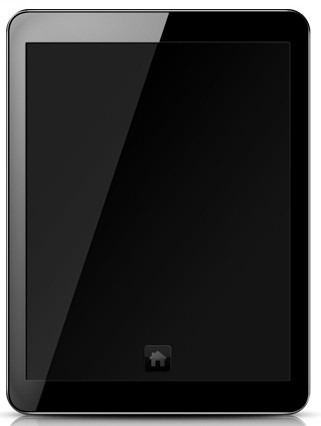
3G comes to the rescue
Now we come to the second method of how to connect a computer to the Internet via a tablet. Almost all of these portable gadgets have the support of "Three G" networks, as well as a connector for a SIM card. If you do not have this feature, this method will not work for you, so go on to the next one. But for happy owners of tablets that are equipped with such a useful function, this method can make life much easier.
Mobile coverage today exists almost everywhere. Most operators already in many places provide a third-generation Internet service. Therefore, as you have already guessed, with this method access will be always and everywhere. True, the negative side can be attributed but it can be considered a retribution for mobility.
How to do it?
So, how to connect a computer to the Internet via a tablet using this method? It's pretty simple. The procedure is almost identical to connecting to a cellular network. mobile phone. Insert your SIM card into the appropriate slot in the tablet. After that, the device will set up and find its operator providing communication and data transfer services.
Again, go to the settings of the tablet, we find the tab control the data transfer function, and then activate it. Remember that if the device needs to enter any advanced settings for the possibility of the Internet in the gadget, you can always check them with your mobile operator. Well, then we connect with the help of a cord the tablet to the computer and launch the software.
3G modem
For formality, we will consider another method of how to connect a computer to the Internet via a tablet using the "Three G" modem. It is useful to those users who do not have a built-in modem. However, we’ll immediately say that you shouldn’t do this, because it is possible to directly connect a data device with a SIM card uSB port, thereby obtaining the necessary access. However, if due to certain circumstances you need to do this through a tablet, then read on.
Change mode
So, we connect to the tablet "Three G" modem. This can be done both directly and through a special adapter. Next, we translate the device for data transmission in a mode called "Modem only". This can be done using a computer (laptop) and a program called "Hyper Terminal".
When the modem is transferred to the above described mode, we connect it to the tablet. In the settings of the latter, you need to activate a function called "data transfer". Made? Fine. Wait a while until the tablet detects it and prepares it for work. After that, go to the settings menu of the access point, where you will need to create a new one. Register there all the data provided by your operator, and save the settings. Now you can use the Internet as soon as you join your computer and start the necessary software.
Ethernet

We continue to consider how to connect a computer to the Internet via a tablet. And the following method can be called exotic. After all, the connection will be through the Ethernet connector. When can it be needed? When the computer for some reason does not work or is missing and the home router does not support wireless data transfer technology.
What do we need? First of all, RJ-45 / USB adapter. Still prepare the drivers for the tablet, which, as a rule, come bundled with the device. If this is not the case, you can download them on the website of the manufacturer of your gadget. Now we connect the adapter with the cable to the tablet, and in its settings we activate the wireless data transfer function. The tablet, in turn, must be connected to a computer.
"Blue teeth"
Well, it remains to consider the last way with which I would also like to introduce you. After all, old devices can only be equipped with bluetooth data transmission technology. Install “BT DUN” software on your tablet and computer. Run this software on your computer, then on another device and connect these devices to each other. Now the PC will be able to access the Internet through the tablet. True, the speed will not please you, because bluetooth can not provide it at a high level.
But there are also reverse situations when it is necessary, for example, to “organize” the Internet on a tablet via a laptop. In this case, Wi-Fi is a great helper. You just need to connect to the wireless network that was previously created on the computer and make all the settings.
That's all the ways that we wanted to tell you in this article. We hope some of them will suit you, and you can use it.





















